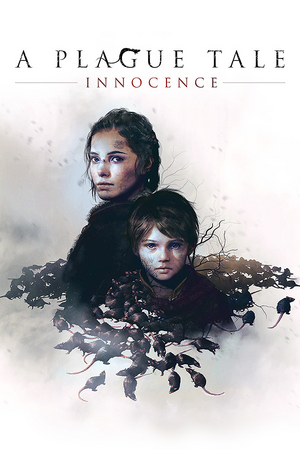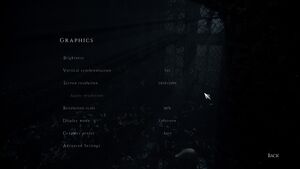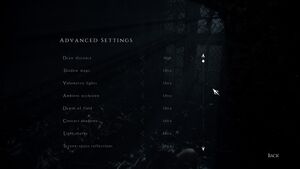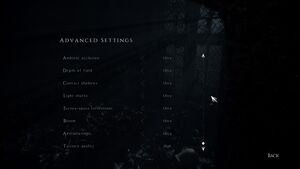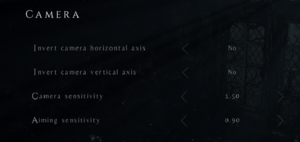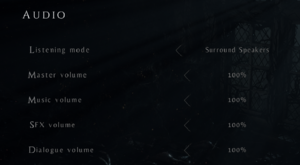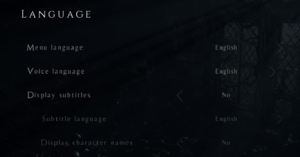General information
- Official forum
- GOG.com Community Discussions for game series
- GOG.com Support Page
- Steam Community Discussions
Availability
Monetization
Microtransactions
| Type |
Notes |
| Cosmetic
| The Coats of Arms DLC is purely cosmetic with no effect on gameplay.[4] |
| Time-limited
| The Coats of Arms cosmetic DLC was initially available as a preorder bonus. |
DLC and expansion packs
| Name |
Notes |
|
| Coats of Arms |
Cosmetic. Initially a preorder bonus, but subsequently available for purchase. |
|
Essential improvements
Skip intro videos
|
Replace video files
|
- Download and extract the replacement video files.
- Go to
<path-to-game>\VIDEOS\NTSC\
- Replace
LOGO.bik, LOGO_ASOBO.bik, LOGO_FOCUS.bik and LOGO_SPLASH.bik with the downloaded files.
|
Game data
Configuration file(s) location
Save game data location
Video
|
Disable forced TAA
|
- Go to the configuration file(s) location.
- Open the
ENGINESETTINGS file with a notepad.
- Scroll down and look for the
AA section.
- Change the value of
Enabled to 0
- Save the changes and set the file to read only.
|
Depth Of Field
|
Disable Depth Of Field through a config file edit
|
- Go to the configuration file(s) location.
- Open the
ENGINESETTINGS file with a notepad.
- Scroll down and look for the
DOF section.
- Change the value of
Enabled to 0
- Save the changes and set the file to read only.
|
Chromatic Aberration
|
Disable Chromatic Aberration[5]
|
- Go to the configuration file(s) location.
- Open the
ENGINESETTINGS file with Notepad or other text editor.
- Look for
PostProcess, and under it find the Fringe variable.
- Change the value of
Fringe from 1 to 0.
- Save the file.
|
Film Grain
|
Disable Film Grain
|
- Go to the configuration file(s) location.
- Open the
ENGINESETTINGS file with Notepad or other text editor.
- Look for
PostProcess, and under it find the FilmGrain variable.
- Change the value of
FilmGrain from 1 to 0.
- Save the file.
|
Vignette
|
Disable Vignette
|
- Go to the configuration file(s) location.
- Open the
ENGINESETTINGS file with a notepad or other text editor.
- Look for
PostProcess, and under it find the Vignette variable.
- Change the value of
Vignette from 1 to 0.
- Save the file.
|
Input
Audio
| Audio feature |
State |
Notes |
| Separate volume controls |
|
Master, Music, SFX, Dialogue |
| Surround sound |
|
7.1 |
| Subtitles |
|
|
| Closed captions |
|
|
| Mute on focus lost |
|
|
| Royalty free audio |
|
|
Localizations
| Language |
UI |
Audio |
Sub |
Notes |
| English |
|
|
|
|
| Simplified Chinese |
|
|
|
|
| Traditional Chinese |
|
|
|
|
| Czech |
|
|
|
|
| French |
|
|
|
|
| German |
|
|
|
|
| Hungarian |
|
|
|
Fan translation |
| Italian |
|
|
|
|
| Japanese |
|
|
|
|
| Korean |
|
|
|
|
| Polish |
|
|
|
|
| Brazilian Portuguese |
|
|
|
|
| Russian |
|
|
|
Fan voice-over by «ВЭКА», download |
| Spanish |
|
|
|
|
| Latin American Spanish |
|
|
|
|
VR support
Issues fixed
Can't exit tent in chapter 6
Near the end of chapter 6 is a tent where you order Melie to open a chest. After that she goes through the exit but sometimes you can't go through it.
|
You can try these possible solutions[6][7][8]
|
- Restart from checkpoint (it's right in this tent).
- Repeatedly crouch and stand up near the exit while holding forward.
- If that didn't work try walking backwards from the tent.
- Try capping framerate to 30 fps.
- Try Alt-Tabbing out of game and back in.
- Try pressing Alt-Enter.
|
Frametime Spikes
Disabling Simultaneous Multi-threading (SMT) on a Ryzen system may resolve constant frametime spikes or erratic frametimes, providing a smoother experience by only running the game on one thread per physical CPU core. A tool such as Process Lasso[9] will allow you to disable SMT only for this game. Unknown if this is an issue on Intel systems, if so they may also benefit from disabling Hyper-threading.
Tested on the Game Pass version with the following specs:
- Ryzen 5800x
- RTX 3080 10GB
- 32GB RAM
- SATA SSD
Other information
API
| Technical specs |
Supported |
Notes |
| Direct3D |
11 |
|
| Executable |
32-bit |
64-bit |
Notes |
| Windows |
|
|
|
Middleware
|
Middleware |
Notes |
| Audio |
Wwise |
|
| Cutscenes |
Bink Video |
1.99n |
System requirements
| Windows |
|
Minimum |
Recommended |
| Operating system (OS) |
7, 8, 10 | |
| Processor (CPU) |
Intel Core i3-2120 3.3 GHz
AMD FX-4100 3.6 GHz |
Intel Core i5-4690 3.5 GHz
AMD FX-8300 3.3 GHz |
| System memory (RAM) |
8 GB |
16 GB |
| Hard disk drive (HDD) |
50 GB | |
| Video card (GPU) |
Nvidia GeForce GTX 660
AMD Radeon HD 7870
2 GB of VRAM
| Nvidia GeForce GTX 970
AMD Radeon RX 480
4 GB of VRAM |
- A 64-bit operating system is required.
Notes
- ↑ 1.0 1.1 File/folder structure within this directory reflects the path(s) listed for Windows and/or Steam game data (use Wine regedit to access Windows registry paths). Games with Steam Cloud support may store data in
~/.steam/steam/userdata/<user-id>/752590/ in addition to or instead of this directory. The app ID (752590) may differ in some cases. Treat backslashes as forward slashes. See the glossary page for details.
References