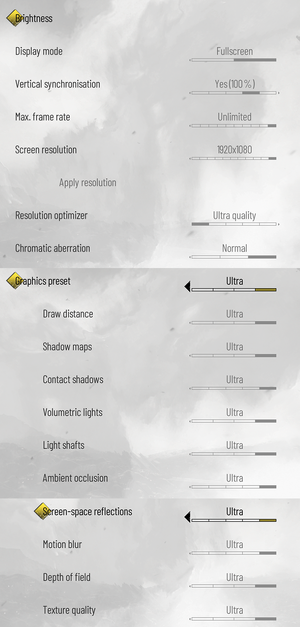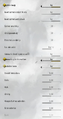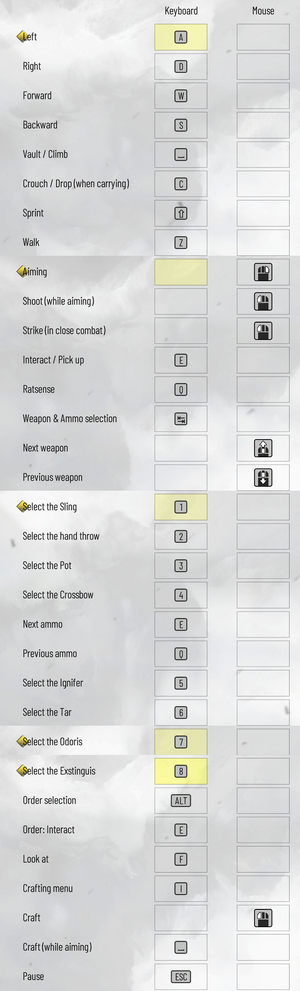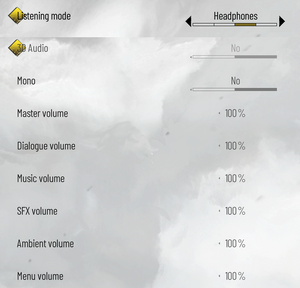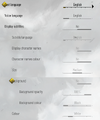A Plague Tale: Requiem
From PCGamingWiki, the wiki about fixing PC games
 |
|
| Developers | |
|---|---|
| Asobo Studio | |
| Publishers | |
| Focus Entertainment | |
| Engines | |
| Zouna | |
| Release dates | |
| Windows | October 18, 2022 |
| Reception | |
| Metacritic | 82 |
| OpenCritic | 84 |
| IGDB | 85 |
| Taxonomy | |
| Monetization | One-time game purchase, Subscription gaming service |
| Microtransactions | Boost, Cosmetic |
| Modes | Singleplayer |
| Pacing | Real-time |
| Perspectives | Third-person |
| Controls | Direct control |
| Art styles | Realistic |
| Themes | Europe, Supernatural |
| Series | A Plague Tale |
| A Plague Tale | |
|---|---|
| A Plague Tale: Innocence | 2019 |
| A Plague Tale: Requiem | 2022 |
A Plague Tale: Requiem is a singleplayer third-person game in the A Plague Tale series.
General information
Availability
| Source | DRM | Notes | Keys | OS |
|---|---|---|---|---|
| Retail | ||||
| Epic Games Store | ||||
| GamersGate | ||||
| Green Man Gaming | ||||
| GOG.com | ||||
| Humble Store | ||||
| Microsoft Store | Included with Xbox Game Pass for PC. | |||
| Steam |
Monetization
| Type | Notes |
|---|---|
| One-time game purchase | The game requires an upfront purchase to access. |
| Subscription gaming service | The game is available on Xbox Game Pass for PC. |
Microtransactions
| Type | Notes |
|---|---|
| Boost | The Protector Pack includes early crafting materials. |
| Cosmetic | The Protector Pack includes a crossbow skin and wearable flowers. |
DLC and expansion packs
| Name | Notes | |
|---|---|---|
| Protector Pack |
Essential improvements
Skip intro videos
| Replace intro videos with empty variants[1] |
|---|
|
Game data
Configuration file(s) location
| System | Location |
|---|---|
| GOG.com | %USERPROFILE%\Documents\My Games\A Plague Tale Requiem\ENGINESETTINGS |
| Microsoft Store | %USERPROFILE%\Documents\My Games\A Plague Tale Requiem\ENGINESETTINGS |
| Steam | %APPDATA%\A Plague Tale Requiem\ENGINESETTINGS |
| Steam Play (Linux) | <Steam-folder>/steamapps/compatdata/1182900/pfx/[Note 1] |
Save game data location
| System | Location |
|---|---|
| GOG.com | %LOCALAPPDATA%\GOG.com\Galaxy\Applications\55243620139303375\Storage\Shared\Files |
| Microsoft Store | %LOCALAPPDATA%\Packages\FocusHomeInteractiveSA.APlagueTaleRequiem-Windows_4hny5m903y3g0\SystemAppData\wgs\<user-id> |
| Steam | <Steam-folder>\userdata\1182900\<user-id>\remote |
| Steam Play (Linux) | <Steam-folder>/steamapps/compatdata/1182900/pfx/[Note 1] |
Save game cloud syncing
| System | Native | Notes |
|---|---|---|
| Epic Games Launcher | ||
| GOG Galaxy | ||
| Steam Cloud | ||
| Xbox Cloud |
Video
| Graphics feature | State | Notes | |
|---|---|---|---|
| Widescreen resolution | |||
| Multi-monitor | Hor+ gameplay and cutscenes at 32:9. For aspect ratios higher than 32:9, download Rose's fix. | ||
| Ultra-widescreen | Hor+ gameplay and cutscenes. | ||
| 4K Ultra HD | |||
| Field of view (FOV) | See Field of view (FOV). | ||
| Windowed | |||
| Borderless fullscreen windowed | Labeled Fullscreen | ||
| Anisotropic filtering (AF) | x8 maximum. x16 can be forced via the configuration file. | ||
| Anti-aliasing (AA) | TAA forced on. See Anti-aliasing (AA) for a workaround. DLAA. | ||
| High-fidelity upscaling | DLSS 2.4, TAAU TAAU is called 'Resolution Optimizer'. DLSS Frame Generation is supported. |
||
| Vertical sync (Vsync) | |||
| 60 FPS and 120+ FPS | Up to 240 FPS | ||
| High dynamic range display (HDR) | Slider calibration with no nit values. Uses Windows 11 HDR Calibration App nit values. | ||
| Ray tracing (RT) | Ray-traced shadows and ambient occlusion were added through a patch on January 18, 2023.[2] | ||
Field of view (FOV)
| Use Flawless Widescreen |
|---|
|
Film Grain
| Disable Film Grain |
|---|
|
Vignette
| Disable Vignette |
|---|
|
Dirt
| Disable Dirt on camera |
|---|
|
Anti-aliasing (AA)
| Disable TAA |
|---|
|
Input
| Keyboard and mouse | State | Notes |
|---|---|---|
| Remapping | ||
| Mouse acceleration | ||
| Mouse sensitivity | ||
| Mouse input in menus | ||
| Mouse Y-axis inversion | ||
| Controller | ||
| Controller support | ||
| Full controller support | ||
| Controller remapping | ||
| Controller sensitivity | ||
| Controller Y-axis inversion |
| Controller types |
|---|
| XInput-compatible controllers | ||
|---|---|---|
| Xbox button prompts | ||
| Impulse Trigger vibration |
| DualShock 4 controllers | DualSense is also natively supported, including adaptive triggers and haptic feedback. If DualSense vibration does not work, make sure the controller's audio device is enabled | |
|---|---|---|
| DualShock button prompts | ||
| Light bar support | ||
| Connection modes | Wired, DualSense | |
| Generic/other controllers |
|---|
| Additional information | ||
|---|---|---|
| Controller hotplugging | ||
| Haptic feedback | Only with DualSense when connected wired | |
| Simultaneous controller+KB/M |
Audio
| Audio feature | State | Notes |
|---|---|---|
| Separate volume controls | Master, dialogue, music, SFX, ambient, menu | |
| Surround sound | Atmos, 7.1. Utilized rear surrounds directionally. | |
| Subtitles | ||
| Closed captions | ||
| Mute on focus lost | ||
| Royalty free audio |
Localizations
| Language | UI | Audio | Sub | Notes |
|---|---|---|---|---|
| English | ||||
| Simplified Chinese | ||||
| Traditional Chinese | ||||
| Czech | ||||
| French | ||||
| German | ||||
| Italian | ||||
| Japanese | ||||
| Korean | ||||
| Polish | ||||
| Brazilian Portuguese | ||||
| Russian | 1) Fan voice-over by «ВЭКА», download 2) Fan voice-over by «GamesVoice», download |
|||
| Spanish | ||||
| Latin American Spanish | ||||
| Ukrainian |
Other information
VR support
| 3D modes | State | Notes | |
|---|---|---|---|
| vorpX | User Profile, see vorpx forum for introduction | ||
API
| Technical specs | Supported | Notes |
|---|---|---|
| Direct3D | 12 | |
| Shader Model support | 6 |
| Executable | 32-bit | 64-bit | Notes |
|---|---|---|---|
| Windows |
Middleware
| Middleware | Notes | |
|---|---|---|
| Audio | Wwise |
System requirements
| Windows | ||
|---|---|---|
| Minimum | Recommended | |
| Operating system (OS) | 10 | |
| Processor (CPU) | Intel Core i5-4690K 3.5 GHz AMD FX-8300 3.3 GHz |
Intel Core i7-8700K 3.7 GHz AMD Ryzen 5 3600 3.6 GHz |
| System memory (RAM) | 16 GB | |
| Hard disk drive (HDD) | 55 GB (HDD) | 55 GB (SSD) |
| Video card (GPU) | Nvidia GeForce GTX 970 AMD Radeon RX 590 4 GB of VRAM DirectX 12 compatible | Nvidia GeForce RTX 3070 AMD Radeon RX 6800 XT 8 GB of VRAM |
- The minimum requirements target 30 FPS for Low settings at 1920x1080, while the recommended requirements target 60 FPS for Ultra settings at 1920x1080.[3]
Notes
- ↑ 1.0 1.1 File/folder structure within this directory reflects the path(s) listed for Windows and/or Steam game data (use Wine regedit to access Windows registry paths). Games with Steam Cloud support may store data in
~/.steam/steam/userdata/<user-id>/1182900/in addition to or instead of this directory. The app ID (1182900) may differ in some cases. Treat backslashes as forward slashes. See the glossary page for details.
References
- ↑ Verified by User:Aemony on 2022-10-20
- ↑ Update (18/01/23) - Steam - last accessed on 2023-01-18
- ↑ A Plague Tale on Twitter - last accessed on 2022-10-07