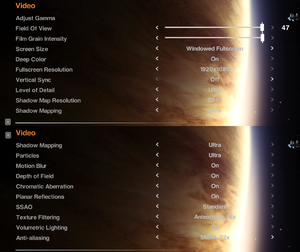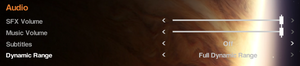Alien: Isolation
From PCGamingWiki, the wiki about fixing PC games
 |
|
| Developers | |
|---|---|
| Creative Assembly | |
| macOS (OS X) | Feral Interactive |
| Linux | Feral Interactive |
| Microsoft Store | Lab42 |
| GOG.com | General Arcade[1] |
| Publishers | |
| Sega | |
| OS X, Linux | Feral Interactive |
| Russia | 1C-SoftClub |
| Engines | |
| Cathode | |
| Release dates | |
| Windows | October 7, 2014 |
| macOS (OS X) | October 27, 2015[2] |
| Linux | October 27, 2015[2] |
| Reception | |
| Metacritic | 81 |
| OpenCritic | 81 |
| IGDB | 86 |
| Taxonomy | |
| Monetization | One-time game purchase, DLC |
| Modes | Singleplayer |
| Pacing | Real-time |
| Perspectives | First-person |
| Controls | Direct control |
| Genres | Survival horror, Stealth, Action, Shooter |
| Art styles | Realistic |
| Themes | Sci-fi, Space |
| Series | Alien |
| Alien | |
|---|---|
| Aliens: A Comic Book Adventure | 1995 |
| Alien Trilogy | 1996 |
| Aliens Online | 1998 |
| Aliens versus Predator (series) | |
| Aliens: Colonial Marines | 2013 |
| Alien: Isolation | 2014 |
| Aliens: Fireteam Elite | 2021 |
| Aliens: Dark Descent | 2023 |
Key points
- Supports Oculus Rift.
- The PC version lacks a voice detection feature from the console versions where the player must maintain the microphone's noise level during the game.
- The anti-aliasing that ships with the game is rather poor but can be improved.[3] See Anti-aliasing (AA).
Alien: Isolation is a singleplayer first-person survival horror, stealth, action and shooter game in the Alien series.
General information
Availability
| Source | DRM | Notes | Keys | OS |
|---|---|---|---|---|
| Retail | 2 DVDs. Nostromo (includes Crew Expendable DLC) and Ripley (includes Crew Expendable and Last Survivor DLC) editions also available. | |||
| Epic Games Store | DLCs don't work without the epic launcher running. The main game works without the launcher when the executable is run with the -EpicPortal command line argument, but it's not possible to load a save from main menu. However, it's possible to load the previous save and mission saves after starting a new campaign.[4] |
|||
| The Collection also available. | ||||
| GOG.com | The Collection also available. | |||
| Humble Store | The Collection also available. | |||
| Mac App Store | The Collection. | |||
| Microsoft Store | ||||
| Steam | The Collection also available. | |||
| Amazon.com (unavailable) |
Monetization
DLC and expansion packs
| Name | Notes | |
|---|---|---|
| Season Pass | ||
| Corporate Lockdown | Part of Season Pass and The Collection. | |
| Crew Expendable | Part of The Collection. | |
| Last Survivor | Part of The Collection. | |
| Lost Contact | Part of Season Pass and The Collection. | |
| Safe Haven | Part of Season Pass and The Collection. | |
| Trauma | Part of Season Pass and The Collection. | |
| The Trigger | Part of Season Pass and The Collection. |
Essential improvements
Skip intro videos
| Delete/rename video files[citation needed] |
|---|
|
Skip save confirmation dialog
| Use ThirteenAG's mod[5] |
|---|
|
Game data
Configuration file(s) location
| System | Location |
|---|---|
| Steam | <Steam-folder>\userdata\<user-id>\214490\local |
| GOG.com | %USERPROFILE%\Documents\My Games\Alien Isolation\ |
| Microsoft Store | |
| Epic Games Launcher | %LOCALAPPDATA%\The Creative Assembly\Alien Isolation\ |
| macOS (OS X) | |
| Linux | $XDG_CONFIG_HOME/feral-interactive/AlienIsolation |
- This game follows the XDG Base Directory Specification on Linux.
Save game data location
| System | Location |
|---|---|
| Steam | <Steam-folder>\userdata\<user-id>\214490\remote |
| GOG.com | %USERPROFILE%\Documents\My Games\Alien Isolation\ |
| Microsoft Store | |
| Epic Games Launcher | %LOCALAPPDATA%\The Creative Assembly\Alien Isolation\ |
| macOS (OS X) | |
| Linux | $XDG_CONFIG_HOME/feral-interactive/AlienIsolation/Steam Saves (<user-id>) |
- Game supports 2 manual save files and will create an automatic permanent checkpoint save at the beginning of each chapter.
- Loading a chapter save will automatically overwrite your manual save file.
- On Linux the "Steam Saves" directory is a symlink into $HOME/.steam/debian-installation/userdata/<user-id>/214490/remote
Save game cloud syncing
| System | Native | Notes |
|---|---|---|
| Epic Games Launcher | ||
| GOG Galaxy | ||
| OneDrive | Requires enabling backup of the Documents folder in OneDrive on all computers. | |
| Steam Cloud | Save-file and key bindings. | |
| Xbox Cloud |
Video
| Graphics feature | State | WSGF | Notes |
|---|---|---|---|
| Widescreen resolution | |||
| Multi-monitor | Use Flawless Widescreen to center the HUD. | ||
| Ultra-widescreen | |||
| 4K Ultra HD | |||
| Field of view (FOV) | See Field of view (FOV). | ||
| Windowed | |||
| Borderless fullscreen windowed | |||
| Anisotropic filtering (AF) | Up to 16x, but doesn't cover all textures; it is recommended to prefer driver-level AF. | ||
| Anti-aliasing (AA) | FXAA, SMAA T1X, SMAA T2X (unavailable in SLI/Crossfire). See Anti-aliasing (AA). | ||
| Vertical sync (Vsync) | |||
| 60 FPS and 120+ FPS | Cutscenes are pre-rendered at 30fps. Audio during death scenes may be silent when the frame rate is over 100. |
||
| High dynamic range display (HDR) | Supports 10-bit output via Deep Color option. Does not support HDR natively. Hackable via Special K. | ||
Field of view (FOV)
- Slider ranges from 47-75° vertical, with the higher FOV on the left side of the slider.
- Slider is using vertical FOV. See FOV Calculator for help.
- Slider can be customized to have different selectable values. See Menu Customization.
- FOV higher than 55° makes the player character's legs and feet disappear.
- FOV is locked at 47° during real-time rendered cinematics and when using terminals.
Anti-aliasing (AA)
- The built-in anti-aliasing methods don't clean up aliasing and shimmering on high-contrast edges well enough, thus it might be preferable to use TAA instead.
| Updated Fork of Alias Isolation with performance fix[6] |
|---|
Notes
|
| Temporal AA injector fix[7] |
|---|
|
Instructions for the Steam version of the game:
Notes
|
Input
| Keyboard and mouse | State | Notes |
|---|---|---|
| Remapping | ||
| Mouse acceleration | Mouse smoothing, cannot be disabled in options (alternate opinion: mouse actually seems to have two independent mouse speeds unrelated to acceleration with a speed threshold, similar to a joystick dead zone). | |
| Mouse sensitivity | ||
| Mouse input in menus | ||
| Mouse Y-axis inversion | ||
| Controller | ||
| Controller support | ||
| Full controller support | ||
| Controller remapping | 4 Presets (2 'left handed') | |
| Controller sensitivity | ||
| Controller Y-axis inversion |
| Controller types |
|---|
| XInput-compatible controllers | ||
|---|---|---|
| Xbox button prompts | ||
| Impulse Trigger vibration |
| DualShock 4 controllers | See the glossary page for potential workarounds. |
|---|
| Tracked motion controllers | Use MotherVR Mod. | |
|---|---|---|
| Button/gesture prompts |
| Generic/other controllers | See the glossary page for potential workarounds. |
|---|
| Additional information | ||
|---|---|---|
| Button prompts | For DualShock use the Playstation UI Mod | |
| Controller hotplugging | ||
| Haptic feedback | ||
| Simultaneous controller+KB/M |
Audio
| Audio feature | State | Notes |
|---|---|---|
| Separate volume controls | ||
| Surround sound | Up to 7.1 output.[9] | |
| Subtitles | ||
| Closed captions | ||
| Mute on focus lost | See Mute on focus lost. | |
| Royalty free audio |
Mute on focus lost
| Set mute in background[citation needed] |
|---|
|
Localizations
| Language | UI | Audio | Sub | Notes |
|---|---|---|---|---|
| English | ||||
| Czech | ||||
| French | ||||
| German | ||||
| Hungarian | Fan translation. | |||
| Italian | ||||
| Polish | ||||
| Brazilian Portuguese | ||||
| Russian | ||||
| Spanish | ||||
| Ukrainian | A Ukrainian fan translation is available. |
VR support
| 3D modes | State | Notes | |
|---|---|---|---|
| Nvidia 3D Vision | Use Helix Mod: Alien: Isolation. | ||
| vorpX | G3D, Z3D Officially supported Game. See VorpX game list. |
||
| Headsets | |||
|---|---|---|---|
| SteamVR | Use MotherVR Mod. | ||
| Oculus VR (LibOVR) | Use MotherVR Mod. | ||
| Windows Mixed Reality | Use MotherVR Mod. | ||
| OSVR | |||
| Devices | |||
|---|---|---|---|
| Tracked motion controllers | Use MotherVR Mod. See Input for details. |
||
| Traditional controller | See Input for details. | ||
| Keyboard/Mouse | |||
| Play area | |||
|---|---|---|---|
| Seated | |||
| Standing | |||
| Room-scale | |||
Issues fixed
Missing sound-effects (High FPS Issues)
- When frame-rates are high, there are issues playing audio sound effects during the following (known) scenarios:
- "Alien kills Ripley" death scenes.
- "Working Joe kills Ripley" death scenes
- "Ripley struggles against Working Joe" combat scenes
| Cap FPS with RTSS[10] |
|---|
Notes
|
| Enable V-sync in Graphics Options and set refresh rate to 60Hz[citation needed] |
|---|
Game shows "Disk access" error while loading
Run game (AI.exe) as administrator
|
|---|
| Give full permissions to your user on installation folder[citation needed] |
|---|
Brightness issues
- When using a flamethrower or plasma cutter, there is a chance that the whole screen will become excessively bright and blurry. The issue is likely connected with the trainer for the game.
| Change anti-aliasing setting in game options[citation needed] |
|---|
| Turn off any trainers[citation needed] |
|---|
Crashing every 15 minutes on Windows 10
- Game plays normally but crashes every 10 to 15 minutes on Windows 10. This issue is caused by a touch screen keyboard service.
| Disable touch screen keyboard service[11][12] |
|---|
Notes
|
Other information
API
| Technical specs | Supported | Notes |
|---|---|---|
| Direct3D | 11 | |
| OpenGL |
| Executable | 32-bit | 64-bit | Notes |
|---|---|---|---|
| Windows | |||
| macOS (OS X) | |||
| Linux |
Disabling lens flare
| Disable lens flare[citation needed] |
|---|
|
Menu customization
- By editing
engine_settings.xml, in-game video options are easy to modify, and changes will be reflected in the game's menu as well.
Editing engine_settings.xml file
|
|---|
|
- With this knowledge the FOV slider can be customized to show horizontal FOV values instead of the default vertical ones. Furthermore, we can cut off all values that don't show the main character's body anymore:
| Customizing FOV slider[13] |
|---|
|
Increased planar reflections
- It is possible to greatly increase planar reflections (floor reflections).
| Planar Reflections Tweak[13] |
|---|
or, to preserve the vanilla setting as an in-game option to quickly change between vanilla and increased reflections
Notes
|
Increased shadow map resolution
- In-game settings allow for a maximum shadow map resolution of 2048. It is possible to change the settings and increase the value.
| Shadow map resolution tweak[13] |
|---|
Notes
|
Increased level of detail (pop-in distance)
- Default Level of Detail setting even on Ultra results in excessive object pop-in which can be rectified.
| LOD Tweak[15] |
|---|
|
SLI Fix
- Default SLI compatibility bits do not scale properly in certain areas. Use alternative bits to improve performance at expense of some minor UI & light shaft flicker in places.
| SLI Compatibility Bits Modification[16] |
|---|
Notes
|
DualShock 4 button prompts
- Replaces the default button prompts with PlayStation/DualShock 4 button prompts.
System requirements
| Windows | ||
|---|---|---|
| Minimum | Recommended | |
| Operating system (OS) | 7 (32-bit) | 7 (64-bit) |
| Processor (CPU) | Intel Core 2 Duo E8500 3.16 GHz AMD Phenom II X3 710 2.6 GHz |
Intel Core 2 Quad Q9650 3.0 GHz AMD Phenom II X4 955 3.2 GHz |
| System memory (RAM) | 4 GB | 8 GB |
| Hard disk drive (HDD) | 35 GB | |
| Video card (GPU) | Nvidia GeForce GT 430 AMD Radeon HD 5550 1 GB of VRAM DirectX 11 compatible | Nvidia GeForce GTX 660 AMD Radeon R9 270 2 GB of VRAM |
- The minimum requirements are quoted for all settings on "Low" at 800x600 at 30fps. The recommended ones - for all settings on "High" at 1920x1080 at 60fps.[17]
| macOS (OS X) | ||
|---|---|---|
| Minimum | Recommended | |
| Operating system (OS) | 10.10.4 | 10.10.5 |
| Processor (CPU) | Intel 2.0 GHz | Intel 2.8 GHz |
| System memory (RAM) | 4 GB | 8 GB |
| Hard disk drive (HDD) | 35 GB | |
| Video card (GPU) | 1 GB of VRAM | 2 GB of VRAM |
- The following graphics cards are not supported: AMD Radeon HD 4xxx series, ATI Radeon X1xxx series, ATI Radeon HD2xxx series, Intel Iris 5100, Intel HD5000, Intel Iris 6100, Intel HD6000, Intel HD5300, Intel GMA series, Intel HD3000, Intel HD4000, Nvidia 1xx series, Nvidia 9xxx series, Nvidia 8xxx series, Nvidia 7xxx series and Nvidia 3xx series.
| Linux | ||
|---|---|---|
| Minimum | Recommended | |
| Operating system (OS) | Ubuntu 14.04.3 64-bit, SteamOS | |
| Processor (CPU) | Intel 2.0 GHz | Intel 3.0 GHz |
| System memory (RAM) | 4 GB | 8 GB |
| Hard disk drive (HDD) | 35 GB | |
| Video card (GPU) | Nvidia GeForce 600 series 1 GB of VRAM | Nvidia GeForce GTX 970 2 GB of VRAM |
- Requires an Nvidia GeForce 600 series graphics card or better running driver version 355.11 or better.
- Intel and AMD GPUs are not officially supported.
References
- ↑ Alien: Isolation Collection - last accessed on 2022-08-16
- ↑ 2.0 2.1 Out now: Mac and Linux bravely get on board with Alien: Isolation™ – The Collection | Feral News
- ↑ Alias Isolation Comparison 2 - YouTube
- ↑ Epic Store games you can play without the Epic Launcher thread at GOG forums - last accessed on May 2023
- ↑ [Alien: Isolation] Save confirmation dialog skipper plugin - YouTube - last accessed on 9 June 2023
- ↑ Alis Isolation fork by Ryan J Gray - last accessed on July 2023
- ↑ Alias Isolation: an anti-aliasing mod : alienisolation - last accessed on May 2023
- ↑ Release Cinematic Tools, TAA quality improvements · aliasIsolation/aliasIsolation - last accessed on November 14, 2016
- ↑ PC Gaming Surround Sound Round-up - last accessed on May 2023
- ↑ death scene sounds!! :: Alien: Isolation General Discussions - last accessed on 2016-04-24
- ↑ Steam Community - last accessed on May 2023
- ↑ neogaf.com - last accessed on May 2023
- ↑ 13.0 13.1 13.2 ALIEN: Isolation Tweak Guide | steamcommunity.com
- ↑ Shadow map resolution screenshots 2K/4K/8K | Guru3D.com
- ↑ LOD Tweak | Guru3D.com.
- ↑ 3DCenter SLI thread (#1721) - last accessed on 9 June 2023
- ↑ Alien: Isolation FAQ - Official website