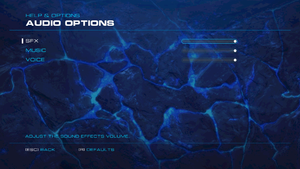Alien Rage - Unlimited
From PCGamingWiki, the wiki about fixing PC games
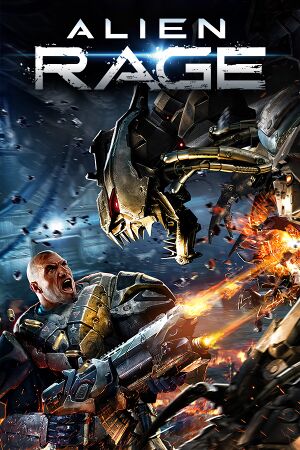 |
|
| Developers | |
|---|---|
| CI Games | |
| Engines | |
| Unreal Engine 3 | |
| Release dates | |
| Windows | September 24, 2013 |
| Taxonomy | |
| Monetization | One-time game purchase |
| Modes | Multiplayer |
Key points
- Single player configuration files are encrypted.
- The game is known to silently crash on quit.
General information
Availability
| Source | DRM | Notes | Keys | OS |
|---|---|---|---|---|
| GamersGate | ||||
| Green Man Gaming | ||||
| Humble Store | ||||
| Steam | ||||
| itch.io (unavailable) |
Essential improvements
Encrypted configuration files
- Single player configuration files are encrypted.
| To edit one of the files[citation needed] |
|---|
|
Remove Texture Streaming
| Edit Configuration File[citation needed] |
|---|
UseBackgroundLevelStreaming=False MipFadeInSpeed0=0 MipFadeOutSpeed0=0 MipFadeInSpeed1=0 MipFadeOutSpeed1=0 OnlyStreamInTextures=True PoolSize=0 LoadMapTimeLimit=999 LightmapStreamingFactor=0 ShadowmapStreamingFactor=0 bAllowSwitchingStreamingSystem=False UseDynamicStreaming=False
|
Skip intro videos
| Delete or Rename video files[citation needed] |
|---|
|
Stable Camera Mod
| Removes a lot of clunky camera effects[citation needed] |
|---|
|
Game data
Configuration file(s) location
| System | Location |
|---|---|
| Windows | %USERPROFILE%\Documents\My Games\AlienRage\SinglePlayer\AFEARGame\Config\ %USERPROFILE%\Documents\My Games\AlienRage\Multiplayer\ARageMPGame\Config\ |
| Steam Play (Linux) | <Steam-folder>/steamapps/compatdata/217920/pfx/[Note 1] |
Save game data location
| System | Location |
|---|---|
| Windows | %USERPROFILE%\Documents\My Games\AlienRage\SinglePlayer\AFEARGame\SaveData\ |
| Steam Play (Linux) | <Steam-folder>/steamapps/compatdata/217920/pfx/[Note 1] |
Save game cloud syncing
| System | Native | Notes |
|---|---|---|
| OneDrive | Requires enabling backup of the Documents folder in OneDrive on all computers. | |
| Steam Cloud |
Video
| Graphics feature | State | WSGF | Notes |
|---|---|---|---|
| Widescreen resolution | |||
| Multi-monitor | Use Flawless Widescreen to fix single player weapon FOV and HUD centring. | ||
| Ultra-widescreen | Use Flawless Widescreen to fix single player weapon FOV. | ||
| 4K Ultra HD | |||
| Field of view (FOV) | 85-120° for single player; 75-94° for multiplayer (multiplayer shows no numbers). | ||
| Windowed | |||
| Borderless fullscreen windowed | See the glossary page for potential workarounds. | ||
| Anisotropic filtering (AF) | See the glossary page for potential workarounds. | ||
| Anti-aliasing (AA) | Up to 8x MSAA. | ||
| Vertical sync (Vsync) | |||
| 60 FPS and 120+ FPS | Uncheck Smooth Frame Rate (62 FPS cap) for single player (off by default for multiplayer); may cause stuttering, see High frame rate. | ||
| High dynamic range display (HDR) | See the glossary page for potential alternatives. | ||
High frame rate
| High frame rate[citation needed] |
|---|
|
Input
| Keyboard and mouse | State | Notes |
|---|---|---|
| Remapping | Delete cannot be bound to commands in-game and must be set in AFEARInput.ini. |
|
| Mouse acceleration | Toggle Mouse Smoothing for single player (for multiplayer set in ARageMPInput.ini). |
|
| Mouse sensitivity | The lowest ingame sensitivity is relatively high and may cause imprecise input. See Mouse sensitivity. | |
| Mouse input in menus | ||
| Mouse Y-axis inversion | ||
| Controller | ||
| Controller support | ||
| Full controller support | ||
| Controller remapping | ||
| Controller sensitivity | ||
| Controller Y-axis inversion |
| Additional information | ||
|---|---|---|
| Controller hotplugging | ||
| Haptic feedback | ||
| Simultaneous controller+KB/M |
Mouse sensitivity
| Change mouse sensitivity[citation needed] |
|---|
|
Audio
| Audio feature | State | Notes |
|---|---|---|
| Separate volume controls | SFX, Music, Voice. music, voices and FX | |
| Surround sound | 5.1 | |
| Subtitles | ||
| Closed captions | ||
| Mute on focus lost | ||
| EAX support | Compatible with X3DAudio HRTF for binaural HRTF mixing. | |
| Royalty free audio |
Localizations
| Language | UI | Audio | Sub | Notes |
|---|---|---|---|---|
| English | ||||
| Simplified Chinese | ||||
| French | ||||
| German | ||||
| Italian | ||||
| Japanese | ||||
| Polish | ||||
| Russian | ||||
| Spanish |
Network
Multiplayer types
| Type | Native | Players | Notes | |
|---|---|---|---|---|
| LAN play | ||||
| Online play | 16 | |||
Connection types
| Type | Native | Notes |
|---|---|---|
| Matchmaking | ||
| Peer-to-peer | ||
| Dedicated | ||
| Self-hosting | ||
| Direct IP |
VR support
| 3D modes | State | Notes | |
|---|---|---|---|
| Nvidia 3D Vision | Use Helix Mod: Alien Rage. | ||
Other information
API
| Technical specs | Supported | Notes |
|---|---|---|
| Direct3D | 9 |
| Executable | 32-bit | 64-bit | Notes |
|---|---|---|---|
| Windows |
System requirements
| Windows | ||
|---|---|---|
| Minimum | Recommended | |
| Operating system (OS) | XP, Vista, 7, 8 | |
| Processor (CPU) | Dual Core 2.6 GHz | Intel Core 2 Quad 2 GHz |
| System memory (RAM) | 2 GB | 4 GB |
| Hard disk drive (HDD) | ||
| Video card (GPU) | Nvidia GeForce 8800 GT DirectX 9.0c compatible | Nvidia GeForce GTX 460 |
Notes
- ↑ 1.0 1.1 File/folder structure within this directory reflects the path(s) listed for Windows and/or Steam game data (use Wine regedit to access Windows registry paths). Games with Steam Cloud support may store data in
~/.steam/steam/userdata/<user-id>/217920/in addition to or instead of this directory. The app ID (217920) may differ in some cases. Treat backslashes as forward slashes. See the glossary page for details.

.png/300px-Alien_Rage_-_Unlimited_video_settings_(single_player).png)
.png/300px-Alien_Rage_-_Unlimited_video_settings_(multiplayer).png)
.png/300px-Alien_Rage_-_Unlimited_input_settings_(single_player).png)
.png/300px-Alien_Rage_-_Unlimited_input_settings_(multiplayer).png)