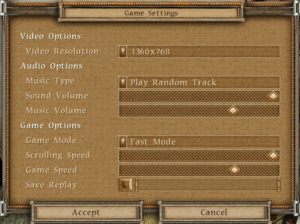American Conquest: Fight Back
From PCGamingWiki, the wiki about fixing PC games
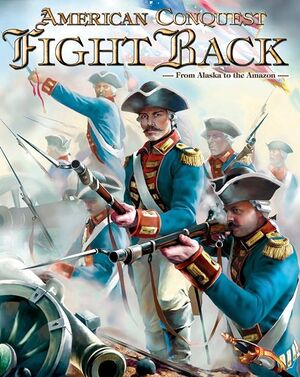 |
|
| Developers | |
|---|---|
| GSC Game World | |
| Publishers | |
| cdv Software Entertainment | |
| Engines | |
| DMCR 2 | |
| Release dates | |
| Windows | August 29, 2003 |
| Taxonomy | |
| Monetization | One-time game purchase |
| Modes | Singleplayer, Multiplayer |
| Pacing | Real-time |
| Perspectives | Bird's-eye view, Isometric |
| Controls | Multiple select, Point and select |
| Genres | RTS |
| Themes | North America |
| Series | American Conquest |
| American Conquest | |
|---|---|
| American Conquest | 2002 |
| American Conquest: Fight Back | 2003 |
| American Conquest: Divided Nation | 2006 |
American Conquest: Fight Back is a singleplayer and multiplayer bird's-eye view and isometric RTS game in the American Conquest series.
General information
- GOG.com Community Discussions for game series
- GOG.com Support Page
- Steam Community Discussions
- Cossacks World forum - For American Conquest
Availability
| Source | DRM | Notes | Keys | OS |
|---|---|---|---|---|
| Retail | SafeDisc v2 DRM[Note 1]. | |||
| GOG.com | Also includes the original American Conquest. | |||
| Steam | Slightly updated for modern systems. |
Essential improvements
Skip intro videos
| Skip intro videos[citation needed] |
|---|
|
Game data
Configuration file(s) location
| System | Location |
|---|---|
| Windows | |
| Steam Play (Linux) | <Steam-folder>/steamapps/compatdata/115220/pfx/[Note 2] |
Save game data location
| System | Location |
|---|---|
| Windows | <path-to-game>\Save\[Note 3] |
| Steam Play (Linux) | <Steam-folder>/steamapps/compatdata/115220/pfx/[Note 2] |
Save game cloud syncing
| System | Native | Notes |
|---|---|---|
| GOG Galaxy | ||
| Steam Cloud |
Video
| Graphics feature | State | Notes | |
|---|---|---|---|
| Widescreen resolution | |||
| Multi-monitor | |||
| Ultra-widescreen | |||
| 4K Ultra HD | |||
| Field of view (FOV) | |||
| Windowed | See the glossary page for potential workarounds. | ||
| Borderless fullscreen windowed | See the glossary page for potential workarounds. | ||
| Anisotropic filtering (AF) | |||
| Anti-aliasing (AA) | |||
| Vertical sync (Vsync) | See the glossary page for potential workarounds. | ||
| 60 FPS and 120+ FPS | |||
Input
| Keyboard and mouse | State | Notes |
|---|---|---|
| Remapping | See the glossary page for potential workarounds. | |
| Mouse acceleration | ||
| Mouse sensitivity | ||
| Mouse input in menus | ||
| Mouse Y-axis inversion | ||
| Controller | ||
| Controller support |
Audio
| Audio feature | State | Notes |
|---|---|---|
| Separate volume controls | ||
| Surround sound | ||
| Subtitles | ||
| Closed captions | ||
| Mute on focus lost | ||
| Royalty free audio |
Localizations
| Language | UI | Audio | Sub | Notes |
|---|---|---|---|---|
| English | ||||
| German | Retail only; download for digital releases. | |||
| Spanish | Retail version; download for digital releases. |
Network
Multiplayer types
| Type | Native | Players | Notes | |
|---|---|---|---|---|
| LAN play | 7 | |||
| Online play | 7 | |||
Ports
| Protocol | Port(s) and/or port range(s)[3] |
|---|---|
| TCP | 2300-2400, 6667, 47624 |
| UDP | 80, 3783, 27900, 28900, 29900-29901, 13139, 2300-2400, 34000-34005, 16000 |
- Universal Plug and Play (UPnP) support status is unknown.
Issues unresolved
Retail version not working on Windows 8 and later
- The retail version doesn't work properly on Windows 8 and later.[4] Digital versions do not have this problem (see Availability).
Issues fixed
Game running too fast
| Running too fast[5] |
|---|
|
Color issues
- See DirectDraw troubleshooting for solutions.
Game doesn't start
| Game doesn't start[6] |
|---|
|
0% progress in LAN
- This sometimes happens on Windows XP when with 3 or more players on LAN. Note that this is a workaround for this and not an actual fix.
| LAN loading time[citation needed] |
|---|
|
Mouse doesn't work
- This kind of issue manifests itself on laptops using Intel Core i3/i5/i7 CPUs, and Nvidia GPUs through Optimus technology. A workaround is possible, though not guaranteed to work.
| Mouse doesn't work[citation needed] |
|---|
|
Other information
API
| Technical specs | Supported | Notes |
|---|---|---|
| Direct3D | 7 |
| Executable | 32-bit | 64-bit | Notes |
|---|---|---|---|
| Windows |
Modifications
- Cossacks downloads - Registration only.
- The Hawks' Forum
European Warfare: Napoleonica (HEW)
- This is a mod which attempts to recreate vast Napoleon's conquests in its full glory including:
- Battles (Trafalgar, Austerlitz, Waterloo...)
- Factions (Poland, Austria, Prussia amongst existing ones)
- Units (Grenadiers, skirmishers, heavy cavalry, hussars, lancers...)
- Random Map AI does not work. (Except somewhat for France)
- For more information on the mod check out the beginners' guide.
- To be able to play both unmodded and modded game, make a copy of the installation folder.
- When trying to host multiplayer games, it is advisable to forward ports (see Ports).
System requirements
| Windows | ||
|---|---|---|
| Minimum | Recommended | |
| Operating system (OS) | 98 | 2000, ME, XP |
| Processor (CPU) | Intel Pentium II 450 MHz | |
| System memory (RAM) | 64 MB | 256 MB |
| Hard disk drive (HDD) | 1.5 GB | |
| Video card (GPU) | 8 MB of VRAM DirectX 8.1 compatible | |
| Other | 12x CD-ROM drive | |
Notes
- ↑ SafeDisc retail DRM does not work on Windows 10[1] or Windows 11 and is disabled by default on Windows Vista, Windows 7, Windows 8, and Windows 8.1 when the KB3086255 update is installed.[2]
- ↑ 2.0 2.1 File/folder structure within this directory reflects the path(s) listed for Windows and/or Steam game data (use Wine regedit to access Windows registry paths). Games with Steam Cloud support may store data in
~/.steam/steam/userdata/<user-id>/115220/in addition to or instead of this directory. The app ID (115220) may differ in some cases. Treat backslashes as forward slashes. See the glossary page for details. - ↑ When running this game without elevated privileges (Run as administrator option), write operations against a location below
%PROGRAMFILES%,%PROGRAMDATA%, or%WINDIR%might be redirected to%LOCALAPPDATA%\VirtualStoreon Windows Vista and later (more details).
References
- ↑ Not Loading in Windows 10; this will break thousands of - Microsoft Community - last accessed on 2017-01-16
- ↑ Microsoft - MS15-097: Description of the security update for the graphics component in Windows: September 8, 2015 - last accessed on 2018-02-16
- ↑ Mastersofthefield • View topic - Hosting Through a Router: Port Forwarding (revised) - last accessed on 9 June 2023
- ↑ https://web.archive.org/web/20141205065555/http://mastersofthefield.com/forums/viewtopic.php?f=18&t=3218
- ↑ gog.com - last accessed on May 2023
- ↑ http://mastersofthefield.com/forums/viewtopic.php?f=18&t=1607