Amerzone: The Explorer's Legacy
From PCGamingWiki, the wiki about fixing PC games
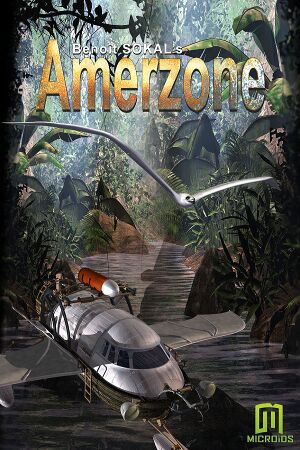 |
|
| Developers | |
|---|---|
| Microïds | |
| Mac OS (Classic) | Tetraedge |
| Publishers | |
| Anuman Interactive | |
| Engines | |
| Phoenix VR | |
| Release dates | |
| Windows | October 18, 1999 |
| Mac OS (Classic) | 1999 |
| macOS (OS X) | October 4, 2011 |
| Taxonomy | |
| Monetization | One-time game purchase |
General information
Availability
| Source | DRM | Notes | Keys | OS |
|---|---|---|---|---|
| Retail | Oversized CD-ROM DRM and unreadable sectors (lead-out area shortened and used for data, to prevent most contemporary CD-RW drives from copying the method) | |||
| GamersGate | ||||
| GOG.com | ||||
| Green Man Gaming | ||||
| Mac App Store | ||||
| Microsoft Store | ||||
| Steam | Can be played without Steam running.[1] | |||
| ZOOM Platform |
Essential improvements
Skip intro videos
| Move, delete or rename files[citation needed] |
|---|
|
Game data
Configuration file(s) location
| System | Location |
|---|---|
| Windows | <path-to-game>\Launch\Settings.ini[Note 1] |
| Mac OS (Classic) | |
| macOS (OS X) | |
| Steam Play (Linux) | <Steam-folder>/steamapps/compatdata/302190/pfx/[Note 2] |
Save game data location
| System | Location |
|---|---|
| Windows | <path-to-game>\Saved_*.bin[Note 1] |
| Mac OS (Classic) | |
| macOS (OS X) | |
| Steam Play (Linux) | <Steam-folder>/steamapps/compatdata/302190/pfx/[Note 2] |
- Save game file names:
Saved_1.bin,Saved_2.bin,Saved_3.binup until 8.
Save game cloud syncing
| System | Native | Notes |
|---|---|---|
| GOG Galaxy | ||
| Steam Cloud |
Video
| Graphics feature | State | Notes | |
|---|---|---|---|
| Widescreen resolution | |||
| Multi-monitor | |||
| Ultra-widescreen | |||
| 4K Ultra HD | |||
| Field of view (FOV) | |||
| Windowed | See Windowed. | ||
| Borderless fullscreen windowed | See the glossary page for potential workarounds. | ||
| Anisotropic filtering (AF) | See the glossary page for potential workarounds. | ||
| Anti-aliasing (AA) | See the glossary page for potential workarounds. | ||
| Vertical sync (Vsync) | See the glossary page for potential workarounds. | ||
| 60 FPS | |||
| 120+ FPS | |||
Windowed
| Possible with DxWnd[2] |
|---|
Main "Do not notify on task switch" on "Run in Window" on "Keep aspect ratio" on Video "Windows style" thick frame "Emulate Win Maximize" on "Recover screen mode" on Mouse "cursor visibility" Hide 3. Start the game. Notes
|
Input
| Keyboard and mouse | State | Notes |
|---|---|---|
| Remapping | See the glossary page for potential workarounds. | |
| Mouse acceleration | ||
| Mouse sensitivity | ||
| Mouse input in menus | ||
| Mouse Y-axis inversion | ||
| Controller | ||
| Controller support |
Audio
| Audio feature | State | Notes |
|---|---|---|
| Separate volume controls | ||
| Surround sound | ||
| Subtitles | ||
| Closed captions | ||
| Mute on focus lost | ||
| Royalty free audio |
Localizations
| Language | UI | Audio | Sub | Notes |
|---|---|---|---|---|
| English | ||||
| French | ||||
| German | ||||
| Italian | ||||
| Polish | Retail release only. Details | |||
| Portuguese | Retail release only. | |||
| Spanish |
Issues fixed
Problem launching the game
| Use dgVoodoo2 |
|---|
|
| Disable visual themes (Windows 7)[3] |
|---|
| Reduce hardware acceleration (Windows XP)[citation needed] |
|---|
|
| Add the game to the DEP exclusion list[citation needed] |
|---|
|
Frozen cutscenes (Windows 7 or newer)
| Run the game as administrator and in compatibility mode for Windows XP SP2 or 95[4] |
|---|
Crash after opening the gate
| Run the game as administrator and in compatibility mode for Windows 95[5] |
|---|
Other information
API
| Technical specs | Supported | Notes |
|---|---|---|
| DirectDraw |
| Executable | PPC | 16-bit | 32-bit | 64-bit | Notes |
|---|---|---|---|---|---|
| Windows | |||||
| macOS (OS X) | |||||
| Mac OS (Classic) |
System requirements
| Windows | ||
|---|---|---|
| Minimum | Recommended | |
| Operating system (OS) | 95 | |
| Processor (CPU) | Intel Pentium | Intel Pentium 200 MHz |
| System memory (RAM) | 32 MB | 64 MB |
| Hard disk drive (HDD) | ||
| Video card (GPU) | 2 MB of VRAM DirectX 7 compatible | 4 MB of VRAM |
| Sound (audio device) | Creative SoundBlaster or compatible | |
| Other | 4x CD-ROM drive | 16x CD-ROM drive |
Notes
- ↑ 1.0 1.1 When running this game without elevated privileges (Run as administrator option), write operations against a location below
%PROGRAMFILES%,%PROGRAMDATA%, or%WINDIR%might be redirected to%LOCALAPPDATA%\VirtualStoreon Windows Vista and later (more details). - ↑ 2.0 2.1 File/folder structure within this directory reflects the path(s) listed for Windows and/or Steam game data (use Wine regedit to access Windows registry paths). Games with Steam Cloud support may store data in
~/.steam/steam/userdata/<user-id>/302190/in addition to or instead of this directory. The app ID (302190) may differ in some cases. Treat backslashes as forward slashes. See the glossary page for details.
References
- ↑ Verified by User:Vetle on 2016-03-20
- ↑ https://steamcommunity.com/app/302190/discussions/0/3092263995637351527/ Windowed mode - Steam discussions]
- ↑ Anuman support - last accessed on May 2023
- ↑ GOG.com Forums - still struggling with cutscenes - last accessed on May 2023
- ↑ GOG.com Forums - Crash after opening the gate - last accessed on May 2023


