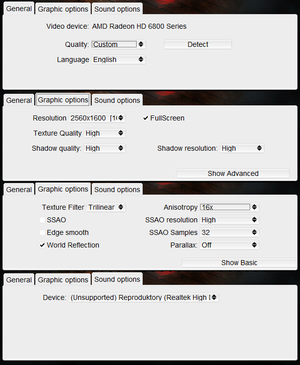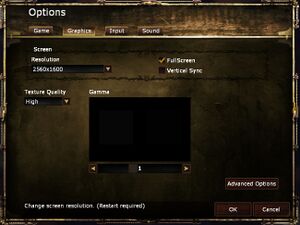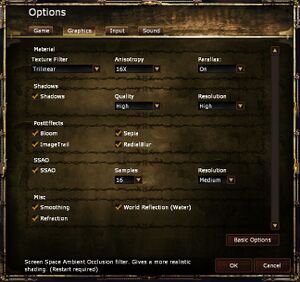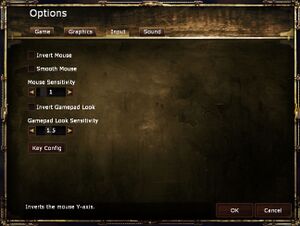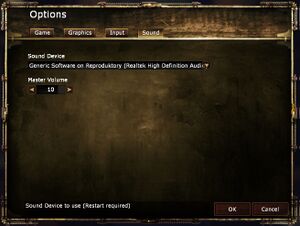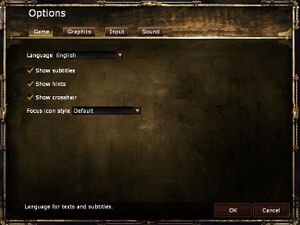Amnesia: A Machine for Pigs
From PCGamingWiki, the wiki about fixing PC games
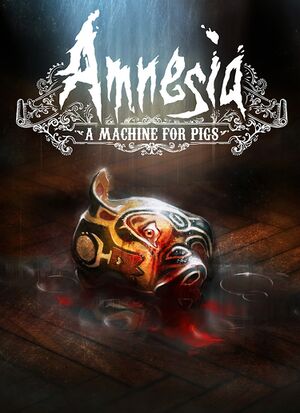 |
|
| Developers | |
|---|---|
| The Chinese Room | |
| macOS (OS X) | Edward Rudd |
| Linux | Edward Rudd |
| Publishers | |
| Frictional Games | |
| Engines | |
| HPL Engine 2 | |
| Release dates | |
| Windows | September 10, 2013 |
| macOS (OS X) | September 10, 2013 |
| Linux | September 10, 2013 |
| Reception | |
| Metacritic | 72 |
| IGDB | 73 |
| Taxonomy | |
| Monetization | One-time game purchase |
| Perspectives | First-person |
| Controls | Direct control |
| Genres | Survival horror |
| Themes | Horror |
| Series | Amnesia |
| Amnesia | |
|---|---|
| Amnesia: The Dark Descent | 2010 |
| Amnesia: A Machine for Pigs | 2013 |
| Amnesia: Rebirth | 2020 |
| Amnesia: The Bunker | 2023 |
Warnings
- The macOS (OS X) version of this game does not work on macOS Catalina (version 10.15) or later due to the removal of support for 32-bit-only apps.
Key points
- Game is open source.
General information
- Port Report
- Official support page
- GOG.com Community Discussions for game series
- GOG.com Support Page
- Steam Community Discussions
Availability
| Source | DRM | Notes | Keys | OS |
|---|---|---|---|---|
| Epic Games Store | Game can be launched directly from the executable.[1] | |||
| GOG.com | ||||
| Humble Store | ||||
| Microsoft Store | Bundled in Amnesia: Collection. Included with Xbox Game Pass for PC. | |||
| Steam | DRM-free when running "aamfp_NoSteam" executable.[2] Amnesia Re-collection also available. | |||
| Mac App Store (unavailable) |
Essential improvements
Skip intro videos
| Edit main_settings.cfg |
|---|
|
Enable quick save
| Edit user_settings.cfg |
|---|
Notes
|
Game data
Configuration file(s) location
| System | Location |
|---|---|
| Windows | %USERPROFILE%\Documents\Amnesia\Pig\ |
| macOS (OS X) | $HOME/Library/Application Support/Frictional Games/Amnesia/Pig/ |
| Linux | $HOME/.frictionalgames/Amnesia/Pig/ |
| Steam | <Steam-folder>/userdata/<user-id>/239200/ |
- This game does not follow the XDG Base Directory Specification on Linux.
Save game data location
| System | Location |
|---|---|
| Windows | %USERPROFILE%\Documents\Amnesia\Pig\ |
| macOS (OS X) | $HOME/Library/Application Support/Frictional Games/Amnesia/Pig/ |
| Linux | $HOME/.frictionalgames/Amnesia/Pig/ |
| Steam | <Steam-folder>/userdata/<user-id>/239200/ |
Save game cloud syncing
| System | Native | Notes |
|---|---|---|
| Epic Games Launcher | ||
| GOG Galaxy | ||
| OneDrive | Requires enabling backup of the Documents folder in OneDrive on all computers. | |
| Steam Cloud | Approx. 95 MB available. Settings will sync too, except graphics settings. |
|
| Xbox Cloud |
Video
| Graphics feature | State | WSGF | Notes |
|---|---|---|---|
| Widescreen resolution | |||
| Multi-monitor | |||
| Ultra-widescreen | |||
| 4K Ultra HD | Options menu UI doesn't scale. | ||
| Field of view (FOV) | See Field of view (FOV). | ||
| Windowed | |||
| Borderless fullscreen windowed | See the glossary page for potential workarounds. | ||
| Anisotropic filtering (AF) | Up to 16x. | ||
| Anti-aliasing (AA) | On or off but proper AA and not FXAA. | ||
| Vertical sync (Vsync) | Not present in launcher. Can be enabled in-game. Adaptative Vsync is also available. | ||
| 60 FPS | |||
| 120+ FPS | See High frame rate. | ||
| High dynamic range display (HDR) | See the glossary page for potential alternatives. | ||
Field of view (FOV)
| Edit game.cfg[3] |
|---|
|
High frame rate
- All gameplay elements are locked to 60 FPS. This includes physics, puzzles, player movement, input and most animations. This limit can be removed, but will only affect particles and some animations.[4]
| Remove FPS cap |
|---|
|
Input
| Keyboard and mouse | State | Notes |
|---|---|---|
| Remapping | ||
| Mouse acceleration | Mouse smoothing can be toggled. | |
| Mouse sensitivity | ||
| Mouse input in menus | ||
| Mouse Y-axis inversion | ||
| Controller | ||
| Controller support | ||
| Full controller support | ||
| Controller remapping | Not remapping properly with the Xbox Controller.[5] | |
| Controller sensitivity | ||
| Controller Y-axis inversion |
| Controller types |
|---|
| XInput-compatible controllers | ||
|---|---|---|
| Xbox button prompts | ||
| Impulse Trigger vibration |
| DualShock 4 controllers |
|---|
| Generic/other controllers |
|---|
| Additional information | ||
|---|---|---|
| Controller hotplugging | ||
| Haptic feedback | ||
| Simultaneous controller+KB/M |
| Steam Input | ||
|---|---|---|
| Steam Input API support | ||
| Hook input (legacy mode) | ||
| Official controller preset(s) | ||
| Steam Controller button prompts | ||
| Cursor detection |
Audio
| Audio feature | State | Notes |
|---|---|---|
| Separate volume controls | Only master volume slider. | |
| Surround sound | See Surround sound for a fix. | |
| Subtitles | ||
| Closed captions | ||
| Mute on focus lost | Doesn't mute when viewing journal entries. |
Surround sound
- Game is using old implementation of a sound system which limits output only to stereo.
| Surround sound fix[6] |
|---|
In case there is no
|
Localizations
| Language | UI | Audio | Sub | Notes |
|---|---|---|---|---|
| English | ||||
| Czech | Fan dub available here | |||
| French | ||||
| German | ||||
| Hungarian | ||||
| Italian | ||||
| Japanese | Fan translation. Available to download. To activate it run the launcher and there select language "Japanese" and start the game. |
|||
| Korean | Fan translation. Available to download. | |||
| Polish | ||||
| Brazilian Portuguese | ||||
| Russian | ||||
| Spanish | ||||
| Turkish | Fan translation, download. | |||
| Ukrainian | Fan translation. Available to download. To activate it run the launcher and there select language "Українська" and start the game. |
VR support
| 3D modes | State | Notes | |
|---|---|---|---|
| Nvidia 3D Vision | Use 3D Surround Gaming. | ||
| vorpX | G3D Official supported game, see official vorpx game list. |
||
Issues fixed
Game launches extremely zoomed in
- The issue occurs when the application scaling conflicts with Windows' scaling.
| Override high DPI scaling[citation needed] |
|---|
|
Low frame rate
- Two particular video options, anti-aliasing (known as "smoothing" in-game) and ambient occlusion, drastically decrease frame rate with very little visual improvement. Turning these settings off is recommended. See the PCGamingWiki Port Report.
Vertical camera movement only with mouse
| Disconnect controller[7] |
|---|
|
Crash during startup
| Disconnect any gamepads and then start the game[8] |
|---|
Freeze/lag every now and then
- A possible solution can be found at the official Amnesia A.M.F.P Troubleshooting Guide.[9]
| Edit main settings[citation needed] |
|---|
|
Light halos showing through walls
| Start in offline mode[10] |
|---|
|
Adjusting in-game gamma does nothing
| Disable gamma changing programs such as f.lux or DisplayCAL[citation needed] |
|---|
Gamma changes persist after exiting the game
- If the in-game gamma setting is increased, it can sometimes alter the desktop's gamma even after the game is closed.
| Use f.lux to restore gamma[citation needed] |
|---|
|
| Enable Nvidia's own color settings in the Nvidia Control Panel[11] |
|---|
Screen gets offset to the right
| Edit Compatibility |
|---|
|
Other information
API
| Technical specs | Supported | Notes |
|---|---|---|
| OpenGL | 2.1 |
| Executable | 32-bit | 64-bit | Notes |
|---|---|---|---|
| Windows | |||
| macOS (OS X) | This 32-bit-only macOS game does not work on macOS Catalina (10.15) or later. | ||
| Linux | Gog version 64 bit |
Middleware
| Middleware | Notes | |
|---|---|---|
| Audio | OpenAL | 6.14.0357.24 |
Strong blue haze
- The game has slight blue fog effect that is very apparent in the first level. This is intentional,[12] but this effect can be undesirably strong on some screens.
| Fog editing mod[13] |
|---|
|
| Edit save files[14] |
|---|
|
| Edit shader files[15] |
|---|
|
An alternative to the save game method is to edit the shader files. This has the advantage of being a permanent solution (instead of per-save), and it also allows you to reduce (or increase!) the effect by an arbitrary factor.
|
- On some setups editing the shader files/disabling the fog through editing a save file doesn't fully alleviate the symptom. If that's true for you, then disabling through the game's settings all or a combination of: colour grading, screen space ambient occlusion (SSAO), and Vsync should fix the issue when applied in conjunction with one of the above fixes
System requirements
| Windows | ||
|---|---|---|
| Minimum | Recommended | |
| Operating system (OS) | Vista | 7 |
| Processor (CPU) | Intel Core i3 AMD A6 |
Intel Core i5 AMD FX |
| System memory (RAM) | 2 GB | 4 GB |
| Hard disk drive (HDD) | 5 GB | |
| Video card (GPU) | Nvidia GeForce 200 AMD Radeon HD 5000 | Nvidia GeForce 400 AMD Radeon HD 6000 |
- Integrated Intel HD Graphics should work but is not supported.
| macOS (OS X) | ||
|---|---|---|
| Minimum | Recommended | |
| Operating system (OS) | 10.7.5 | |
| Processor (CPU) | Intel Core i3 AMD A6 |
Intel Core i5 AMD FX |
| System memory (RAM) | 2 GB | 4 GB |
| Hard disk drive (HDD) | 5 GB | |
| Video card (GPU) | Nvidia GeForce 200 AMD Radeon HD 5000 | Nvidia GeForce 400 AMD Radeon HD 6000 |
- Integrated Intel HD Graphics should work but is not supported.
| Linux | ||
|---|---|---|
| Minimum | Recommended | |
| Operating system (OS) | Major Linux Distribution from 2010 | Major Linux Distribution from 2012 |
| Processor (CPU) | Intel Core i3 AMD A6 |
Intel Core i5 AMD FX |
| System memory (RAM) | 2 GB | 4 GB |
| Hard disk drive (HDD) | 5 GB | |
| Video card (GPU) | Nvidia GeForce 200 AMD Radeon HD 5000 | Nvidia GeForce 400 AMD Radeon HD 6000 |
- Integrated Intel HD Graphics should work but is not supported.
References
- ↑ Verified by User:Itsumi1117 on 2021-04-16
- ↑ Verified by User:Mmachinecodev on 2022-06-09
- ↑ Amnesia - the dark decent mods. | Se7enSins Gaming Community
- ↑ Verified by User:Litbeep on 2020-11-3
- Email from Peter Wester (engine programmer): "All the gameplay is run at 60 fps. This means physics, puzzles, player movement, mouse/kb/gamepad input and some animations. The only things that can be unlocked are particles, some animations and texture animations. This is the same for all other HPL-based games!"
- ↑ Xbox controller incompatibility - last accessed on May 2023
- ↑ Verified by User:LDK on September 7, 2013
- Tested with openal-soft-1.15.1-bin version.
- ↑ Problem with the mouse - Steam Community Discussions - last accessed on May 2023
- ↑ Possible fix solution for crash at startup - Frictional Games Forum - last accessed on May 2023
- ↑ Amnesia A.M.F.P Troubleshooting Guide - last accessed on May 2023
- ↑ Light halos showing through walls - Frictional Games Forum - last accessed on May 2023
- ↑ Interesting bug after quiting game :: Amnesia: A Machine for Pigs General Discussions - last accessed on May 2023
- ↑ Blue haze? - Frictional Games Forum - last accessed on May 2023
- ↑ A Fog Machine for Pigs - Steam Community Guides - last accessed on July 2023
- ↑ HOW-TO: Remove the BLUE FOG - Steam Community Guides - last accessed on May 2023
- ↑ Easy and definitive fix for the blue fog of death - Steam Community Discussions - last accessed on May 2023