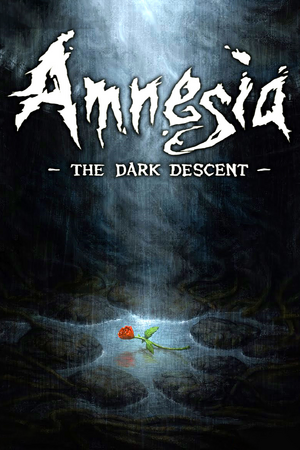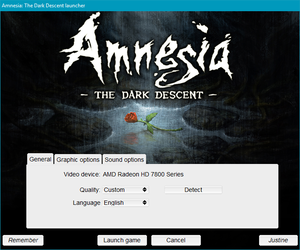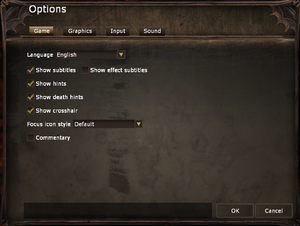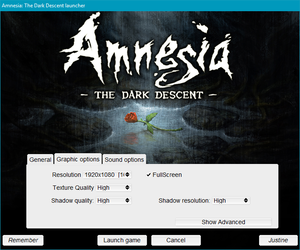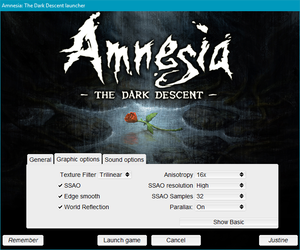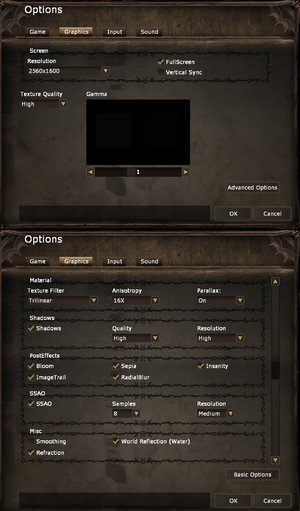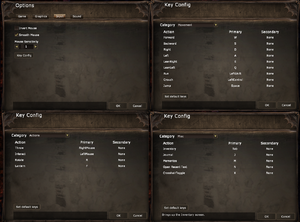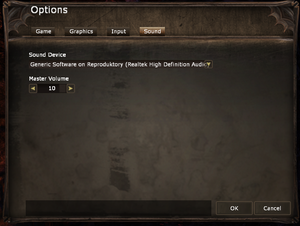Not to be confused with Aliens: Dark Descent.
Warnings
- The macOS (OS X) version of this game does not work on macOS Catalina (version 10.15) or later due to the removal of support for 32-bit-only apps.
Key points
- Game is open source.
- Various custom campaigns and mods are available.
- Will not run on various Intel and AMD integrated cards. See System requirements.
General information
- Official support page
- GOG.com Community Discussions for game series
- GOG.com Support Page
- Steam Community Discussions
Availability
Monetization
DLC and expansion packs
| Name |
Notes |
|
| Justine |
Initially Steam exclusive but later released as freeware bundled with patch 1.2. A "softcore" (can save anywhere) version is also available here. |
|
| Remember |
Short stories bundled with patch 1.2. Located at <path-to-game>\Remember - Short Story Collection.pdf. |
|
Essential improvements
Patches
- Digital versions are already patched.
- Windows patch 1.3.1 can be downloaded here with the patch 1.2 for the Polish version here and older patches available here.
- Mac version patch 1.2 can be downloaded here.
- Linux version 1.2 can be downloaded here.
Skip intro videos
|
Edit main_settings.cfg
|
- Go to the configuration file(s) location.
- Open
main_settings.cfg with a text editor.
- Change
ShowPreMenu="true" to ShowPreMenu="false".
- Save the changes.
|
Enable quick save
|
Edit user_settings.cfg
|
- Go to the configuration file(s) location.
- Go into
<user-id> and open user_settings.cfg with a text editor.
- Change
AllowQuickSave="false" to AllowQuickSave="true".
- Save the changes.
Notes
- Press F4 to save and F5 to load.
|
POM and Shadow Distorting
- May result in FPS drops and crashes on some systems.
|
Enable Parallax Occlusion Mapping and Shadow Distorting with eye-vector clamping[3]
|
- Replace the default
deferred_gbuffer_solid_frag.glsl with this one in <path-to-game>\core\shaders\.
- Go to the configuration file(s) location.
- Edit
main_settings.cfg.
- Change
ParallaxQuality="1" and GBufferType="1".
|
Game data
Launcher general settings.
In-game general settings.
Configuration file(s) location
| System |
Location |
| Windows |
%USERPROFILE%\Documents\Amnesia\Main\ |
| Microsoft Store |
|
| macOS (OS X) |
$HOME/Library/Application Support/Frictional Games/Amnesia/ |
| Linux |
$HOME/.frictionalgames/Amnesia/Main/ |
- This game does not follow the XDG Base Directory Specification on Linux.
Save game data location
| System |
Location |
| Windows |
%USERPROFILE%\Documents\Amnesia\Main\ |
| Microsoft Store |
|
| macOS (OS X) |
$HOME/Library/Application Support/Frictional Games/Amnesia/ |
| Linux |
$HOME/.frictionalgames/Amnesia/Main/ |
Video
Launcher general video settings.
Launcher advanced video settings.
In-game graphics settings.
|
Edit game.cfg[5]
|
- Go to
<path-to-game>\config\.
- Open
game.cfg in text editor.
- Locate line
FOV = "70" in section Player_General and change its value to your desired field of view value. This value is for Vertical FOV[6]
|
|
Edit EXE properties
|
- Go to
<path-to-game>\config\.
- Open
main_settings.cfg in text editor.
- Set
Screen Width and Height to your resolution.
- Save and exit.
- Right-click Amnesia.exe, select
Properties.
- Check
Disable Fullscreen Optimizations.
- Click
Change high DPI settings, check Use this Setting and Override High DPI Scaling.
- Apply and launch via Steam.
|
SLI support
|
Use bits from Penumbra series in Nvidia Profile Inspector[7]
|
- Change the SLI compatibility bits to
0x02400001.
- Change the NVIDIA predefined SLI mode to
SLI_PREDEFINED_MODE_FORCE_AFR2.
- Click on Apply changes.
|
- All gameplay elements are locked to 60 FPS. This includes physics, puzzles, player movement, input and most animations. This limit can be removed, but will only affect particles and some animations.[8]
Input
DualShock 4 Button Mod
|
Use SOMA DualShock 4 Button Mod[citation needed]
|
- Download the DualShock 4 Button Mod
- You only need either the "ps4" or "x360" folder in the archive's graphics/general/input directory so either extract one from the archive or extract the whole archive to a folder, taking one and discarding the rest.
- Right off the bat your can also discard the files but_middle, dpad_base, dpad_down, dpad_left, dpad_right and dpad_up.
- Rename stick_l and stick_r to gamepad_ls and gamepad_rs, then add gamepad_ to the remaining dpad files (i.e. dpad_u becomes gamepad_dpad_u) and finnally replace the but_ prefix on the remaining files with a gamepad_ prefix.
- Navigate to
<path-to-game>\gui\gamepad\ and drop the renamed files from the archive in this folder, replace all when asked.
|
Audio
| Audio feature |
State |
Notes |
| Separate volume controls |
|
Only master volume slider. |
| Surround sound |
|
DirectSound3D output by default. See below if running Vista or later. Up to 7.0.[9] |
| Subtitles |
|
|
| Closed captions |
|
Additional toggle button for effects. |
| Mute on focus lost |
|
|
| Royalty free audio |
|
|
Restore hardware devices
|
Employ OpenAL Soft[10][11]
|
- Download OpenAL Soft (PCGamingWiki mirror).
- Extract archive, navigate to
Win32 folder from this archive.
- Locate file
soft_oal.dll and copy it to <path-to-game>.
- Launch game launcher and navigate to the Sound options tab.
- There should be new
Unsupported device. Select it and launch the game.
In case there is no Unsupported device:
- Launch game with
soft_oal.dll file in the same folder as game's exe file.
- Quit game.
- Go to the configuration file(s) location.
- Open
launcher.log.
- Locate section
Initializing Sound Module. There are all available sound devices.
- Open
main_settings.cfg from the same Main folder.
- Locate line
<Sound Device= and change to corresponding value of sound device from launcher.log.
|
Localizations
| Language |
UI |
Audio |
Sub |
Notes |
| English |
|
|
|
|
| Basque |
|
|
|
Fan translation. Available to download. |
| Simplified Chinese |
|
|
|
|
| Traditional Chinese |
|
|
|
Fan translation. Available to download. |
| Czech |
|
|
|
Fan translation. Available to download.
Fan dub is available to download from here. |
| Dutch |
|
|
|
Fan translation for Justine only. Available to download. |
| French |
|
|
|
|
| German |
|
|
|
|
| Hungarian |
|
|
|
Fan translation. Available to download. |
| Italian |
|
|
|
|
| Japanese |
|
|
|
Fan translation. Available to download. |
| Korean |
|
|
|
Fan translation. Available to download.
Localization for The Dark Descent and Justine. |
| Polish |
|
|
|
1) Retail only.
2) Fan dub for the base game by BDiP.
Both are available here. |
| Brazilian Portuguese |
|
|
|
|
| Russian |
|
|
|
|
| Spanish |
|
|
|
Official translation.
Available an improved fan translation by Clan Dlan with Justine DLC, download, also made ones for several mods.
Fan translation and fan dub, download. |
| Turkish |
|
|
|
Fan translation. Available to download. |
| Ukrainian |
|
|
|
Fan translation. Available to download. Only Justine is dubbed.
To activate it run the launcher and there select language "Українська" and start the game. |
VR support
Issues fixed
- Check the support page.
|
Verify the integrity of game cache[citation needed]
|
- Find Amnesia: The Dark Descent in your Steam Library
- Right-click the game name
- Select
Properties
- Go to the
Local Files tab
- Click
Verify Integrity of Game Cache
- This will download missing files, it may take a while, depending on how many files are missing.
|
|
Disable Steam Community in-game[citation needed]
|
- Find Amnesia: The Dark Descent in your Steam Library
- Right-click the game name
- Select
Properties
- Uncheck
Enable Steam Community In-Game
- Go to the
Updates tab
- Change to
Don't Update
- Press
OK
- Go to
%USERPROFILE%\Documents\Amnesia (on Windows) and delete the folder named Main
- Reboot the game, this should fix the problem. The
Main folder will be recreated once the game is rebooted
|
Adjusting in-game gamma does nothing
|
Disable gamma changing programs such as f.lux[citation needed]
|
Gamma changes persist after exiting the game
- If the in-game gamma setting is increased, it can sometimes alter the desktop's gamma even after the game is closed.
|
Use f.lux to restore gamma[citation needed]
|
- Download and install f.lux.
- Run it and the desktop gamma should return to normal.
|
|
Enable Nvidia's own color settings in the Nvidia Control Panel[citation needed]
|
Walking on the ceiling
|
Disable insanity[citation needed]
|
- Go to the in-game Options >> Graphics >> Advanced Options.
- Disable insanity.
|
|
Update graphics drivers[citation needed]
|
Lamp lights through walls
|
Use a dedicated gpu[citation needed]
|
- Go to the graphics software.
- Tell it to use the dedicated gpu-card.
|
|
Disable switchable graphics[citation needed]
|
- Go to the BIOS.
- Disable switchable graphics.
|
Mouse cursor stuck in corner after Alt+Tab
|
Update file SDL.dll from version 1.2.14.0 to 1.2.15.0
|
- Download the updated DLL file from here and copy and replace in the game's folder.[12]
|
|
Disable fullscreen[citation needed]
|
|
|
|
Bring up the Steam Overlay before using Alt+Tab ↹[13]
|
Skyboxes in custom stories are corrupted
|
Replace DevIL library with and older version[14]
|
|
Download older DevIL DLL file from here and copy and replace in the game's folder.
|
Camera/Mouse keeps resetting to screen center on Linux
|
Disable unclutter[citation needed]
|
- The 'unclutter' program may be running in the background. Terminate it through task-manager or the following command in a terminal:
kill `pidof unclutter`
|
Screen zoomed in or is offset at high resolutions
|
Edit Compatibility[15]
|
- Right click the .exe.
- Go to "Properties" and then to "Compatibility" tab.
- Go to "Change high DPI settings".
- Make sure the "Override high DPI scaling behavior" box is checked and set to "Application".
- Save and exit.
|
Other information
API
| Technical specs |
Supported |
Notes |
| OpenGL |
2.1 |
[18] |
| Executable | PPC |
32-bit |
64-bit |
Notes |
| Windows | |
|
|
[citation needed] |
| macOS (OS X) | | |
|
Version prior to the Hard Mode update had 10.5 as the minimum OS requirement and were even universal binary for PowerPC support.[16] |
| Linux | | |
|
[17] |
- The 64-bit application for macOS is currently in development and will be released later in 2020.[citation needed]
Middleware
|
Middleware |
Notes |
| Physics |
Newton Game Dynamics |
|
| Audio |
OpenAL |
6.14.0357.24 |
| Interface |
Fast Light Tool Kit (FLTK) |
|
Mods
- Enhanced Shaders - Improves shaders, such as bloom and SSAO.
- Improved lantern - Adds a more realistic and detailed lantern model. Also incorporates the Dynamic shadows from lantern mod.
- The Darkest Descent - An overhaul mod which will add new modes to play the main story of the game.
- New Insanity Ear Ring - Makes the tinnitus effect more realistic.
- Virtual Surround Music - Ups the music to 2.1 Virtual Surround.
- Amnesia The Dark Descent Remastered - Overhauls the graphics of the game.
System requirements
| Windows |
|
Minimum |
| Operating system (OS) |
XP, Vista, 7 |
| Processor (CPU) |
2.0Ghz - Low budget CPUs such as Celeron or Duron needs to be at about twice the CPU speed |
| System memory (RAM) |
2 GB |
| Hard disk drive (HDD) |
3 GB |
| Video card (GPU) |
ATI Radeon X1000
Nvidia GeForce 6 series
Integrated graphics and low budget cards might not work |
- Drivers should be from Nvidia/ATI to ensure proper functionality.
- Graphics cards that do not support OpenGL 3.0 will not be able to run the game at all. Laptops that contain integrated graphics cards generally do not support OpenGL 3.0.
| macOS (OS X) |
|
Minimum |
| Operating system (OS) |
10.7.5 - 10.15.0. This product is not compatiable with macOS 10.15 Catalina or later. |
| Processor (CPU) |
2.0 GHz |
| System memory (RAM) |
1 GB |
| Hard disk drive (HDD) |
2 GB |
| Video card (GPU) |
ATI Radeon X1000
Nvidia GeForce 6 series
Integrated Intel Graphics not supported |
- Drivers should be from Nvidia/ATI to ensure proper functionality.
- Graphics cards that do not support OpenGL 3.0 will not be able to run the game at all. Laptops that contain integrated graphics cards generally do not support OpenGL 3.0.
| Linux |
|
Minimum |
| Operating system (OS) |
Ubuntu 12.04 LTS, Mint 13 LTS, Fedora 16 |
| Processor (CPU) |
2.0Ghz - Low budget CPUs such as Celeron or Duron needs to be at about twice the CPU speed |
| System memory (RAM) |
2 GB |
| Hard disk drive (HDD) |
3 GB |
| Video card (GPU) |
ATI Radeon X1000
Nvidia GeForce 6 series
Integrated graphics and low budget cards might not work |
- Drivers should be from Nvidia/ATI to ensure proper functionality.
- Graphics cards that do not support OpenGL 3.0 will not be able to run the game at all. Laptops that contain integrated graphics cards generally do not support OpenGL 3.0, trough some are able to run the game.[19]
References