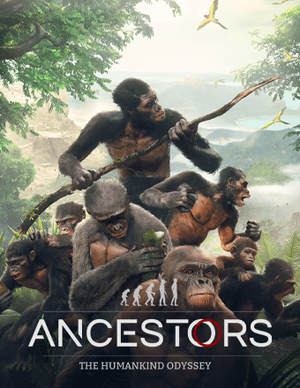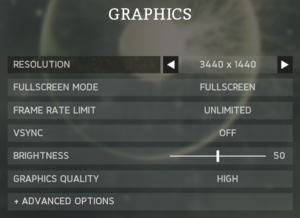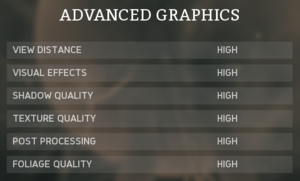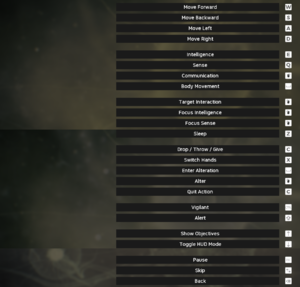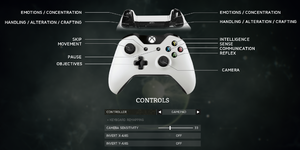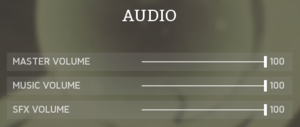Not to be confused with Ancestors Legacy.
General information
- Developer Discord server
- Ancestors: The Humankind Odyssey subreddit
- GOG.com Community Discussions
- GOG.com Support Page
- Steam Community Discussions
Availability
Essential improvements
Skip intro videos and splash screen
|
Remove the video file[2]
|
- Go to
<path-to-game>\Ancestors\Content\Movies\
- Remove or rename
PreGameMovie_withaudio.bik
- A game update may restore the file.
|
|
Remove the splash image file[2]
|
- Go to
<path-to-game>\Ancestors\Content\Splash\
- Remove or rename
Splash.bmp
- A game update may restore the file.
|
Game data
Configuration file(s) location
Save game data location
Video
Advanced graphics settings.
- The game engine may allow for manual configuration of the game via its variables. See the Unreal Engine 4 page for more details.
|
Change AA type through the config file[4]
|
- Go to the configuration file(s) location.
- Open
Engine.ini in a text editor.
- Add the following lines:
[SystemSettings]
r.DefaultFeature.AntiAliasing=1
- The above sets the AA type to FXAA. Change the 1 to 0 to disable AA.
|
|
Enable TAA sharpening through the config file[4]
|
- Go to the configuration file(s) location.
- Open
Engine.ini in a text editor.
- Add the following lines:
[SystemSettings]
r.TemporalAACurrentFrameWeight=0.2
r.TemporalAASharpness=0.8
r.Tonemapper.Sharpen=1
|
Depth of field
|
Disable depth of field through the config file[2]
|
- Go to the configuration file(s) location.
- Open
Engine.ini in a text editor.
- Add the following lines:
[SystemSettings]
r.DepthOfFieldQuality=0
|
Motion blur
|
Disable motion blur through the config file[citation needed]
|
- Go to the configuration file(s) location.
- Open
Engine.ini in a text editor.
- Add the following lines:
[SystemSettings]
r.MotionBlurQuality=0
|
Vignette
|
Disable vignette through the config file[citation needed]
|
- Go to the configuration file(s) location.
- Open
Engine.ini in a text editor.
- Add the following lines:
[SystemSettings]
r.Tonemapper.GrainQuantization=0
r.Tonemapper.Quality=0
|
Input
Mouse sensitivity
|
Vertical sensitivity isn't calculated the same as horizontal sensitivity. Edit the sensitivity=0.xx to personal preference.[citation needed]
|
- Go to the configuration file(s) location.
- Open
Input.ini in a text editor.
- Add the following lines:
[/Script/Engine.InputSettings]
AxisConfig=(AxisKeyName="MouseX",AxisProperties=(DeadZone=0.000000,Sensitivity=0.07,Exponent=1.000000,bInvert=False))
AxisConfig=(AxisKeyName="MouseY",AxisProperties=(DeadZone=0.000000,Sensitivity=0.07,Exponent=1.000000,bInvert=False))
bEnableMouseSmoothing=False
|
Audio
| Audio feature |
State |
Notes |
| Separate volume controls |
|
Master, music, SFX. |
| Surround sound |
|
|
| Subtitles |
|
On by default |
| Closed captions |
|
|
| Mute on focus lost |
|
|
| Royalty free audio |
|
|
Localizations
| Language |
UI |
Audio |
Sub |
Notes |
| English |
|
|
|
|
| Arabic |
|
|
|
|
| Simplified Chinese |
|
|
|
|
| Traditional Chinese |
|
|
|
|
| French |
|
|
|
|
| German |
|
|
|
|
| Italian |
|
|
|
|
| Japanese |
|
|
|
|
| Korean |
|
|
|
|
| Polish |
|
|
|
|
| Portuguese |
|
|
|
|
| Russian |
|
|
|
|
| Spanish |
|
|
|
|
Issues unresolved
Controller prompts with mouse / keyboard selected
- The game occasionally displays controller prompts even when Controller is set to Mouse / Keyboard in the options menu.
|
Press Space ␣ at the A controller prompt.[7]
|
Other information
API
| Executable |
32-bit |
64-bit |
Notes |
| Windows |
|
|
|
Middleware
|
Middleware |
Notes |
| Physics |
PhysX |
|
| Cutscenes |
Bink Video |
|
Additional information
The game was built using version 4.20 of Unreal Engine.
System requirements
| Windows |
|
Minimum |
Recommended |
| Operating system (OS) |
7 SP1 |
10 |
| Processor (CPU) |
Intel Core i5-2500K
AMD Phenom II X6 1100T |
Intel Core i7-4770K
AMD Ryzen 5 1600 |
| System memory (RAM) |
8 GB | |
| Hard disk drive (HDD) |
15 GB | |
| Video card (GPU) |
Nvidia GeForce GTX 760
AMD Radeon HD 7950
4 GB (Nvidia), 3 GB (AMD) of VRAM
| Nvidia GeForce GTX 980
AMD Radeon RX 480
4 GB (Nvidia), 8 GB (AMD) of VRAM |
- A 64-bit operating system is required.
Notes
- ↑ 1.0 1.1 File/folder structure within this directory reflects the path(s) listed for Windows and/or Steam game data (use Wine regedit to access Windows registry paths). Games with Steam Cloud support may store data in
~/.steam/steam/userdata/<user-id>/536270/ in addition to or instead of this directory. The app ID (536270) may differ in some cases. Treat backslashes as forward slashes. See the glossary page for details.
References