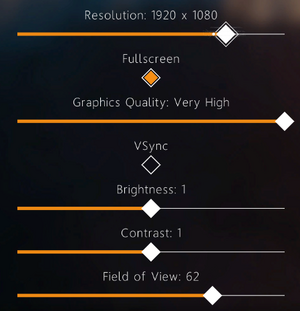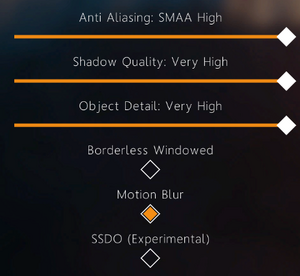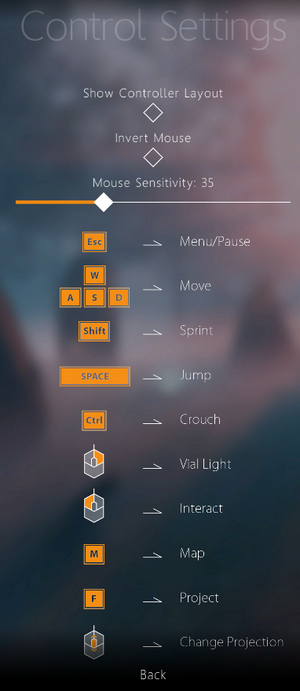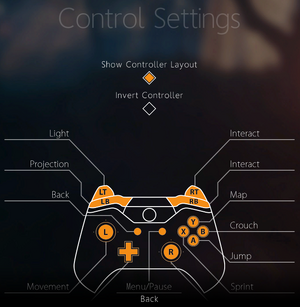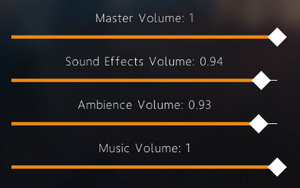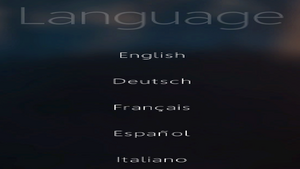Aporia: Beyond The Valley
From PCGamingWiki, the wiki about fixing PC games
 |
|
| Developers | |
|---|---|
| Investigate North | |
| Publishers | |
| Green Man Gaming Publishing | |
| Engines | |
| CryEngine V[1] | |
| Release dates | |
| Windows | July 19, 2017 |
| Taxonomy | |
| Monetization | One-time game purchase |
General information
Availability
| Source | DRM | Notes | Keys | OS |
|---|---|---|---|---|
| Green Man Gaming | ||||
| Humble Store | ||||
| Steam |
Game data
Configuration file(s) location
| System | Location |
|---|---|
| Windows | <path-to-game>\user\system\[Note 1] <path-to-game>\user\profiles\[Note 1] |
| Steam Play (Linux) | <Steam-folder>/steamapps/compatdata/573130/pfx/[Note 2] |
Save game data location
| System | Location |
|---|---|
| Windows | <path-to-game>\user\savegames\[Note 1] |
| Steam Play (Linux) | <Steam-folder>/steamapps/compatdata/573130/pfx/[Note 2] |
Save game cloud syncing
| System | Native | Notes |
|---|---|---|
| Steam Cloud |
Video
| Graphics feature | State | Notes | |
|---|---|---|---|
| Widescreen resolution | |||
| Multi-monitor | |||
| Ultra-widescreen | [2] | ||
| 4K Ultra HD | |||
| Field of view (FOV) | 40 to 70. | ||
| Windowed | |||
| Borderless fullscreen windowed | Since game version 1.1.3. See borderless fullscreen windowed for manual adjustment. | ||
| Anisotropic filtering (AF) | Scales automatically with graphics quality presets. See Anisotropic filtering (AF) for manual adjustment. | ||
| Anti-aliasing (AA) | |||
| Vertical sync (Vsync) | |||
| 60 FPS and 120+ FPS | |||
| High dynamic range display (HDR) | See the glossary page for potential alternatives. | ||
Borderless fullscreen windowed
| Enable borderless fullscreen[3] |
|---|
r_fullscreen=0 r_fullscreenwindow=1 |
Anisotropic filtering (AF)
| Set AF samples manually[3] |
|---|
r_TexMinAnisotropy=4 r_TexMaxAnisotropy=16 |
Input
| Keyboard and mouse | State | Notes |
|---|---|---|
| Remapping | See the glossary page for potential workarounds. | |
| Mouse acceleration | No acceleration present. | |
| Mouse sensitivity | ||
| Mouse input in menus | ||
| Mouse Y-axis inversion | ||
| Controller | ||
| Controller support | ||
| Full controller support | ||
| Controller remapping | See the glossary page for potential workarounds. | |
| Controller sensitivity | See controller sensitivity. | |
| Controller Y-axis inversion | Use the console command cl_InvertController 1. |
| Controller types |
|---|
| XInput-compatible controllers | ||
|---|---|---|
| Xbox button prompts | ||
| Impulse Trigger vibration |
| DualShock 4 controllers |
|---|
| Generic/other controllers |
|---|
| Additional information | ||
|---|---|---|
| Controller hotplugging | ||
| Haptic feedback | ||
| Simultaneous controller+KB/M |
Controller sensitivity
| Set controller sensitivity manually[3] |
|---|
Notes
|
Audio
| Audio feature | State | Notes |
|---|---|---|
| Separate volume controls | ||
| Surround sound | ||
| Subtitles | ||
| Closed captions | ||
| Mute on focus lost | ||
| Royalty free audio |
Localizations
| Language | UI | Audio | Sub | Notes |
|---|---|---|---|---|
| English | ||||
| French | ||||
| German | ||||
| Italian | ||||
| Spanish |
Other information
API
| Technical specs | Supported | Notes |
|---|---|---|
| Direct3D | 11 |
| Executable | 32-bit | 64-bit | Notes |
|---|---|---|---|
| Windows |
Middleware
| Middleware | Notes | |
|---|---|---|
| Audio | Wwise | |
| Interface | Scaleform |
Command console
Press ~ to bring up the in-game console. However, no input box will show up and neither will a confirmation once a command has been entered. Alternatively, use the CryEngine Remote Console which will show a full log.
System requirements
| Windows | ||
|---|---|---|
| Minimum | Recommended | |
| Operating system (OS) | 7 | |
| Processor (CPU) | Dual Core 3 GHz | Intel Core i5 |
| System memory (RAM) | 4 GB | 8 GB |
| Hard disk drive (HDD) | 20 GB | |
| Video card (GPU) | Nvidia GeForce GTX 660 or similar | Nvidia GeForce GTX 960 or similar |
- A 64-bit system is required.
Notes
- ↑ 1.0 1.1 1.2 When running this game without elevated privileges (Run as administrator option), write operations against a location below
%PROGRAMFILES%,%PROGRAMDATA%, or%WINDIR%might be redirected to%LOCALAPPDATA%\VirtualStoreon Windows Vista and later (more details). - ↑ 2.0 2.1 File/folder structure within this directory reflects the path(s) listed for Windows and/or Steam game data (use Wine regedit to access Windows registry paths). Games with Steam Cloud support may store data in
~/.steam/steam/userdata/<user-id>/573130/in addition to or instead of this directory. The app ID (573130) may differ in some cases. Treat backslashes as forward slashes. See the glossary page for details.
References
- ↑ Aporia: Beyond the Valley Windows game - Indie DB - last accessed on 2017-09-16
- ↑ Imgur - last accessed on 26 May 2023
- ↑ 3.0 3.1 3.2 Verified by User:Waschbär on 2017-09-16