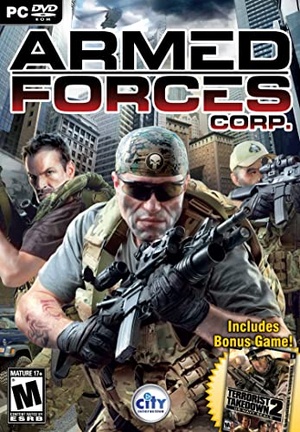As a member of a highly trained and heavily armed mercenary group called The Armed Forces Corp, you are to recover precious information located in a skyscraper overrun by well organized terrorists. Just remember, when money is involved... no one can be trusted.
-Use advanced warfare equipment, including night vision goggles, M84 flash bangs or S10 gas mask.
-Experience astonishing graphics, dynamic lighting, breathtaking effects and outstanding AI.
-Use modern firearms and special Ops techniques to quickly and efficiently locate and eliminate the enemy.
Availability
| Source |
DRM |
Notes |
Keys |
OS |
| Retail |
|
|
|
|
| GamersGate (unavailable) |
|
|
|
|
Monetization
Microtransactions
Essential improvements
4 GB patch
Skip intro videos
|
Skip intro videos via the native config tool
|
- Navigate to the game's folder, open the
Config.exe
- Move to the Options tab and tick the Disable Movies box.
|
Game data
Configuration file(s) location
| System |
Location |
| Windows |
%PUBLIC%\Documents\City Interactive\Armed Forces Corp |
Save game data location
| System |
Location |
| Windows |
%PUBLIC%\Documents\City Interactive\Armed Forces Corp |
Video
- In-game FSAA setting must be set to Off before enabling 4K resolution, otherwise you will be stuck in a black screen. If this happens, reset resolution via
settings.cfg. If you need AA at 4K, see Anti-aliasing (AA).
- This game uses vertical FOV. See FOV Calculator for help.
|
Set custom FOV
|
- Go to the game's directory
- Create a file named
autoexec.cfg with a text editor.
- If using a widescreen resolution add this line:
"FovYWidescreen" "XX.00" where XX is the vertical FOV value. If using a non-widescreen resolution use "FovY" "XX.00"
|
Black screen on startup
- The problem is related to incorrect codecs for intro videos.
- The Soft Shadows option will have no effect if the FSAA option is enabled.
|
MSAA solution (Nvidia only)
|
- Open the game and disable the FSAA option.
- Download and run Nvidia Profile Inspector.
- Search and open the game profile.
- Set Antialiasing Compatibility to
0x004000C1.
- Set Antialiasing Mode to Override any application setting.
- Set Antialiasing Setting to 8x Multisampling or your desired level of MSAA/CSAA.
- Apply changes. Do the same for the Extraction Point expansion.
Notes
- May have a very negative performance impact even on modern systems.
- Alternatively, SMAA is available through an injector.
|
- FSAA is unavailable in windowed mode. See Anti-aliasing (AA) for an alternative.
- If this method doesn't work or causes issues, you can try Borderless fullscreen mode.
|
Set borderless fullscreen windowed mode[citation needed]
|
- Ensure the game's resolution matches your desktop resolution:
- Launch the game.
- Go to the game's Options > Display > Resolution and change it accordingly.
- Close the game.
- Go to the game's directory.
- Create a file named
autoexec.cfg with a text editor.
- Add
"Windowed" "2" on a new line.
|
Input
Audio
| Audio feature |
State |
Notes |
| Separate volume controls |
|
|
| Surround sound |
|
|
| Subtitles |
|
|
| Closed captions |
|
|
| Mute on focus lost |
|
|
| EAX support |
|
|
| Royalty free audio |
|
|
Localizations
| Language |
UI |
Audio |
Sub |
Notes |
| English |
|
|
|
|
| Polish |
|
|
|
|
Issues fixed
Slow loading level and aero disabling
- Occurs only on Windows Vista and Windows 7, because of the special graphic stack WDDM.
{{Fixbox|description=Fix slow load level and spontaneous shutdown aero interface|fix=
- Install game only on Windows XP, Windows 8.1 or Windows 10.
Control key settings are not assigned
- Keyboard settings reset to unassigned when you restart the game
|
Control key settings are not assigned fix
|
- Need run game as Administrator
|
Soft Shadows not working
- Soft Shadows not working but setting enabled
|
Soft Shadows fix
|
- Need disable anti-aliasing in game options
- This is due to the features of the engine and the artificial limitation of the simultaneous use of anti-aliasing with soft shadows, since they can cause graphic artifacts on the shadows.
|
Black screen on ATI/AMD graphics cards
|
Disable Soft Shadows and Pixel Doubling in the game's settings[citation needed]
|
Flickering textures on modern systems
|
Use dgVoodoo2 wrapper
|
- Download dgVoodoo 2.
- Unpack to
<path-to-game> the following files: dgVoodooCpl.exe, MS\x86\d3d9.dll.
|
- (nVidia only) Enhancing the in-game AA to SGSSAA may solve this issue as well. (further testing is required)
No dialogue playing
|
Enable/install Windows Media Player[citation needed]
|
- Windows N/KN versions: install Windows Media Player.
- Windows Vista and later: open the Start screen/Start menu, type
OptionalFeatures.exe and press ↵ Enter. Then, ensure Windows Media Player is ticked.
- Windows XP: press ⊞ Win+R, type
appwiz.cpl and press ↵ Enter, choose Add/Remove Windows Components. Then, ensure Windows Media Player is enabled in the list.
|
No gunshot sound
Key mappings are not assigned
|
Run the game as administrator
|
Other information
API
| Technical specs |
Supported |
Notes |
| Direct3D |
9 |
For 11-12 use dgVoodoo 2. |
| Executable |
32-bit |
64-bit |
Notes |
| Windows |
|
|
|
Middleware
|
Middleware |
Notes |
| Physics |
Havok |
|
| Audio |
EAX Unified, Windows Media Player |
|
System requirements
| Windows |
|
Minimum |
Recommended |
| Operating system (OS) |
XP/2000 or WindowsVISTA | |
| Processor (CPU) |
Intel Pentium 4 2.4 GHz processor or equivalent
| Intel Core 2 Duo processor or equivalent |
| System memory (RAM) |
1024 MB |
2048 MB |
| Hard disk drive (HDD) |
4.0 GB of free hard drive space for installation | |
| Video card (GPU) |
GeForce 6600
Radeon 9800PRO
128 MB of VRAM
DirectX DirectX 9.0c or higher (included on the DVD) compatible
| GeForce 9400
Radeon HD 3600
256 MB of VRAM |
Quad speed DVD-ROM, 16-bit sound card with EAX 2.0 compatible with DirectX 9.0
References