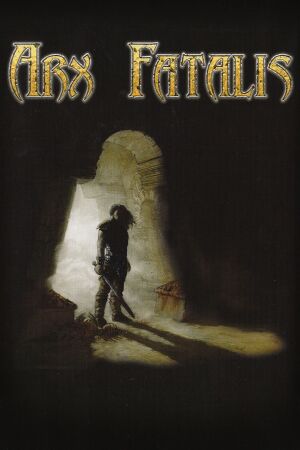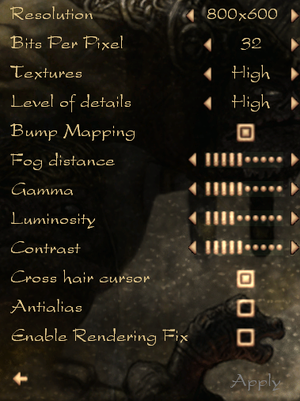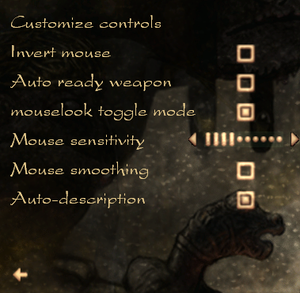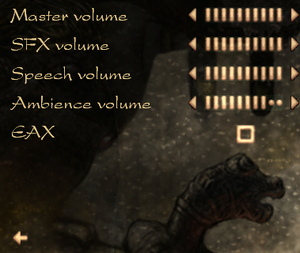General information
- Arx Libertatis Wiki
- GOG.com Community Discussions
- GOG.com Support Page
- Steam Community Discussions
Availability
- A demo is available from Steam.
Monetization
Essential improvements
Patches
Arx Fatalis Patch 1.21 (2011) fixes some issues with running the game on modern systems. This patch will update any version; no previous patch is required.
- Digital distribution versions usually include this patch but disc versions do not.
Arx Libertatis port
Arx Libertatis is a modern port for Windows and Linux that fixes numerous issues (install Arx Fatalis Patch 1.21 first if using a disc version).
Steam Play / Luxtorpeda (Linux only)
- If you own the game via Steam you can use the community Steam Play compatibility tool Luxtorpeda[1] for easier integration with Steam and simpler setup
|
Install Luxtorpeda[2]
|
- Close Steam
- Download latest version from Luxtorpeda GitHub
- Open
~/.local/share/Steam/
- Create folder
compatibilitytools.d and open it
- Unpack the downloaded archive here
- Start Steam.
- In game properties window select
Force the use of a specific Steam Play compatibility tool
- Select
Luxtorpeda.
Notes
Luxtorpeda will install into and use Arx Libertatis from the Steam game folder but not install the port system wide
|
HD Textures - Arx Neuralis
Original game textures upscaled with neural networks. All game textures are upscaled. Download on Nexus or ModDB
Game data
Configuration file(s) location
- Arx Libertatis settings are stored in
%USERPROFILE%\Saved Games\Arx Libertatis\cfg.ini
Save game data location
- Arx Libertatis saves are stored in
%USERPROFILE%\Saved Games\Arx Libertatis\save
Video
- Some resolutions may not work when selected in-game but can still be used by editing
cfg_default.ini directly.
|
Set unsupported resolution in cfg_default.ini[3]
|
- Go to the configuration file(s) location.
- Open
cfg_default.ini (cfg.ini if using Arx Libertatis).
- Set
resolution= to match the resolution you want.
- Save your changes. The in-game setting may show 640x480 but the manual resolution will still be used.
Notes
- Changing video settings in-game may reset the resolution change. Repeat these steps if necessary.
- If problems persist use Arx Libertatis.
|
|
Enable windowed mode[citation needed]
|
- Go to the configuration file(s) location.
- Open
cfg_default.ini (cfg.ini if using Arx Libertatis).
- Change
full_screen=1 to full_screen=0
- Save your changes. Reverse this change to go back to fullscreen mode.
Notes
- Arx Fatalis has a fixed-size window; for a resizeable window use Arx Libertatis.
|
Input
Audio
- Arx Libertatis replaces deprecated DirectSound3D API with OpenAL Soft, which can be used for binaural HRTF mixing.[6] No EAX reverb calls are used in-game.
Localizations
| Language |
UI |
Audio |
Sub |
Notes |
| English |
|
|
|
|
| Traditional Chinese |
|
|
|
Not available on Steam. |
| French |
|
|
|
|
| German |
|
|
|
|
| Italian |
|
|
|
|
| Japanese |
|
|
|
Not available on Steam. |
| Korean |
|
|
|
Fan translation, download. |
| Polish |
|
|
|
Fan translation, download. |
| Russian |
|
|
|
|
| Spanish |
|
|
|
|
| Turkish |
|
|
|
Fan translation, download. |
VR support
| 3D modes |
State |
Notes |
| vorpX |
| Z3D
Game is not on official list but on the factory profile list, so its not clear wherether its a user created or official profile. To get the game running you first need to install the original, then patch 1.2 and Arx Liberatis. |
Issues fixed
HUD doesn't scale at higher resolutions
- Arx Fatalis 1.21 interface elements are very small at higher resolutions.
Invisible text
- This is caused by forcing anti-aliasing through your video card's control panel.
|
Set application controlled anti-aliasing[7]
|
- Go to the video card control panel.
- Set anti-aliasing to "application-controlled".
- Enable anti-aliasing in-game (optional).
|
Other information
API
| Technical specs |
Supported |
Notes |
| Direct3D |
7 |
|
System requirements
| Windows |
|
Minimum |
Recommended |
| Operating system (OS) |
98
XP (Steam) |
ME, 2000, XP |
| Processor (CPU) |
500 MHz Pentium III or compatible
| 900 MHz Pentium III or compatible |
| System memory (RAM) |
64 MB |
256 MB |
| Hard disk drive (HDD) |
750 MB | |
| Video card (GPU) |
16 MB of VRAM
DirectX 8 compatible
| 32 MB of VRAM |
| Sound (audio device) |
DirectX 8 compatible | |
| Other |
4X CD-ROM | |
Notes
References