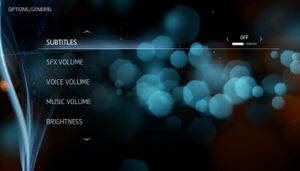This page is for the original release. For the remastered version, see Assassin's Creed III: Liberation Remastered.
Key points
- A remaster of Assassin's Creed III: Liberation's singleplayer campaign for the PlayStation Vita.[1]
- Online services shut down on October 1, 2022. Some DLC enabled before this date remains accessible.[2]
General information
- PC Report
- Official game series website
- Official forums
- Steam Community Discussions
Availability
- All versions require Ubisoft Connect DRM.
Monetization
DLC and expansion packs
Essential improvements
Skip intro videos
|
Delete/rename video files[3]
|
- Go to
<path-to-game>\videos\.
- Delete or rename
ACLHD_loadingBgr.bik and ubi_logo.bik.
- Go into the folder for the game language.
- Delete or rename the
intro file (e.g. intro_eng.bik for English).
Notes
- The Warning Disclaimer file must remain. Otherwise, the game will not proceed to the Press Any Button introductory screen.
|
Game data
Configuration file(s) location
Save game data location
Video
Input
Audio
| Audio feature |
State |
Notes |
| Separate volume controls |
|
Sound Effects, Voice, Music |
| Surround sound |
|
5.1 |
| Subtitles |
|
|
| Closed captions |
|
|
| Mute on focus lost |
|
|
| Royalty free audio |
|
|
Localizations
VR support
Issues unresolved
Game does not launch with GeForce Experience installed
|
Disabled In-Game Overlay/ShadowPlay[citation needed]
|
- Open GeForce Experience.
- Click on the Settings icon.
- Toggle the IN-GAME OVERLAY off.
- Lunch the game.
Notes
- The In-Game Overlay/ShadowPlay can not be used in-game.
- The In-Game Overlay/ShadowPlay can be reenabled afterward.
- If reenabled while the game runs, the game will minimize if the In-Game Overlay/ShadowPlay is opened in-game.
|
|
Workaround[5]
|
- Uninstall GeForce Experience.
- Install Special K by following the the official wiki.
- Start the game and press Ctrl+⇧ Shift+← Backspace to toggle Special K's Control Panel.
- Expand Compatibility Settings and Third-Party Software.
- Enable Disable GeForce Experience and NVIDIA Shield.
- GeForce Experience can now be reinstalled.
- The game needs to be launched through SKIF every time.
|
Issues fixed
Crash after 15 minutes on Windows 10
- May be caused by a strange interaction between one version of XAudio2_7.dll and the on-screen keyboard service.
|
Check if this is indeed the cause of the crash with Windows error log[citation needed]
|
- Open the Start menu, type
msinfo32, and press ↵ Enter.
- In
Software Environment\Windows Error Reporting look for entries with ac3lhd_32.exe, and check that the faulty module is XAudio2_7.dll.
|
|
Stop TabTip process[citation needed]
|
- The
TabTip.exe process, also referred to as Touch Keyboard and Handwriting Panel Helper, must be disabled before launching the game. To simplify this process, do the following:
- Create the following batch command using your actual installation folder path.
taskkill /f /im "tabtip.exe"
cd /d "<path to the game>\Assassin's Creed Liberation"
start ac3lhd_32.exe
- Save as a
.cmd and launch as an administrator.
- To simply this process further, create a shortcut to the
.cmd and choose Run as an administrator in the shortcut's advanced options. The game's icon can even be used as the shortcut.
|
FPS drops from 60 to 30 when Vsync is enabled
- Much like in Assassin's Creed IV: Black Flag, this issue is caused by a lack of triple buffering in the game.
|
Use D3DOverrider to force triple buffering[citation needed]
|
- Do not force VSync in D3DOverrider, only triple buffering.
- Enable VSync in game options (or force it in Nvidia control panel or Nvidia Inspector).
- Other workarounds for Assassin's Creed IV: Black Flag can also be used.
|
Very low framerate even on capable hardware
|
Prevent UPlay syncing before and during game execution[6]
|
- On slower or firewall-protected Internet connections, UPlay Sync may fail repeatedly, causing abnormal drops in framerate.
- Disable Internet connection before launching the game and maintain until exiting the game.
- To sync UPlay achievements and saves, enable Internet, sync, quit the game, and then repeat disabling the Internet connection for normal play.
- No progression-related in-game features are affected by this fix as no multiplayer is present in the game and UPlay unlocks are added by the UPlay client in a save outside the game.
|
Crash during transition to 1768 cutscene
|
Set shadow quality to normal
|
Other information
API
| Executable |
32-bit |
64-bit |
Notes |
| Windows |
|
|
|
System requirements
| Windows |
|
Minimum |
Recommended |
| Operating system (OS) |
Vista SP2, 7 SP1, 8, 8.1 | |
| Processor (CPU) |
Intel Core i3-2105 3.1 GHz
AMD Phenom II X4 955 3.2 GHz |
Intel Core i5-2400S 2.5 GHz
AMD FX-4100 3.6 GHz |
| System memory (RAM) |
2 GB |
4 GB |
| Hard disk drive (HDD) |
3.5 GB | |
| Video card (GPU) |
Nvidia GeForce 8800 GT
ATI Radeon HD 4870
512 MB of VRAM
Shader model 4.0 support |
Nvidia GeForce GTX 570
AMD Radeon HD 7870
1250 MB of VRAM
Shader model 5.0 support |
| Sound (audio device) |
DirectX compatible | |
Notes
- ↑ 1.0 1.1 File/folder structure within this directory reflects the path(s) listed for Windows and/or Steam game data (use Wine regedit to access Windows registry paths). Games with Steam Cloud support may store data in
~/.steam/steam/userdata/<user-id>/260210/ in addition to or instead of this directory. The app ID (260210) may differ in some cases. Treat backslashes as forward slashes. See the glossary page for details.
References