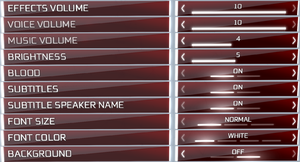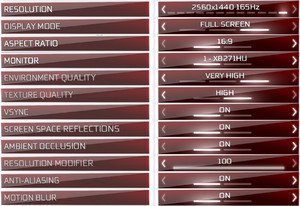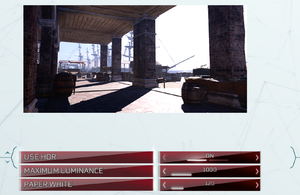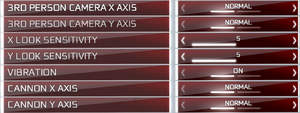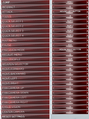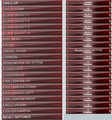This page is for the remaster. For the original release, see Assassin's Creed III.
Key points
- Remastered version of Assassin's Creed III featuring new character models, a new Physically Based Render (PBR) light system, higher resolution textures, all DLC, and HDR support.
- Includes Assassin's Creed III: Liberation Remastered, a remastered version of Assassin's Creed: Liberation.
- Free for all owners of the season pass for Assassin's Creed Odyssey.
- Game does not launch on a hard drive designated as a Storage Space by Windows. See Issues fixed.
- Lacking several localizations from the original game.
General information
- Steam Community Discussions
Availability
- All versions require Ubisoft Connect DRM.
Essential improvements
Skip intro videos
|
Delete or rename video files
|
- Go to
<path-to-game>\videos\.
- Delete or rename
ubi_logo.bik.
- Go to
<path-to-game>\videos\en\ or whichever language you use.
- Delete or rename
epilepsy_warning.bik, ps3_autosave_hdd.bik, ps3_healthwarning.bik, warning_disclaimer.bik, and xbox_autosave.bik.
|
Game data
Configuration file(s) location
Save game data location
Video
Better shadow quality[1]
|
Editing config file
|
- Go to
%USERPROFILE%\Documents\Assassin's Creed III Remaster\.
- Open
Assassin3Remaster.ini.
- Set
ShadowQuality to the desired value and save the file. 0 = Normal, 1 = High, 2 = Very High.
|
Supersampling
|
Editing config file
|
- Set
ResolutionModifier to a percentage of resolution, e.g. 200 to double horizontal and vertical resolution.
|
Input
Audio
| Audio feature |
State |
Notes |
| Separate volume controls |
|
Effects, Voice, Music |
| Surround sound |
|
7.1 |
| Subtitles |
|
|
| Closed captions |
|
|
| Mute on focus lost |
|
|
| Royalty free audio |
|
|
Localizations
| Language |
UI |
Audio |
Sub |
Notes |
| English |
|
|
|
|
| Simplified Chinese |
|
|
|
|
| Traditional Chinese |
|
|
|
|
| Dutch |
|
|
|
|
| French |
|
|
|
|
| German |
|
|
|
|
| Italian |
|
|
|
|
| Japanese |
|
|
|
|
| Korean |
|
|
|
|
| Polish |
|
|
|
|
| Brazilian Portuguese |
|
|
|
|
| Russian |
|
|
|
|
| Spanish |
|
|
|
|
| Turkish |
|
|
|
Fan translation. |
Issues unresolved
Motion blur setting won't save
- Motion blur setting is reset the On every time the game is launched.
Audio will loop when a viewpoint is cleared
- Workarounds are: quit game to menu and load back in; climb down from the viewpoint instead of jumping for a Leap of Faith; or during a Leap of Faith the from the viewpoint, open the map screen midfall. There is no proper fix to this bug.[citation needed]
Issues fixed
No sound on intro cutscene
|
Music Volume needs to be on[2]
|
Game fails to launch: opens a white window before closing itself
|
Move the game to the system's C Drive[3]
|
First launch asks for missing CD Key
- If you received the game on Steam alongside the Odyssey Season Pass, the game may ask for a CD Key upon first launch which is not provided to you.
|
Launch Odyssey first so that the game (and the season pass containing the Remaster) binds to your Uplay account[4]
|
Game crashes at startup
|
Disconnect input devices
|
|
The game can crash with some unusual input devices such as Airmouse.
Either disconnect such devices or use devreorder utility to hide them from the game.
|
Cloud saves failed to sync every time
- You will lose your progress.
|
Toggle offline
|
|
If Uplay always complains about not being able to sync your cloud saves and deleting them does not help, switch Uplay to offline then back to online.
Next time you launch the game Uplay will ask which save to use - choose local.
|
In-game stuttering, freezing issues
- The game will not use CPU cores and threads properly on certain modern systems.
|
Each time you launch the game, change the core affinity for ACIII.exe. First select 1 core and confirm and directly after it select all cores and confirm again.[5]
|
- When using VSync, excessive single core use is evident (typically 99%) with any Quad Core CPU and above. Removing the first core of your CPU availability manually using the Task Manager affinity or alternatively using utility Process Lasso to automatically remove CPU 0 access from the AC3 executable resolves this.
This affinity fix also fixes the same issue with AC2, ACB and ACR when using VSync.
Making affinity changes permanent (setting affinity in task manager only lasts until you exit the game):
- Edit your preferred shortcut for launching the game (desktop and/or start menu)
- In the target field, set the following (just put the default contents in double quotes and prepend cmd.exe /C ...):
- For a 4/4 (core/thread) CPU
cmd.exe /C start "" /affinity e "<path-to-game>\ACIII.exe"
- For a 4/8 and 8/8 (core/thread) CPU
cmd.exe /C start "" /affinity fe "<path-to-game>\ACIII.exe"
- For a 6/6 (core/thread) CPU
cmd.exe /C start "" /affinity 3e "<path-to-game>\ACIII.exe"
- For a 6/12 (core/thread) CPU
cmd.exe /C start "" /affinity 7fe "<path-to-game>\ACIII.exe"
- For a 8/16 (core/thread) CPU and higher
cmd.exe /C start "" /affinity fffe "<path-to-game>\ACIII.exe"
Verify correct affinity by launching the game and checking affinity in task manager (see beginning).
To be used in Steam launch options, to launch the game directly from Steam, it must be a little different:
- Ex. for a 8/16 (core/thread) CPU and higher
C:\Windows\System32\cmd.exe /C start "" /affinity FFFE "<path-to-game>\ACIII.exe" %command%
Other information
API
| Technical specs |
Supported |
Notes |
| Direct3D |
11 |
|
| Shader Model support |
5.0 |
|
| Executable |
32-bit |
64-bit |
Notes |
| Windows |
|
|
|
System requirements
| Windows |
|
Minimum |
Recommended |
| Operating system (OS) |
7 SP1, 8.1, 10 | |
| Processor (CPU) |
Intel Core i5-2400 3.1 GHz
AMD FX-6350 3.9 GHz |
Intel Core i5 3470 3.2 GHz
AMD FX-8350 4.0 GHz |
| System memory (RAM) |
8 GB | |
| Hard disk drive (HDD) |
45 GB | |
| Video card (GPU) |
Nvidia GeForce GTX 660
AMD Radeon R9 270X
2 GB of VRAM
DirectX 11 compatible
Shader model 5.0 support |
Nvidia GeForce GTX 770
AMD Radeon R9 280X
3 GB (AMD), 4 GB (Nvidia) of VRAM |
- A 64-bit operating system is required.
- Full minimum and recommended specs based on target resolution and frame rate can be found here.
Notes
- ↑ 1.0 1.1 File/folder structure within this directory reflects the path(s) listed for Windows and/or Steam game data (use Wine regedit to access Windows registry paths). Games with Steam Cloud support may store data in
~/.steam/steam/userdata/<user-id>/911400/ in addition to or instead of this directory. The app ID (911400) may differ in some cases. Treat backslashes as forward slashes. See the glossary page for details.
References