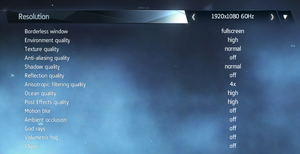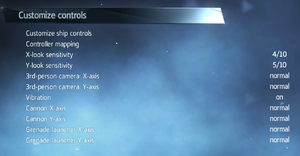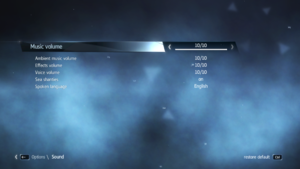Assassin's Creed Rogue
From PCGamingWiki, the wiki about fixing PC games
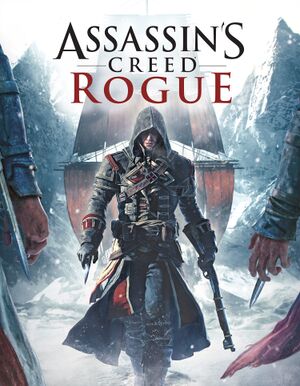 |
|
| Developers | |
|---|---|
| Ubisoft Sofia | |
| Windows | Ubisoft Ukraine |
| Publishers | |
| Ubisoft | |
| Engines | |
| AnvilNext | |
| Release dates | |
| Windows | March 10, 2015 |
| Reception | |
| Metacritic | 74 |
| OpenCritic | 70 |
| IGDB | 71 |
| Taxonomy | |
| Monetization | One-time game purchase, DLC |
| Microtransactions | Boost |
| Modes | Singleplayer |
| Perspectives | Third-person |
| Controls | Direct control |
| Genres | Action, Open world, Stealth |
| Vehicles | Naval/watercraft |
| Themes | Historical, North America |
| Series | Assassin's Creed |
Assassin's Creed Rogue is a singleplayer third-person action, open world and stealth game in the Assassin's Creed series.
General information
Availability
| Source | DRM | Notes | Keys | OS |
|---|---|---|---|---|
| Retail | ||||
| Epic Games Store | Deluxe Edition also available. | |||
| GamersGate | Deluxe Edition also available. | |||
| Deluxe Edition also available. | ||||
| Green Man Gaming | ||||
| Humble Store | Deluxe Edition also available. | |||
| Steam | Deluxe Edition also available. | |||
| Ubisoft Store | Deluxe Edition also available, included with Ubisoft+. | |||
| Amazon.com (unavailable) |
- All versions require Ubisoft Connect DRM.
Version differences
- The Deluxe Edition is a complete edition containing the base game and all DLC.
Monetization
DLC and expansion packs
| Name | Notes | |
|---|---|---|
| Templar Legacy Pack | ||
| Time Saver: Activities Pack | ||
| Time Saver: Collectibles Pack | ||
| Time Saver: Resource Pack | ||
| Time Saver: Technology Pack |
Essential improvements
Skip intro videos
| Delete or rename intro files[citation needed] |
|---|
|
Enable CrossFire/SLI
| (AMD) Use Black Flag CrossFire profile[1] |
|---|
|
| (Nvidia) Use Unity SLI profile[citation needed] |
|---|
Notes
|
Game data
Configuration file(s) location
| System | Location |
|---|---|
| Windows | %USERPROFILE%\Documents\Assassin's Creed Rogue\AssassinRogue.ini |
| Steam Play (Linux) | <Steam-folder>/steamapps/compatdata/311560/pfx/[Note 1] |
Save game data location
| System | Location |
|---|---|
| Ubisoft Connect | <Ubisoft-Connect-folder>\savegames\<user-id>\895\ <Ubisoft-Connect-folder>\savegames\<user-id>\1186\ |
| Steam | <Ubisoft-Connect-folder>\savegames\<user-id>\934\ <Ubisoft-Connect-folder>\savegames\<user-id>\1187\ |
| Steam Play (Linux) | <Steam-folder>/steamapps/compatdata/311560/pfx/[Note 1] |
Save game cloud syncing
| System | Native | Notes |
|---|---|---|
| Epic Games Launcher | ||
| Steam Cloud | ||
| Ubisoft Connect |
Video
| Graphics feature | State | Notes | |
|---|---|---|---|
| Widescreen resolution | See the WSGF topic and related files. | ||
| Multi-monitor | See the WSGF topic and related files. | ||
| Ultra-widescreen | See the WSGF topic and related files. | ||
| 4K Ultra HD | |||
| Field of view (FOV) | |||
| Windowed | |||
| Borderless fullscreen windowed | |||
| Anisotropic filtering (AF) | Up to 16 samples. | ||
| Anti-aliasing (AA) | FXAA only. | ||
| Vertical sync (Vsync) | |||
| 60 FPS | |||
| 120+ FPS | Frame rate is capped at 60 FPS. | ||
| High dynamic range display (HDR) | See the glossary page for potential alternatives. | ||
Increase textures quality and draw distance
| Edit .ini file |
|---|
Notes
|
Input
| Keyboard and mouse | State | Notes |
|---|---|---|
| Remapping | ||
| Mouse acceleration | Acceleration is present. Can't be disabled | |
| Mouse sensitivity | ||
| Mouse input in menus | ||
| Mouse Y-axis inversion | ||
| Controller | ||
| Controller support | ||
| Full controller support | ||
| Controller remapping | See the glossary page for potential workarounds. | |
| Controller sensitivity | ||
| Controller Y-axis inversion |
| Controller types |
|---|
| XInput-compatible controllers | ||
|---|---|---|
| Xbox button prompts | ||
| Impulse Trigger vibration |
| DualShock 4 controllers | Pressing the touchpad brings up the world menu. | |
|---|---|---|
| DualShock button prompts | Use this mod. | |
| Light bar support | ||
| Connection modes | unknown | |
| Generic/other controllers |
|---|
| Additional information | ||
|---|---|---|
| Controller hotplugging | ||
| Haptic feedback | ||
| Simultaneous controller+KB/M | Rapidly changes button prompts |
Audio
| Audio feature | State | Notes |
|---|---|---|
| Separate volume controls | Music, Ambient Music, Effects and Voice | |
| Surround sound | ||
| Subtitles | ||
| Closed captions | ||
| Mute on focus lost | ||
| Royalty free audio |
Localizations
| Language | UI | Audio | Sub | Notes |
|---|---|---|---|---|
| English | ||||
| Arabic | ||||
| Dutch | ||||
| French | ||||
| German | ||||
| Hungarian | Fan translation. | |||
| Italian | ||||
| Japanese | ||||
| Korean | ||||
| Polish | ||||
| Brazilian Portuguese | ||||
| Russian | ||||
| Spanish | ||||
| Latin American Spanish | ||||
| Turkish | Fan translation. |
VR support
| 3D modes | State | Notes | |
|---|---|---|---|
| Nvidia 3D Vision | Use Helix Mod: Assassin's Creed Rogue (DX11) or Helix Mod: Assassin's Creed Rogue (DX11). | ||
| Devices | |||
|---|---|---|---|
| Tobii Eye Tracking | Supports: Auto-Pause, Auto-Turn. | ||
Issues fixed
Crash to desktop after moving player character with Enviroment Quality set to Very High
- This problem seems to affect only AMD users with R9 200&300 Series cards with the Crimson driver installed.
| Instructions[citation needed] |
|---|
|
Game continues to lose focus and you are returned to the desktop
- This seems to be a problem with Discord and possibly other programs (which also use the GPU) stealing focus from the game.
| Instructions[citation needed] |
|---|
Note that modern browsers and social platforms like Discord also use the GPU. It could be one of those. |
Other information
API
| Technical specs | Supported | Notes |
|---|---|---|
| Direct3D | 11 |
| Executable | 32-bit | 64-bit | Notes |
|---|---|---|---|
| Windows |
Middleware
| Middleware | Notes | |
|---|---|---|
| Cutscenes | Bink Video |
System requirements
| Windows | ||
|---|---|---|
| Minimum | Recommended | |
| Operating system (OS) | 7 SP1, 8, 8.1 | |
| Processor (CPU) | Intel Core 2 Quad Q6600 2.4 GHz AMD Athlon II X4 620 2.6 GHz |
Intel Core i5-2400S 2.5 GHz AMD FX-6100 3.3 GHz |
| System memory (RAM) | 2 GB | |
| Hard disk drive (HDD) | 12 GB | |
| Video card (GPU) | Nvidia GeForce GTS 450 ATI Radeon HD 5670 Intel HD 4600 1 GB of VRAM DirectX 11 compatible | Nvidia GeForce GTX 560 Ti AMD Radeon HD 6870 |
| Sound (audio device) | DirectX compatible | |
- A 64-bit operating system is required.
- Supported video cards at time of release: Nvidia GeForce GTS 450 or better, GeForce 500-900 series, ATI Radeon HD 5670 or better, Radeon HD 6000, 7000, R7, R9 series, Intel HD4600, HD5200.
- Laptop versions of these cards may work but are not officially supported.
Notes
- ↑ 1.0 1.1 File/folder structure within this directory reflects the path(s) listed for Windows and/or Steam game data (use Wine regedit to access Windows registry paths). Games with Steam Cloud support may store data in
~/.steam/steam/userdata/<user-id>/311560/in addition to or instead of this directory. The app ID (311560) may differ in some cases. Treat backslashes as forward slashes. See the glossary page for details.
References
- ↑ To all brothers playing AC: Rogue with AMD Crossfire : pcmasterrace - last accessed on May 2023