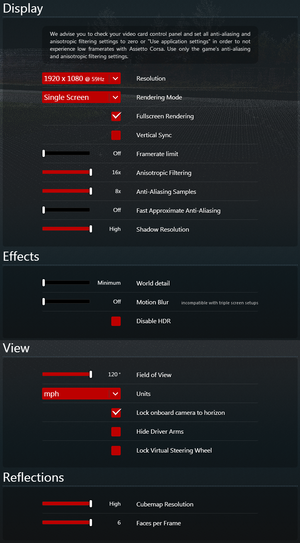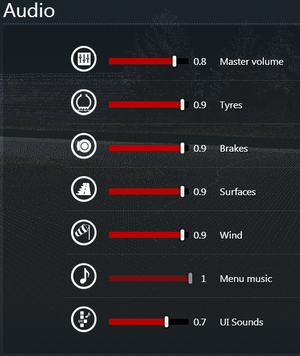Assetto Corsa
From PCGamingWiki, the wiki about fixing PC games
 |
|
| Developers | |
|---|---|
| Kunos Simulazioni | |
| Release dates | |
| Windows | December 19, 2014 |
| Reception | |
| Metacritic | 85 |
| OpenCritic | 69 |
| IGDB | 64 |
| Taxonomy | |
| Monetization | One-time game purchase, DLC |
| Modes | Singleplayer, Multiplayer |
| Pacing | Real-time |
| Perspectives | First-person, Third-person |
| Controls | Direct control |
| Genres | Racing |
| Vehicles | Automobile, Track racing |
| Art styles | Realistic |
| Series | Assetto Corsa |
| Assetto Corsa | |
|---|---|
| Assetto Corsa | 2014 |
| Assetto Corsa Competizione | 2019 |
Key points
- Very extensive and active modding community. See Modding
- Anisotropic filtering results in a significant FPS loss.[1]
General information
Availability
| Source | DRM | Notes | Keys | OS |
|---|---|---|---|---|
| GamersGate | ||||
| Green Man Gaming | ||||
| Humble Store | ||||
| Steam |
DLC and expansion packs
| Name | Notes | |
|---|---|---|
| Dream Pack 1 | ||
| Dream Pack 2 | ||
| Dream Pack 3 | ||
| Japanese Pack | ||
| Red Pack | ||
| Tripl3 Pack | ||
| Porsche Pack I | ||
| Porsche Pack II | ||
| Porsche Pack III |
Game data
Configuration file(s) location
| System | Location |
|---|---|
| Windows | %USERPROFILE%\Documents\Assetto Corsa\cfg\ |
| Steam Play (Linux) | <Steam-folder>/steamapps/compatdata/244210/pfx/[Note 1] |
- System configuration settings are stored in
<path-to-game>\system\cfg\.
Save game data location
| System | Location |
|---|---|
| Windows | %USERPROFILE%\Documents\Assetto Corsa\ |
| Steam Play (Linux) | <Steam-folder>/steamapps/compatdata/244210/pfx/[Note 1] |
Save game cloud syncing
| System | Native | Notes |
|---|---|---|
| OneDrive | Requires enabling backup of the Documents folder in OneDrive on all computers. | |
| Steam Cloud |
Video
| Graphics feature | State | WSGF | Notes |
|---|---|---|---|
| Widescreen resolution | |||
| Multi-monitor | |||
| Ultra-widescreen | |||
| 4K Ultra HD | |||
| Field of view (FOV) | 10-120° range. | ||
| Windowed | Toggle by pressing F11. | ||
| Borderless fullscreen windowed | Active in the launcher and in-game | ||
| Anisotropic filtering (AF) | 2x, 4x, 8x, 16x. Higher settings cause significant FPS loss.[1] | ||
| Anti-aliasing (AA) | 2x, 4x, 8x. | ||
| High-fidelity upscaling | FSR 1.0 Use this mod |
||
| Vertical sync (Vsync) | |||
| 60 FPS and 120+ FPS | |||
| High dynamic range display (HDR) | According to SteamDB's search engine | ||
- Settings only apply when starting a race.
Input
- The game can send telemetry data to supported software like SimHub and devices like motion platforms, bass shakers and telemetry displays through the UDP protocol. While D-Box haptic/motion platforms is supported through a proprietary protocol[2], it requires the Content Manager to enable support for them.[3]
| Keyboard and mouse | State | Notes |
|---|---|---|
| Remapping | ||
| Mouse acceleration | ||
| Mouse sensitivity | ||
| Mouse input in menus | ||
| Mouse Y-axis inversion | ||
| Controller | ||
| Controller support | ||
| Full controller support | Controllers don't work for menu navigation. | |
| Controller remapping | ||
| Controller sensitivity | ||
| Controller Y-axis inversion |
| Controller types |
|---|
| XInput-compatible controllers | ||
|---|---|---|
| Xbox button prompts | Only in setting menu | |
| Impulse Trigger vibration |
| DualShock 4 controllers | Bluetooth on DualSense and DualSense Edge requires 3rd-party wrappers like Steam Input to emulate XInput. | |
|---|---|---|
| DualShock button prompts | ||
| Light bar support | ||
| Connection modes | DualSense, DualSense Edge, Wired, Wireless DualSense and DualSense Edge only works wired. |
|
| Tracked motion controllers |
|---|
| Generic/other controllers | Also support force feedback on racing wheels from various manufacturers, as well as support for rev indicator LED for selected racing wheels. | |
|---|---|---|
| Button prompts |
| Additional information | ||
|---|---|---|
| Controller hotplugging | ||
| Haptic feedback | ||
| Simultaneous controller+KB/M |
Audio
| Audio feature | State | Notes |
|---|---|---|
| Separate volume controls | ||
| Surround sound | ||
| Subtitles | ||
| Closed captions | ||
| Mute on focus lost | ||
| Royalty free audio |
Localizations
| Language | UI | Audio | Sub | Notes |
|---|---|---|---|---|
| English | ||||
| Simplified Chinese | ||||
| Traditional Chinese | ||||
| Italian |
Network
Multiplayer types
| Type | Native | Notes | |
|---|---|---|---|
| Local play | [4] | ||
| LAN play | |||
| Online play | |||
Connection types
| Type | Native | Notes |
|---|---|---|
| Matchmaking | ||
| Peer-to-peer | ||
| Dedicated | ||
| Self-hosting | Windows dedicated server available under Tools in the Steam client. | |
| Direct IP |
VR support
| 3D modes | State | Notes | |
|---|---|---|---|
| Nvidia 3D Vision | See Helix Mod: Assetto Corsa. | ||
| Headsets | |||
|---|---|---|---|
| SteamVR | |||
| Oculus VR (LibOVR) | Rendering issues.[5][citation needed] Select Oculus rendering mode in launcher to play with native Oculus SDK support.[6] |
||
| Windows Mixed Reality | This game might be playable with the Revive Compatibility Layer, or Windows Mixed Reality for SteamVR. | ||
| OSVR | Beta status since v1.13.[7] | ||
| Devices | |||
|---|---|---|---|
| Tracked motion controllers | |||
| Traditional controller | See Input for details. | ||
| Keyboard/Mouse | |||
| TrackIR | |||
| Play area | |||
|---|---|---|---|
| Seated | |||
| Standing | |||
| Room-scale | |||
Issues fixed
Gray screen hang after introduction
| Exit fullscreen[8] |
|---|
|
| Run as administrator[8] |
|---|
|
The sim will not start after clicking on "start engine"
- This is due to your main audio device being disabled.
| Enable main audio device[8] |
|---|
|
Black or white screen in launcher
| Add launch option[8] |
|---|
Notes
|
Other information
Play on DirectX 10
| Change value[9] |
|---|
Notes
|
Enable developer apps
| Instructions[citation needed] |
|---|
|
Other information
API
| Technical specs | Supported | Notes |
|---|---|---|
| Direct3D | 11 |
| Executable | 32-bit | 64-bit | Notes |
|---|---|---|---|
| Windows |
Modding
Content Manager
- Feature-rich program that serves as an alternative launcher for Assetto Corsa
Featured Mods
Featured Websites
- Assetto Corsa Official Forums
- RaceDepartment
- VRC Modding Team
- AssettoCorsaClub
- ACMods
- ACDriftingPro
- SIM TRAXX
System requirements
| Windows | ||
|---|---|---|
| Minimum | Recommended | |
| Operating system (OS) | Vista SP2, 7, 8, 8.1 | |
| Processor (CPU) | AMD Athlon X2 2.8 GHz Intel Core 2 Duo 2.4 GHz |
AMD Six-Core Intel Quad-Core |
| System memory (RAM) | 2 GB | 6 GB |
| Hard disk drive (HDD) | 15 GB | 30 GB |
| Video card (GPU) | AMD Radeon HD 6450 Nvidia GeForce GT 460 DirectX 10.1 compatible | AMD Radeon HD 7870 Nvidia GeForce GTX 660 DirectX 11 compatible |
Notes
- ↑ 1.0 1.1 File/folder structure within this directory reflects the path(s) listed for Windows and/or Steam game data (use Wine regedit to access Windows registry paths). Games with Steam Cloud support may store data in
~/.steam/steam/userdata/<user-id>/244210/in addition to or instead of this directory. The app ID (244210) may differ in some cases. Treat backslashes as forward slashes. See the glossary page for details.
References
- ↑ 1.0 1.1 Why does 16X AF cut framerates by about 40-50%. - Official forum
- ↑ Assetto Corsa - D-Box Catalogue - last accessed on November 5, 2023
- ↑ How to activate D-BOX haptic in Assetto Corsa Content Manager? - D-Box Knowledge Base - last accessed on November 5, 2023
- ↑ Local Multiplayer?? :: Assetto Corsa General Discussions - last accessed on May 2023
- ↑ Is comming Oculus Rift support? - Steam Community Discussions - last accessed on May 2023
- ↑ steamgameswithnativesupport - /r/oculus - last accessed on 2020-01-28
- ↑ Steam Community - last accessed on 9 June 2023
- ↑ 8.0 8.1 8.2 8.3 Some known issues and workarounds - Official forum
- ↑ How to Play Assetto Corsa on DirectX 10 - Steam Community Guides - last accessed on May 2023
- ↑ Assetto Corsa - DirectX 10(GTS 250) Gameplay - YouTube - last accessed on May 2023