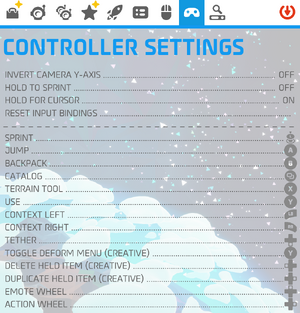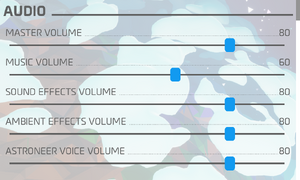Astroneer
From PCGamingWiki, the wiki about fixing PC games
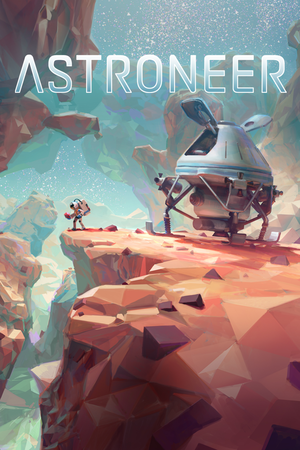 |
|
| Developers | |
|---|---|
| System Era Softworks | |
| Engines | |
| Unreal Engine 4 | |
| Release dates | |
| Windows | February 6, 2019[1] |
| Reception | |
| Metacritic | 71 |
| OpenCritic | 75 |
| IGDB | 81 |
| Taxonomy | |
| Monetization | DLC |
| Modes | Multiplayer |
| Genres | Open world |
General information
Availability
| Source | DRM | Notes | Keys | OS |
|---|---|---|---|---|
| Official website | Purchase via Humble Widget. | |||
| Humble Store | ||||
| Microsoft Store | Xbox Play Anywhere, Xbox Game Pass for PC | |||
| Steam |
Version differences
- The Microsoft Store version includes the Xbox One version and supports cross-platform play with Xbox One players.[2]
Essential improvements
Skip intro videos
| Skip intro videos[citation needed] |
|---|
|
Game data
Configuration file(s) location
| System | Location |
|---|---|
| Microsoft Store | %LOCALAPPDATA%\Packages\SystemEraSoftworks.29415440E1269_ftk5pbg2rayv2\LocalState\Astro\Saved\Config\UWP\ |
| Steam | %LOCALAPPDATA%\Astro\Saved\Config\WindowsNoEditor\ |
| Steam Play (Linux) | <Steam-folder>/steamapps/compatdata/361420/pfx/[Note 1] |
Save game data location
| System | Location |
|---|---|
| Microsoft Store | %LOCALAPPDATA%\Packages\SystemEraSoftworks.29415440E1269_ftk5pbg2rayv2\SystemAppData\wgs\ |
| Steam | %LOCALAPPDATA%\Astro\Saved\SaveGames\ |
| Steam Play (Linux) | <Steam-folder>/steamapps/compatdata/361420/pfx/[Note 1] |
Save game cloud syncing
| System | Native | Notes |
|---|---|---|
| Steam Cloud | ||
| Xbox Cloud |
Video
| Graphics feature | State | Notes | |
|---|---|---|---|
| Widescreen resolution | |||
| Multi-monitor | Vert- scaling. Use the related community tool to fully compensate. | ||
| Ultra-widescreen | Vert- scaling with an FOV slider to compensate. | ||
| 4K Ultra HD | |||
| Field of view (FOV) | FOV bias setting of -20 to 45 added on December 7, 2020.[3] | ||
| Windowed | |||
| Borderless fullscreen windowed | Fullscreen is borderless by default.[Note 2] | ||
| Anisotropic filtering (AF) | |||
| Anti-aliasing (AA) | |||
| Vertical sync (Vsync) | |||
| 60 FPS | |||
| 120+ FPS | See High frame rate. | ||
| High dynamic range display (HDR) | |||
- The game engine may allow for manual configuration of the game via its variables. See the Unreal Engine 4 page for more details.
High frame rate
- Modern versions of the game allow changing FPS & Vsync settings within the game settings.
| Unlock FPS[citation needed] |
|---|
|
Input
| Keyboard and mouse | State | Notes |
|---|---|---|
| Remapping | ||
| Mouse acceleration | ||
| Mouse sensitivity | ||
| Mouse input in menus | ||
| Mouse Y-axis inversion | ||
| Controller | ||
| Controller support | ||
| Full controller support | ||
| Controller remapping | ||
| Controller sensitivity | ||
| Controller Y-axis inversion |
| Controller types |
|---|
| XInput-compatible controllers | ||
|---|---|---|
| Xbox button prompts | ||
| Impulse Trigger vibration |
| DualShock 4 controllers |
|---|
| Generic/other controllers |
|---|
| Additional information | ||
|---|---|---|
| Controller hotplugging | ||
| Haptic feedback | ||
| Simultaneous controller+KB/M |
Audio
| Audio feature | State | Notes |
|---|---|---|
| Separate volume controls | ||
| Surround sound | ||
| Subtitles | ||
| Closed captions | ||
| Mute on focus lost | Only when minimized. | |
| Royalty free audio |
Localizations
| Language | UI | Audio | Sub | Notes |
|---|---|---|---|---|
| English | ||||
| Simplified Chinese | ||||
| Dutch | Partial Translation | |||
| French | ||||
| German | ||||
| Italian | ||||
| Japanese | ||||
| Korean | ||||
| Polish | ||||
| Brazilian Portuguese | ||||
| Russian | ||||
| Spanish | Partial Translation |
Network
Multiplayer types
| Type | Native | Players | Notes | |
|---|---|---|---|---|
| Local play | 4 | Use Nucleus Co-op. | ||
| LAN play | ||||
| Online play | 4 (8) | Windows Store version supports crossplay with Xbox One.
Offical (rented) dedicated servers allow crossplay between Xbox and PC.[5] Any dedicated servers allow crossplay for PS4 |
||
Connection types
| Type | Native | Notes |
|---|---|---|
| Matchmaking | ||
| Peer-to-peer | ||
| Dedicated | Rented servers allow for up to 8 slots[6] | |
| Self-hosting |
Other information
API
| Technical specs | Supported | Notes |
|---|---|---|
| Direct3D |
| Executable | 32-bit | 64-bit | Notes |
|---|---|---|---|
| Windows | 64-bit only. |
Middleware
| Middleware | Notes | |
|---|---|---|
| Physics | PhysX | |
| Audio | Wwise, Vorbis, libsndfile | Wwise trademark on splash screen. |
| Multiplayer | Steamworks |
System requirements
| Windows | ||
|---|---|---|
| Minimum | Recommended | |
| Operating system (OS) | 7 | 8, 10 |
| Processor (CPU) | 2.0 GHz Dual Core | 3.0 GHz Quad Core |
| System memory (RAM) | 4 GB | 8 GB |
| Hard disk drive (HDD) | 2 GB | 4 GB |
| Video card (GPU) | 1 GB of VRAM DirectX 11 compatible | 2 GB of VRAM |
- 64-bit OS is required
Notes
- ↑ 1.0 1.1 File/folder structure within this directory reflects the path(s) listed for Windows and/or Steam game data (use Wine regedit to access Windows registry paths). Games with Steam Cloud support may store data in
~/.steam/steam/userdata/<user-id>/361420/in addition to or instead of this directory. The app ID (361420) may differ in some cases. Treat backslashes as forward slashes. See the glossary page for details. - ↑ For exclusive fullscreen, change values
FullscreenMode,LastConfirmedFullscreenMode, andPreferredFullscreenModeto0in%LOCALAPPDATA%\Astro\Saved\Config\WindowsNoEditor\GameUserSettings.inifor Steam).[4]
References
- ↑ Steam Community - last accessed on 17 May 2023
- ↑ Patch 119 now live! - Steam Community :: Group Announcements :: ASTRONEER - last accessed on 17 May 2023
- ↑ Holiday Update 002 - December 7, 2020 - last accessed on 2021-04-26
- ↑ ACTUAL fullscreen support? :: ASTRONEER General Discussions - last accessed on 17 May 2023
- ↑ Offical website: Astroneer Dedicated Servers - last accessed on [unknown]
- ↑ Offical website: Astroneer Dedicated Servers Providers and Details - last accessed on [unknown]

.png/300px-Astroneer_Options_-_General_%26_Display(1).png)
.png/300px-Astroneer_Options_-_Graphics_%26_High_Quality_Mode(1).png)
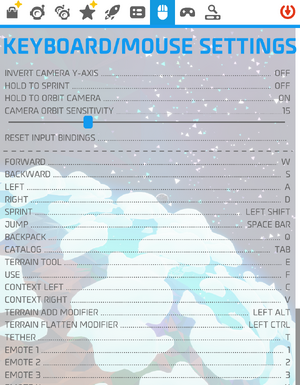
.png/300px-Astroneer_Keyboard-Mouse_Settings(2).png)