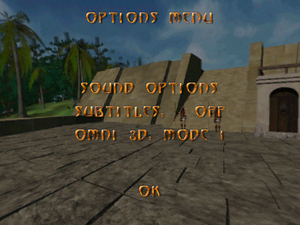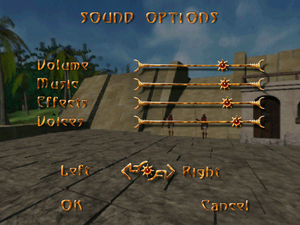Atlantis: The Lost Tales
From PCGamingWiki, the wiki about fixing PC games
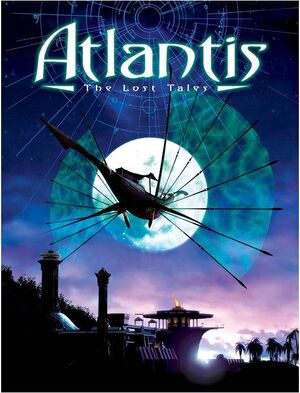 |
|
| Developers | |
|---|---|
| Cryo Interactive | |
| Publishers | |
| DreamCatcher Interactive | |
| Engines | |
| Spherical-VR | |
| Omni3D[1] | |
| Release dates | |
| DOS | September 30, 1997 |
| Windows | September 30, 1997 |
| macOS (OS X) | June 18, 2013[2] |
| Taxonomy | |
| Series | Atlantis |
| Atlantis | |
|---|---|
| Atlantis: The Lost Tales | 1997 |
| Atlantis II: Beyond Atlantis | 1999 |
| Atlantis III: The New World | 2001 |
| Atlantis Evolution | 2004 |
| The Secrets of Atlantis: The Sacred Legacy | 2006 |
Warnings
- The macOS (OS X) version of this game does not work on macOS Catalina (version 10.15) or later due to the removal of support for 32-bit-only apps.
General information
- GOG.com Community Discussions for game series
- GOG.com Support Page
Availability
| Source | DRM | Notes | Keys | OS |
|---|---|---|---|---|
| Retail | Disc check. | |||
| GOG.com | Unofficial Update "Extended Cut" (2019) | |||
| ZOOM Platform |
Essential improvements
Patches
- Patches are available to fix various issues.
Unofficial Patch for GOG.com version (2019)
- This new unofficial version fix almost every bugs listed here and works fine on Windows 10.
| Atlantis The Extended's Cut (March 2019) |
|---|
|
Game data
Configuration file(s) location
| System | Location |
|---|---|
| DOS | |
| Windows | |
| macOS (OS X) |
-
HKEY_CURRENT_USER\Software\CRYO\Atlantis\GameDirectorydetermines the game data folder on Windows. - You'll need to reach the next checkpoint to have your settings saved, since options are stored together with savegames.
- The Windows version makes a
C:\pitch.binfile; its purpose is unclear. -
<path-to-game>\players.atlstores player profiles.
Save game data location
| System | Location |
|---|---|
| DOS | |
| Windows | <path-to-game>\*.gam[Note 1] |
| macOS (OS X) |
Save game cloud syncing
| System | Native | Notes |
|---|---|---|
| GOG Galaxy |
Video
| Graphics feature | State | Notes | |
|---|---|---|---|
| Widescreen resolution | 640x480 only | ||
| Multi-monitor | |||
| Ultra-widescreen | |||
| 4K Ultra HD | |||
| Field of view (FOV) | |||
| Windowed | D3DWindower and DxWnd work. Windows 95/98 compatibility modes could impede windowed mode |
||
| Borderless fullscreen windowed | |||
| Anisotropic filtering (AF) | |||
| Anti-aliasing (AA) | |||
| Vertical sync (Vsync) | |||
| 60 FPS and 120+ FPS | Exceeding 30 FPS speeds up characters behavior and acting. | ||
Input
| Keyboard and mouse | State | Notes |
|---|---|---|
| Remapping | For DOSBox use the DOSBox Mapper (see the glossary page for other workarounds). | |
| Mouse acceleration | No option. Follows Windows default behavior. | |
| Mouse sensitivity | ||
| Mouse input in menus | Regardless of your game localization, menu items will have the alignment used in the English one | |
| Mouse Y-axis inversion | It's called "Omni-3D mode" | |
| Controller | ||
| Controller support | For DOSBox use the DOSBox Mapper (see the glossary page for other workarounds). |
Audio
| Audio feature | State | Notes |
|---|---|---|
| Separate volume controls | Master, music, effects, voices. | |
| Surround sound | ||
| Subtitles | ||
| Closed captions | ||
| Mute on focus lost | ||
| Royalty free audio |
Localizations
| Language | UI | Audio | Sub | Notes |
|---|---|---|---|---|
| English | ||||
| Dutch | ||||
| French | ||||
| German | ||||
| Italian | ||||
| Brazilian Portuguese | Retail only: Atlantis: A Lenda Perdida.[3] | |||
| Spanish | ||||
| Swedish |
Issues unresolved
- Game won't close properly if you use Alt+F4 and will you require to manually kill the process
- All game versions but the original unpatched CD one come with graphics glitches like characters without pupils, beard or with fused apparel[4]
Issues fixed
GOG.com version is laggy
| Edit atlantis.exe[citation needed] |
|---|
Notes
|
Game is too fast
| Cap the frame rate |
|---|
Notes
|
Crash on CD change
| Download following save game[5] |
|---|
|
Garbled graphics split in columns
| Install Voodoo3/Banshee patch[6] |
|---|
Game crashing
| Fix crashes with Mesa3D[citation needed] |
|---|
|
| Restore DirectSound effects[7] |
|---|
Other information
API
| Technical specs | Supported | Notes |
|---|---|---|
| DOS video modes |
| Executable | 32-bit | 64-bit | Notes |
|---|---|---|---|
| Windows | |||
| macOS (OS X) | [8] |
System requirements
| Windows | ||
|---|---|---|
| Minimum | ||
| Operating system (OS) | 95 | |
| Processor (CPU) | Intel Pentium 133 MHz | |
| System memory (RAM) | 16 MB | |
| Hard disk drive (HDD) | 1.73 GB | |
| Video card (GPU) | SVGA and MPEG-2 support | |
| macOS (OS X) | ||
|---|---|---|
| Minimum | ||
| Operating system (OS) | 10.6.8 | |
| Processor (CPU) | Intel Core 2 Duo 2 GHz | |
| System memory (RAM) | 1 GB | |
| Hard disk drive (HDD) | ||
| Video card (GPU) | 256 MB of VRAM | |
Notes
- ↑ When running this game without elevated privileges (Run as administrator option), write operations against a location below
%PROGRAMFILES%,%PROGRAMDATA%, or%WINDIR%might be redirected to%LOCALAPPDATA%\VirtualStoreon Windows Vista and later (more details).
References
- ↑ Cryomni3D - ScummVM :: Wiki - last accessed on 2019-09-23
- ↑ Mac Game Update: System Shock 2 + 10 more titles - GOG.com - last accessed on May 2023
- ↑ MobyGames
- ↑ Please GOG, concentrate on fixing it !!!, page 1 - Forum - GOG.com - last accessed on May 2023
- ↑ Atlantis: The Lost Tales” on Windows 7
- ↑ Atlantis: The Lost Tales Setup Walkthrough
- ↑ DxWnd / Discussion / General Discussion: Atlantis: The Lost Tales freezes - last accessed on May 2023
- ↑ Atlantis: The Lost Tales on GOG.com - last accessed on 2019-12-27
- "Mac notice: The game is 32-bit only and will not work on macOS 10.15 and up."