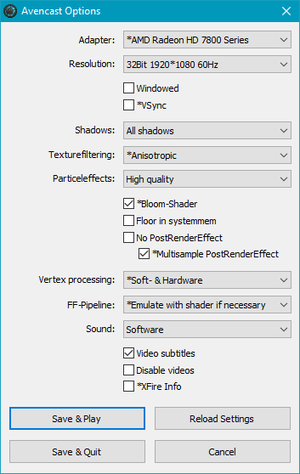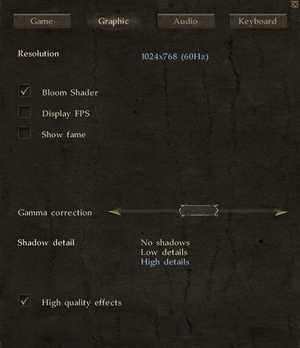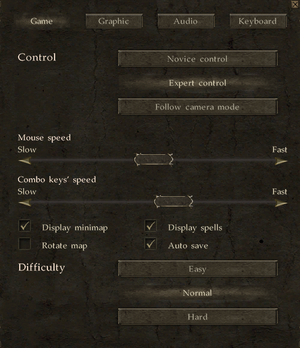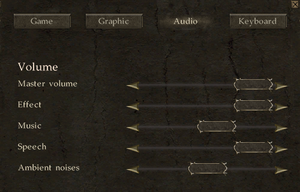Avencast: Rise of the Mage
From PCGamingWiki, the wiki about fixing PC games
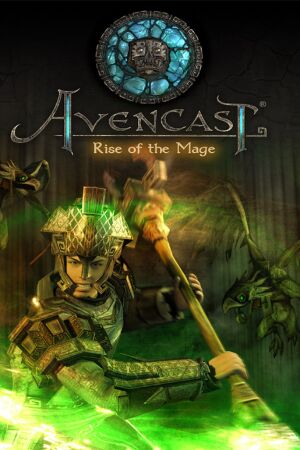 |
|
| Developers | |
|---|---|
| ClockStone | |
| Publishers | |
| Lighthouse Interactive | |
| Meridian4 | |
| Release dates | |
| Windows | October 30, 2007 |
| Reception | |
| Metacritic | 68 |
| Taxonomy | |
| Monetization | One-time game purchase |
General information
Availability
| Source | DRM | Notes | Keys | OS |
|---|---|---|---|---|
| Retail | SecuROM 7 DRM. Russian copies use StarForce 5 DRM. | |||
| Amazon.com | ||||
| Epic Games Store | ||||
| GOG.com | ||||
| Humble Store | ||||
| Steam | ||||
| Publisher website (unavailable) | ||||
| Amazon.com (unavailable) | ||||
| Green Man Gaming (unavailable) |
Essential improvements
Skip intro videos
| Disable intro in game.cfg[citation needed] |
|---|
|
Game data
Configuration file(s) location
| System | Location |
|---|---|
| Windows | <path-to-game>\cfg\[Note 1] |
| Steam Play (Linux) | <Steam-folder>/steamapps/compatdata/46410/pfx/[Note 2] |
-
game.cfgcontains general settings. -
controls.cfgcontains control settings.
Save game data location
| System | Location |
|---|---|
| Windows | <path-to-game>\save\[Note 1] |
| Steam Play (Linux) | <Steam-folder>/steamapps/compatdata/46410/pfx/[Note 2] |
Save game cloud syncing
| System | Native | Notes |
|---|---|---|
| Epic Games Launcher | ||
| GOG Galaxy | ||
| Steam Cloud |
Video
| Graphics feature | State | WSGF | Notes |
|---|---|---|---|
| Widescreen resolution | |||
| Multi-monitor | |||
| Ultra-widescreen | |||
| 4K Ultra HD | |||
| Field of view (FOV) | |||
| Windowed | Set in launcher. | ||
| Borderless fullscreen windowed | Works using Borderless Gaming. | ||
| Anisotropic filtering (AF) | Set in launcher (on/off only). | ||
| Anti-aliasing (AA) | |||
| Vertical sync (Vsync) | Set in launcher. | ||
| 60 FPS and 120+ FPS | 200 FPS limit by default. See High frame rate. | ||
| High dynamic range display (HDR) | See the glossary page for potential alternatives. | ||
High frame rate
| Change FPS limit in the config file |
|---|
|
Input
| Keyboard and mouse | State | Notes |
|---|---|---|
| Remapping | Supports two keys per function. | |
| Mouse acceleration | ||
| Mouse sensitivity | Listed as Mouse speed. | |
| Mouse input in menus | ||
| Mouse Y-axis inversion | ||
| Controller | ||
| Controller support |
- Spells and attacks can be cancelled with Space ␣.
Audio
| Audio feature | State | Notes |
|---|---|---|
| Separate volume controls | Effect, Music, Speech and Ambient noises. | |
| Surround sound | ||
| Subtitles | Video subtitles are set in launcher; gameplay is always subtitled. | |
| Closed captions | ||
| Mute on focus lost | ||
| Royalty free audio |
Localizations
| Language | UI | Audio | Sub | Notes |
|---|---|---|---|---|
| English | ||||
| German | Retail and Steam only; download for GOG.com release. | |||
| Polish | Retail only Details | |||
| Russian | Unofficial localization by «NeoGame» |
VR support
| 3D modes | State | Notes | |
|---|---|---|---|
| vorpX | G3D User created profile, see vorpx forum. |
||
Other information
API
| Technical specs | Supported | Notes |
|---|---|---|
| Direct3D | 9.0c | |
| Shader Model support | 3 |
| Executable | 32-bit | 64-bit | Notes |
|---|---|---|---|
| Windows |
Middleware
| Middleware | Notes | |
|---|---|---|
| Audio | OpenAL |
System requirements
| Windows | ||
|---|---|---|
| Minimum | ||
| Operating system (OS) | XP, Vista, 7 | |
| Processor (CPU) | Intel Pentium 4 2.2 GHz AMD Athlon 2200+ |
|
| System memory (RAM) | 512 MB (1 GB Vista) |
|
| Hard disk drive (HDD) | 4.4 GB | |
| Video card (GPU) | Nvidia GeForce FX 5700 ATI Radeon 9700 DirectX 9.0c compatible |
|
Notes
- ↑ 1.0 1.1 When running this game without elevated privileges (Run as administrator option), write operations against a location below
%PROGRAMFILES%,%PROGRAMDATA%, or%WINDIR%might be redirected to%LOCALAPPDATA%\VirtualStoreon Windows Vista and later (more details). - ↑ 2.0 2.1 File/folder structure within this directory reflects the path(s) listed for Windows and/or Steam game data (use Wine regedit to access Windows registry paths). Games with Steam Cloud support may store data in
~/.steam/steam/userdata/<user-id>/46410/in addition to or instead of this directory. The app ID (46410) may differ in some cases. Treat backslashes as forward slashes. See the glossary page for details.