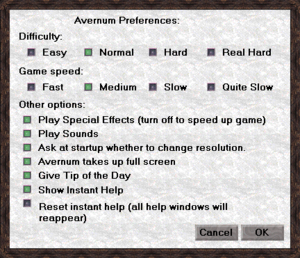From PCGamingWiki, the wiki about fixing PC games
Warnings
- The macOS (OS X) version of this game does not work on macOS Catalina (version 10.15) or later due to the removal of support for 32-bit-only apps.
Key points
- The game has been remade as Avernum: Escape from the Pit.
- Original Mac OS version is not compatible with OS X 10.7 (Lion) and later; use the Wineskin port.
General information
- GOG.com Community Discussions for game series
- GOG.com Support Page
- Official forum
- Useful links
Availability
Game data
Configuration file(s) location
Save game data location
| System |
Location |
| Windows |
|
| Mac OS (Classic) |
|
| macOS (OS X) |
|
- Save games can be created in any location.
Video
Input
Movement handling
- In Avernum, characters can be moved with a mouse, arrow keys or numeric keypad. However mouse movement is too sensitive for some people and arrow keys only move in directions perpendicular to the cardinal (N, E, W, S) which can be a problem, especially since doors and pathways are set alongside the cardinal directions. To be able to move diagonally:
- Use the numeric keypad or
- Download ToArrows utility (registration required).
Audio
| Audio feature |
State |
Notes |
| Separate volume controls |
|
|
| Surround sound |
|
|
| Subtitles |
|
No voicework present. |
| Closed captions |
|
|
| Mute on focus lost |
|
|
| Royalty free audio |
|
|
Localizations
| Language |
UI |
Audio |
Sub |
Notes |
| English |
|
|
|
|
Issues unresolved
- You can work around many glitches by using game's character editor.
- Incompatibility with newest MacBooks with the GMA X3100 graphics chip (not present in GOG.com version).
- Inability to dismount from a horse or move after climbing ladder while on horseback.[2]
Issues fixed
Black screen with only sprites visible
- When transferring old save games, this can happen because the game acts as a demo and a registration key is required (this does not happen on GOG.com version of the game).
Installing from CD on Vista and later
- If you have problems, follow these steps:
|
CD on Vista and later[citation needed]
|
- Open "Computer" in the Start menu, right-click on the CD and select Explore.
- Run the installer program (the application that has Install at the beginning of the name).
|
Installer/game not launching correctly on newer Macs
|
Renaming to .app[4]
|
- Avernum might not run properly on newer Macintoshes and trying to run the game/installer will give an error. This problem is caused by the name of the program not ending in .app.
- To fix the problem, change the name of the program so it ends in .app. If you are trying to run an installer from a CD, copy it to your machine, change the name so that it ends in .app, and run it.
|
Game crash
- If your game crashes in any way, try these steps, one at a time:
|
Crash[citation needed]
|
- Restart the computer.
- Close other programs before running.
- Reinstall the drivers.
- Turn off Sounds in the Preferences window.
- Reinstall the game.
- (Windows) Turn on XP compatibility mode.
- (Mac OS) Give the game more memory. To do this, in the Finder, click on the game and press ⌘ Command+I.
- (Mac OS) Play the game with a minimal set of extensions. To do this, Restart your Mac, and hold down ⇧ Shift while it boots up. You will need to also use the Extensions Manager control panel to turn off all extensions but DrawSprocketLib.
|
Reactivating Character Editor
|
Character editor[citation needed]
|
- Macintosh: Throw away the "Avernum Prefs" file in the Preferences folder.
- Windows: Delete the "Avernum.dat" file in the Avernum Data folder.
- If you have registered the game, this might unregister it. If your game suddenly becomes unregistered, see Requesting a new key.
|
"Requires admin privileges to run" when installing CD on Mac
|
Admin privileges[5]
|
- First solution: Install the demo and request a new key.
- Second solution:
- Open the Install file. A window will open with the game art and an installer with the game icon. Drag this installer onto your desktop.
- Hold down the Control key and click on the installer and select "Show Package Contents."
- Open the Contents folder and then the Resources folder.
- Open the file "installscript" If it asks you what program to open it with, choose TextEdit.
- Scroll down until you find these lines and change it to FALSE:
Require Authentication
TRUE
- Save and quit. The installer should now work.
|
Mac OS version on OS X Lion or newer
- Use the Wineskin port instead.
Other information
Backing up the registration key
- If you want to play the game with the same key, transfer the "avernum.dat" file (Windows) in Data folder or "Avernum Prefs" (Mac OS) in Preferences folder (inside the Systems folder on your hard drive) to a safe place.
Requesting a new key
- If you have lost a registration key, go to this page or e-mail the developer to get one.[6] Be sure to add:
- The game title
- The complete mailing address you ordered the game under (NOT an E-mail address)
- The new game and/or editor registration number the game is giving you now
- Windows or Macintosh version
Other information
API
| Executable | PPC | 16-bit |
32-bit |
64-bit |
Notes |
| Windows | | |
|
|
|
| macOS (OS X) | | | |
|
[7] |
| Mac OS (Classic) | | | |
|
|
System requirements
| Windows | Mac OS (Classic) | macOS (OS X) |
| Windows |
|
Minimum |
Recommended |
| Operating system (OS) |
XP or newer | |
| Processor (CPU) |
1.6 GHz | |
| System memory (RAM) |
256 MB |
512 MB |
| Hard disk drive (HDD) |
30 MB | |
| Video card (GPU) |
DirectX 7 compatible
| DirectX 9 compatible |
- These are GOG.com system requirements; retail requirements are much lower.
| macOS (OS X) |
|
Minimum |
Recommended |
| Operating system (OS) |
10.7 | |
| Processor (CPU) |
1.6 GHz | |
| System memory (RAM) |
256 MB |
512 MB |
| Hard disk drive (HDD) |
30 MB | |
| Video card (GPU) |
64 MB of VRAM | |
- Recommended two-button mouse, or Apple mouse with Secondary Button / Secondary Click enabled.
Notes
References