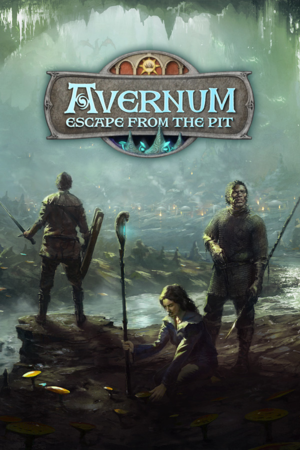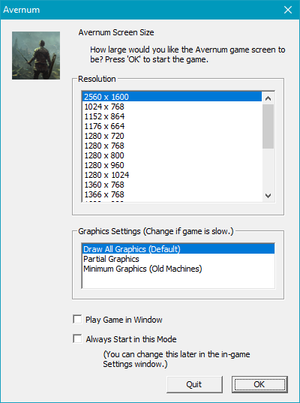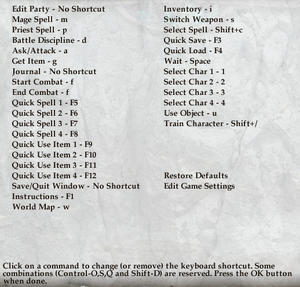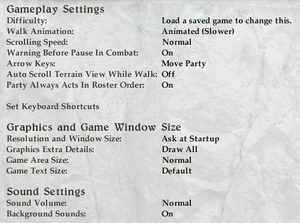For the original game, see Avernum.
General information
- Official Forums
- Avernum: Escape from the Pit Updates and Support Page
- GOG.com Community Discussions for game series
- GOG.com Support Page
- Steam Community Discussions
Availability
Demo
- A demo is available here.
Essential improvements
Patches
- For the DRM-free version see the Updates and Support section of the website.
Using DirectX Graphics
|
Install the Demo[1]
|
- Download and install the Avernum demo, the DirectX version ships with this version of the game.
- Go to the installation folder.
- Run
Avernum DirectX.exe
|
Game data
Configuration file(s) location
| System |
Location |
| Windows |
%USERPROFILE%\Documents\Spiderweb Software\Avernum Saved Games\AvernumSettings.dat |
| macOS (OS X) |
|
| Steam Play (Linux) |
<Steam-folder>/steamapps/compatdata/208400/pfx/[Note 1] |
Save game data location
| System |
Location |
| Windows |
%USERPROFILE%\Documents\Spiderweb Software\Avernum Saved Games\ |
| macOS (OS X) |
$HOME/Library/Application Support/Spiderweb Software/Avernum Saved Games/
~/Library/Containers/com.spiderwebsoftware.Avernum/Data/Library/Application Support/Spiderweb Software/Avernum Saved Games/ |
| Steam Play (Linux) |
<Steam-folder>/steamapps/compatdata/208400/pfx/[Note 1] |
- For all versions saves are labelled
Save0, Save1, etc.[2]
Video
Input
Audio
In-game general settings.
| Audio feature |
State |
Notes |
| Separate volume controls |
|
|
| Surround sound |
|
|
| Subtitles |
|
|
| Closed captions |
|
|
| Mute on focus lost |
|
|
Localizations
Issues fixed
- Spiderweb Software has put together an Updates and Support Page on their website
Windows
Avernum Not Working
|
Instructions[1]
|
- This usually happens with the Steam/Direct2Drive/GamersGate versions of the game
- Download and install the Avernum demo, the DirectX version ships with this version of the game.
- Go to the installation folder.
- Run
Avernum DirectX.exe
|
Problems with Graphics/Crashes
|
Install the latest graphics drivers[1]
|
Problems with Graphics/Game Running Slowly
|
Uninstall and Reinstall the game, your saves may be corrupted[1]
|
|
In the settings set Game Area Size to Small and Graphics Extra Details to Don't Draw[citation needed]
|
|
Install the latest graphics drivers[citation needed]
|
|
Close all other programs before running Avernum[citation needed]
|
|
In Settings use Fast Graphics[citation needed]
|
OS X
Game Playing Slowly
|
Change around settings[3]
|
- Press ⇧ Shift+D, enter
fps, and check if your FPS is unsatisfactory. If so, do the following:
- Run as few other programs as possible in the background.
- On the Video Mode window that comes up when you launch the game, choose to play in a window and then select a small size for the window. Alternately, run the game, select Game Options on the title screen, and set Game Area Size to Small.
- Run the game, select Game Options on the title screen, and set Graphics Extra Details to Don't Draw.
|
General
Killed Khoth and Unable to Progress
|
Enter a cheat code, you cheater[1]
|
- Press ⇧ Shift and D
- Enter
sdf 55 14 1
- Press OK
|
Other information
API
| Executable |
32-bit |
64-bit |
Notes |
| Windows |
|
|
|
| macOS (OS X) | |
|
|
System requirements
| Windows |
|
Minimum |
Recommended |
| Operating system (OS) |
XP | |
| Processor (CPU) |
1.6 GHz | |
| System memory (RAM) |
256 MB |
512 MB |
| Hard disk drive (HDD) |
300 MB | |
| Video card (GPU) |
3D accelerated graphics card, OpenGL compliant | |
| macOS (OS X) |
|
Minimum |
Recommended |
| Operating system (OS) |
10.5 or later | |
| Processor (CPU) |
1.6 GHz | |
| System memory (RAM) |
256 MB |
512 MB |
| Hard disk drive (HDD) |
300 MB | |
| Video card (GPU) |
3D accelerated graphics card, OpenGL compliant | |
Notes
- ↑ 1.0 1.1 File/folder structure within this directory reflects the path(s) listed for Windows and/or Steam game data (use Wine regedit to access Windows registry paths). Games with Steam Cloud support may store data in
~/.steam/steam/userdata/<user-id>/208400/ in addition to or instead of this directory. The app ID (208400) may differ in some cases. Treat backslashes as forward slashes. See the glossary page for details.
References