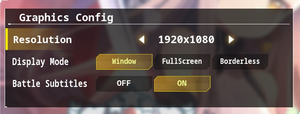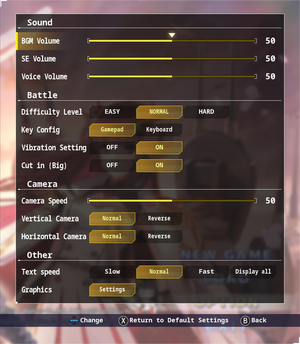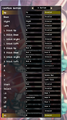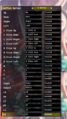Azur Lane: Crosswave
From PCGamingWiki, the wiki about fixing PC games
 |
|
| Developers | |
|---|---|
| Idea Factory | |
| Compile Heart | |
| Felistella | |
| Publishers | |
| Idea Factory International | |
| Engines | |
| Unreal Engine 4 | |
| Release dates | |
| Windows | February 13, 2020 |
| Taxonomy | |
| Monetization | One-time game purchase |
Key points
- PC port with limited scalability and input options.
General information
Availability
| Source | DRM | Notes | Keys | OS |
|---|---|---|---|---|
| Retail | Limited Edition available from IFI's North American or European online store. No install disc included. Redeemable key is sent over email. | |||
| GamersGate | ||||
| Green Man Gaming | Deluxe Edition and Complete Deluxe Edition also available. | |||
| Humble Store | Deluxe Edition and Complete Deluxe Edition also available. | |||
| Steam | Complete Deluxe Edition also available. |
DLC and expansion packs
| Name | Notes | |
|---|---|---|
| Neptune | Free download for the first month of release. No longer available. | |
| Operation EXP Boost | ||
| Shiranui's Prized Goods Release Sale | ||
| Deluxe Pack | Contains wallpapers, soundtrack, and Windows desktop theme. |
Game data
Configuration file(s) location
| System | Location |
|---|---|
| Windows | %LOCALAPPDATA%\Azurlane\Saved\Config\WindowsNoEditor\ |
| Steam Play (Linux) | <Steam-folder>/steamapps/compatdata/1150080/pfx/[Note 1] |
Save game data location
| System | Location |
|---|---|
| Windows | %LOCALAPPDATA%\Azurlane\Saved\SaveData\ |
| Steam Play (Linux) | <Steam-folder>/steamapps/compatdata/1150080/pfx/[Note 1] |
Save game cloud syncing
| System | Native | Notes |
|---|---|---|
| Steam Cloud |
Video
In-game notice when attempting to enable Fullscreen or Borderless windowed mode on a non-16:9 display
| Graphics feature | State | Notes | |
|---|---|---|---|
| Widescreen resolution | |||
| Multi-monitor | |||
| Ultra-widescreen | Fullscreen and Borderless windowed modes cannot be activated in-game when using a 21:9 monitor. See Ultra-widescreen for a workaround. | ||
| 4K Ultra HD | [Note 2] | ||
| Field of view (FOV) | |||
| Windowed | |||
| Borderless fullscreen windowed | |||
| Anisotropic filtering (AF) | See Anisotropic filtering (AF). | ||
| Anti-aliasing (AA) | Uses Temporal Anti-Aliasing by default. This can be disabled or changed to FXAA. See Anti-aliasing (AA). | ||
| Vertical sync (Vsync) | [2] | ||
| 60 FPS | |||
| 120+ FPS | Framerate is capped at 60 FPS. See Uncapped Framerate. | ||
| High dynamic range display (HDR) | See the engine page to force native HDR output, or the glossary page for other alternatives. | ||
- The game engine may allow for manual configuration of the game via its variables. See the Unreal Engine 4 page for more details.
Custom resolutions
| Edit GameUserSettings.ini[3] |
|---|
Notes
|
Ultra-widescreen
| Edit "GameUserSettings.ini" and Hex edit executable for proper field of view[4] |
|---|
|
Anisotropic filtering (AF)
| Instructions[5] |
|---|
|
Anti-aliasing (AA)
| Disable or change TemporalAA settings using "GameUserSettings.ini"[6] |
|---|
|
| Change Anti-Aliasing method from TemporalAA to FXAA in "Scalability.ini"[6] |
|---|
|
Uncapped Framerate
| Disable Framerate Smoothing or Fixed Framerate in "Engine.ini"[7] |
|---|
|
Input
| Keyboard and mouse | State | Notes |
|---|---|---|
| Remapping | Key remapping uses generic controller button descriptions instead of in-game action descriptions. Mouse bindings cannot be changed via in-game settings.[8] | |
| Mouse acceleration | In-game mouse movement has mouse smoothing with camera sway/lag.[9] | |
| Mouse sensitivity | As "Camera Speed". | |
| Mouse input in menus | ||
| Mouse Y-axis inversion | Both Vertical and Horizontal camera axis inversion options are supported.[8] | |
| Controller | ||
| Controller support | ||
| Full controller support | ||
| Controller remapping | Controller remapping uses generic controller button descriptions instead of in-game action descriptions.[8] | |
| Controller sensitivity | As "Camera Speed". | |
| Controller Y-axis inversion | Both Vertical and Horizontal camera axis inversion options are supported.[8] |
| Controller types |
|---|
| XInput-compatible controllers | ||
|---|---|---|
| Xbox button prompts | ||
| Impulse Trigger vibration |
| DualShock 4 controllers | See the glossary page for potential workarounds. |
|---|
| Generic/other controllers | See the glossary page for potential workarounds. |
|---|
| Additional information | ||
|---|---|---|
| Controller hotplugging | ||
| Haptic feedback | As "Vibration Setting". | |
| Simultaneous controller+KB/M |
Audio
| Audio feature | State | Notes |
|---|---|---|
| Separate volume controls | "BGM", "SE", and "Voice".[10] | |
| Surround sound | ||
| Subtitles | "Battle Subtitles" in the Graphics Settings menu. | |
| Closed captions | ||
| Mute on focus lost | ||
| Royalty free audio |
Localizations
| Language | UI | Audio | Sub | Notes |
|---|---|---|---|---|
| English | ||||
| Traditional Chinese | ||||
| Japanese |
Other information
API
| Technical specs | Supported | Notes |
|---|---|---|
| Direct3D | 11 | Direct3D 12 can be forced using the -d3d12 command line argument.[11] |
| Executable | 32-bit | 64-bit | Notes |
|---|---|---|---|
| Windows |
Middleware
- No middleware information; you can edit this page to add it.
System requirements
| Windows | ||
|---|---|---|
| Minimum | Recommended | |
| Operating system (OS) | 7 | 10 |
| Processor (CPU) | Intel CPU Core-I5 3.2GHz or above | Intel CPU Core i7 3770 or above |
| System memory (RAM) | 4 GB | 8 GB |
| Hard disk drive (HDD) | 4 GB | |
| Video card (GPU) | Nvidia GeForce GTX 750Ti or above DirectX 12 compatible | GeForce GTX 970 or above |
- A 64-bit system is required.
Notes
- ↑ 1.0 1.1 File/folder structure within this directory reflects the path(s) listed for Windows and/or Steam game data (use Wine regedit to access Windows registry paths). Games with Steam Cloud support may store data in
~/.steam/steam/userdata/<user-id>/1150080/in addition to or instead of this directory. The app ID (1150080) may differ in some cases. Treat backslashes as forward slashes. See the glossary page for details. - ↑ Resolutions higher than 3840x2160 can be achieved by config tweaks and setting the desired resolution in Windows before playing. See Custom resolutions.[1]
References
- ↑ Verified by User:KingKrouch on 2020-02-13
- Users on the Steam discussion board have confirmed that 4K support does indeed work.
- ↑ Verified by User:KingKrouch on 2020-02-13
- Checked using a command console injector. This isn't affected by the "GameUserSettings.ini" file.
- ↑ Verified by User:KingKrouch on 2020-02-13
- Used config file tweaks to get these results.
- ↑ Verified by User:KingKrouch on 2020-02-13
- Used a hex editor and config file tweaks to get these results.
- ↑ Verified by User:KingKrouch on 2020-02-13
- Found by applying the Cyberdimension Neptunia 4GO anisotropic filtering fix to the game's "Scalability.ini"
- ↑ 6.0 6.1 Verified by User:KingKrouch on 2020-02-24
- Used config file tweaks to get these results.
- ↑ Verified by User:KingKrouch on 2020-03-15
- Used config file tweaks to get these results.
- ↑ 8.0 8.1 8.2 8.3 Verified by User:KingKrouch on 2020-02-13
- Checked in-game settings.
- ↑ Verified by User:KingKrouch on 2020-02-13
- Tested Keyboard/Mouse controls in-game
- ↑ Verified by User:KingKrouch on 2020-02-28
- Checked if these options were legitimate by changing the in-game sound settings.
- ↑ Verified by User:KingKrouch on 2020-07-13
- Tested using launch parameters on Steam, and checking what API is being used with RivaTuner.