Ball Breakers
From PCGamingWiki, the wiki about fixing PC games
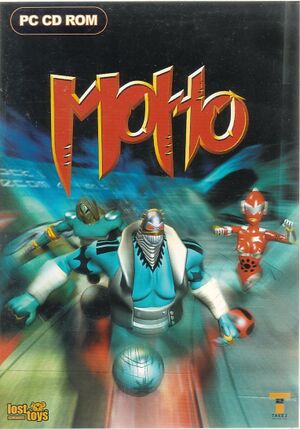 |
|
| Developers | |
|---|---|
| Lost Toys | |
| Windows | Broadsword Interactive |
| Publishers | |
| Take-Two Interactive | |
| Release dates | |
| Windows | November 3, 2000 |
| Taxonomy | |
| Modes | Singleplayer, Multiplayer |
| Genres | Action |
Ball Breakers (known as MoHo in Europe) is a video game developed by Lost Toys and published by Take-Two Interactive for PlayStation, Dreamcast, and Microsoft Windows in 2000.
Availability
Essential improvements
Fixed exe from myabandonware.com
- To run the game on modern systems, you will need the fixed exe available on myabandonware.com.
- This seems to fix a crash when loading a level.
Widescreen and high resolution support
| Use DgVoodoo |
|---|
* Appearance - "Full Screen" * Scaling mode - "Stretched, keep aspect ratio"
* Videocard - "dgVoodoo Virtual 3D Accelerated Card" * VRAM - "4096MB" * Filtering - "Force anisotropic 16x" * Disable mipmapping - true * Resolution - choose the max for your monitor * dgVoodoo Watermark - false
|
Music and sound fix on Windows 10
| Use _inmm.dll |
|---|
For a more in-depth tutorial, see this guide. Note that this will break the volume sliders somewhat, as the music will always start at 100% (much louder than the sound effects) until the music slider is changed. A workaround for that is to take all of the music files into an application like Audacity and manually lower their volume by about 20db. |
Controller configuration
- You might need to use XInput Plus for the configuration window to recognize controller inputs (if you want to change the default control scheme). Note that the game will take longer to launch when the XInput files are present. Due to this, it's recommended to delete the DLLs after configuring the controller.
| Create XInput DLLs |
|---|
|
Game data
Configuration file(s) location
| System | Location |
|---|---|
| Windows |
Save game data location
| System | Location |
|---|---|
| Windows | <path-to-game>\Save[Note 1] |
Video
| Graphics feature | State | Notes | |
|---|---|---|---|
| Widescreen resolution | |||
| Multi-monitor | |||
| Ultra-widescreen | |||
| 4K Ultra HD | |||
| Field of view (FOV) | |||
| Windowed | |||
| Borderless fullscreen windowed | |||
| Anisotropic filtering (AF) | |||
| Anti-aliasing (AA) | |||
| High-fidelity upscaling | See the glossary page for potential workarounds. | ||
| Vertical sync (Vsync) | |||
| 60 FPS and 120+ FPS | |||
| High dynamic range display (HDR) | |||
| Ray tracing (RT) | |||
Input
| Keyboard and mouse | State | Notes |
|---|---|---|
| Remapping | ||
| Mouse acceleration | ||
| Mouse sensitivity | ||
| Mouse input in menus | ||
| Mouse Y-axis inversion | ||
| Controller | ||
| Controller support | ||
| Full controller support | Does not work in menus | |
| Controller remapping | ||
| Controller sensitivity | ||
| Controller Y-axis inversion |
| Additional information | ||
|---|---|---|
| Controller hotplugging | ||
| Haptic feedback | ||
| Simultaneous controller+KB/M |
Audio
| Audio feature | State | Notes |
|---|---|---|
| Separate volume controls | Sound and music volume controlled separately | |
| Surround sound | ||
| Subtitles | ||
| Closed captions | ||
| Mute on focus lost | ||
| Royalty free audio |
Localizations
| Language | UI | Audio | Sub | Notes |
|---|---|---|---|---|
| English |
Network
Multiplayer types
| Type | Native | Notes | |
|---|---|---|---|
| Local play | |||
| LAN play | |||
| Online play | |||
Issues unresolved
Graphical glitches when using dgVoodoo
- An odd graphical glitch can occur when using dgVoodoo, where a weird black shadow-like effect with z-fighting can be seen around boost pads.
Issues fixed
Crash when loading a level on Windows 10
| Use the fixed exe from myabandonware.com |
|---|
Music or sound not playing on Windows 10
- Cutscenes and music are stored on the CD, so will only work when a CD is present in the drive.
However, running the game with the CD will break sound. This results in a choice of whether you prefer to hear sound or music.
| See Music and sound fix on Windows 10 |
|---|
Other information
API
| Executable | 32-bit | 64-bit | Notes |
|---|---|---|---|
| Windows |
Middleware
- No middleware information; you can edit this page to add it.
System requirements
| Windows | ||
|---|---|---|
| Minimum | Recommended | |
| Operating system (OS) | 95, 98, 2000 | |
| Processor (CPU) | Intel Pentium II 266 MHz | Intel Pentium III AMD Athlon Cyrix 6x86MX |
| System memory (RAM) | 32 MB | 64 MB |
| Hard disk drive (HDD) | 400 MB | |
| Video card (GPU) | 8 MB of VRAM DirectX 7 compatible | |
Notes
- ↑ When running this game without elevated privileges (Run as administrator option), write operations against a location below
%PROGRAMFILES%,%PROGRAMDATA%, or%WINDIR%might be redirected to%LOCALAPPDATA%\VirtualStoreon Windows Vista and later (more details).
