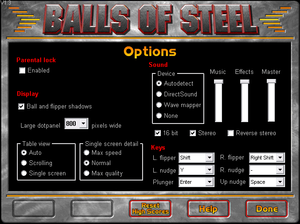Key points
- Includes five tables: Barbarian, Darkside, Duke Nukem, Firestorm and Mutation
General information
- GOG.com Community Discussions
- GOG.com Support Page
- Steam Community Discussions
- Pinball Maniac entry
Availability
| Source |
DRM |
Notes |
Keys |
OS |
| Retail |
|
|
|
|
| GOG.com (unavailable) |
|
|
|
|
| Steam (unavailable) |
|
|
|
|
- No longer sold digitally due to licensing issues.[2]
Essential improvements
- Ignore these if you have GOG.com or Steam versions.
Patches
Patches are available to fix various issues. An unofficial v1.3c is also available.
- Adds windowed mode, bilinear filtering and Direct3D renderer.
Game data
Configuration file(s) location
Save game data location
Video
Input
Audio
| Audio feature |
State |
Notes |
| Separate volume controls |
|
|
| Surround sound |
|
|
| Subtitles |
|
|
| Closed captions |
|
|
| Mute on focus lost |
|
|
| Royalty free audio |
|
|
Localizations
| Language |
UI |
Audio |
Sub |
Notes |
| English |
|
|
|
|
Network
Multiplayer types
Issues fixed
StickyKeys keeps re-enabling
|
Rebind the keys or replace the launcher the inside installation folder[3]
|
|
Download the replacement launcher from PCGamingWiki repository and replace the old one inside the installation folder. Otherwise flippers can be rebound to other keys.
|
Slowdown in Scrolling table view
|
Run in Windows XP compatibility mode[4]
|
- Right-click the shortcut for the game, choose Properties and then Compatibility tab.
- Change Compatibility Mode to Windows XP SP3.
|
|
Load bos.exe inside the installation folder[citation needed]
|
- If you still experience the problem, load bos.exe inside the installation folder instead.
|
Game won't run on Steam Deck
|
Use dgVoodoo2[5]
|
- Download the latest version of dgVoodoo 2 and extract the archive.
- Open the
MS\x86 folder and copy D3D8.dll, D3DImm.dll, DDraw.dll, and D3D9.dll files.
- Paste the files into the game installation folder where the executable is.
- Add the following command line argument
WINEDLLOVERRIDES='ddraw.dll=n' %command%
- Optional: Run the included
dgVoodooCpl.exe program in the game installation folder and configure the settings.
|
Other information
API
| Executable |
32-bit |
64-bit |
Notes |
| Windows |
|
|
|
| macOS (OS X) | |
|
|
System requirements
| Windows |
|
Minimum |
Recommended |
| Operating system (OS) |
XP, Vista, 7, 8 | |
| Processor (CPU) |
1.8 GHz | |
| System memory (RAM) |
512 MB |
1 GB |
| Hard disk drive (HDD) |
100 MB | |
| Video card (GPU) |
DirectX 7 compatible
| DirectX 9 compatible |
Notes
- ↑ 1.0 1.1 Applications writing to
HKEY_LOCAL_MACHINE\SOFTWARE will be redirected to other locations based on various criterias, see the glossary page for more details.
- ↑ 2.0 2.1 File/folder structure within this directory reflects the path(s) listed for Windows and/or Steam game data (use Wine regedit to access Windows registry paths). Games with Steam Cloud support may store data in
~/.steam/steam/userdata/<user-id>/358430/ in addition to or instead of this directory. The app ID (358430) may differ in some cases. Treat backslashes as forward slashes. See the glossary page for details.
References