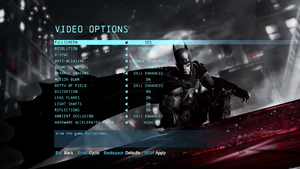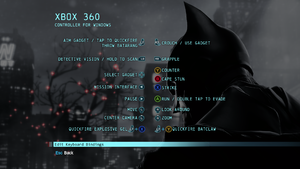From PCGamingWiki, the wiki about fixing PC games
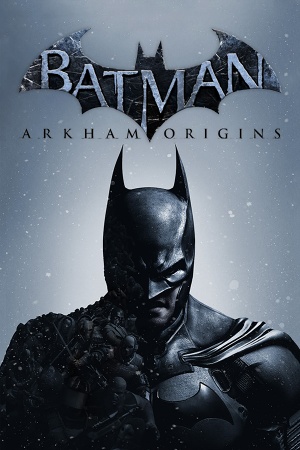 |
|
| Developers | |
|---|---|
| Warner Bros. Games Montreal | |
| Multiplayer | Splash Damage |
| Windows | Iron Galaxy Studios |
| Publishers | |
| Warner Bros. Interactive Entertainment | |
| Russia | 1C-SoftClub |
| Engines | |
| Unreal Engine 3 | |
| Release dates | |
| Windows | October 25, 2013 |
| Reception | |
| Metacritic | 74 |
| IGDB | 71 |
| Taxonomy | |
| Monetization | One-time game purchase, DLC |
| Microtransactions | None |
| Modes | Singleplayer |
| Pacing | Real-time |
| Perspectives | Third-person |
| Controls | Direct control |
| Genres | Action, Adventure, Metroidvania, Open world, Stealth |
| Art styles | Realistic |
| Themes | Contemporary, North America |
| Series | Batman: Arkham |
| Batman: Arkham | |
|---|---|
| Subseries of Batman | |
| Batman: Arkham Asylum | 2009 |
| Batman: Arkham City | 2011 |
| Batman: Arkham Origins | 2013 |
| Batman: Arkham Origins Blackgate Deluxe Edition | 2014 |
| Batman: Arkham Knight | 2015 |
| Batman: Arkham VR | 2017 |
| Suicide Squad: Kill the Justice League | 2024 |
Key points
- The online multiplayer services were officially retired on December 4, 2016, however, a community patch has since re-enabled the game's multiplayer functionalities.[1]
General information
- Port report
- WB Games forums
- Batman Wiki
- GOG.com Community Discussions for game series
- GOG.com Support Page
- Steam Community Discussions
Availability
| Source | DRM | Notes | Keys | OS |
|---|---|---|---|---|
| Retail | 3 DVD discs. | |||
| GOG.com | ||||
| Green Man Gaming | ||||
| Humble Store | ||||
| Steam | ||||
| Origin (unavailable) | ||||
| GamersGate (unavailable) |
Monetization
DLC and expansion packs
| Name | Notes | |
|---|---|---|
| Season Pass | ||
| Black Mask Challenge Pack | Not included in the Season Pass. (Unless Season Pass is from GOG) | |
| Cold, Cold Heart | ||
| Initiation | ||
| Infinite Earths Skin Pack | ||
| New Millennium Skins Pack | ||
| Knightfall Pack | This pack was officially only released as a PS3-exclusive, however they have since been unofficially ported to PC.[2] (DLC required, see page for more info) |
Essential improvements
Skip intro videos
Use the -nostartupmovies command line argument[3]
|
|---|
| Delete or rename video files[4] |
|---|
|
Game data
Configuration file(s) location
| System | Location |
|---|---|
| Windows | <path-to-game>\SinglePlayer\BMGame\Config\[Note 1] %USERPROFILE%\Documents\WB Games\Batman Arkham Origins\BMGame\Config %USERPROFILE%\Documents\WB Games\Batman Arkham Origins\GFXSettings.BatmanArkhamOrigins.xml |
| Steam Play (Linux) | <Steam-folder>/steamapps/compatdata/209000/pfx/[Note 2] |
- Some of the game configuration files (key binds) are encrypted.
Save game data location
| System | Location |
|---|---|
| Windows | %USERPROFILE%\Documents\WB Games\Batman Arkham Origins\SaveData\ |
| Steam | <Steam-folder>\userdata\<user-id>\209000\ |
| Steam Play (Linux) | <Steam-folder>/steamapps/compatdata/209000/pfx/[Note 2] |
Transfer Steam saves to GOG.com
- Steam saves are compatible with the GOG.com version, simply copy the save files from the Steam location to the Windows location as noted in Save game data location.[5]
Save game cloud syncing
| System | Native | Notes |
|---|---|---|
| GOG Galaxy | ||
| Origin | ||
| OneDrive | Requires enabling backup of the Documents folder in OneDrive on all computers. | |
| Steam Cloud |
Video
| Graphics feature | State | WSGF | Notes |
|---|---|---|---|
| Widescreen resolution | |||
| Multi-monitor | On multi-monitor setup with disabled Eyefinity, second screen is blacked when game is in focus. | ||
| Ultra-widescreen | Hor+ gameplay. Pre-rendered cutscenes are pillarboxed. | ||
| 4K Ultra HD | |||
| Field of view (FOV) | See Field of view (FOV). | ||
| Windowed | |||
| Borderless fullscreen windowed | See the glossary page for potential workarounds. | ||
| Anisotropic filtering (AF) | Default is 4x ("MaxAnisotropy=4"); set "MaxAnisotropy=16" in BmEngine.ini for 16x. |
||
| Anti-aliasing (AA) | Low or High TXAA (Nvidia only), Low or High FXAA, up to 8x MSAA. | ||
| Vertical sync (Vsync) | |||
| 60 FPS | |||
| 120+ FPS | Singleplayer mode has unlimited framerate, while multiplayer is capped at 62 FPS by default. See 120+ FPS. | ||
| High dynamic range display (HDR) | See the glossary page for potential alternatives. | ||
Field of view (FOV)
- These fixes are not working on some setups.[6]
| ini keybind[7] |
|---|
Bindings=(Name="NumPadZero",Command="FOV 0") Bindings=(Name="NumPadOne",Command="FOV 32") Bindings=(Name="NumPadTwo",Command="FOV 75") Bindings=(Name="NumPadThree",Command="FOV 80") Bindings=(Name="NumPadFour",Command="FOV 85") Bindings=(Name="NumPadFive",Command="FOV 90") Bindings=(Name="NumPadSix",Command="FOV 95") Bindings=(Name="NumPadSeven",Command="FOV 100") Bindings=(Name="NumPadEight",Command="FOV 105") Bindings=(Name="NumPadNine",Command="FOV 110") 6. Right-click the file, and under 'Attributes', check the 'Read-only' option. Notes
|
| ini edit for permanent solution[8] |
|---|
Notes
[UnrealEd.EditorEngine] FOVAngle=70.000000 LevelViewFOVAngle=90.000000 [BmGame.R3rdPersonCamera] WalkStateCameraFOVAngle=70.000000 DialogueStateCameraFOVAngle=60.000000 ForensicsScanStateCameraFOVAngle=90.000000 UsingSpotlightStateCameraFOVAngle=80.000000 ForensicsFilterStateCameraFOVAngle=45.000000 RunStateCameraFOVAngle=75.000000 BoostRunFOVAngle=100.000000 PairedAnimationStateCameraFOVAngle=60.000000 StealthStateCameraFOVAngle=76.000000 OverworldStealthStateCameraFOVAngle=70.000000 TunnelStateCameraFOVAngle=60.000000 FallingStateCameraFOVAngle=75.000000 GrappleAimCameraFOVAngle=50.000000 HarpoonAimCameraFOVAngle=70.000000 MagneticBlastAimCameraFOVAngle=70.000000 FreezeJammerAimCameraFOVAngle=67.000000 JokerGunAimCameraFOVAngle=67.000000 LineLauncherAimCameraFOVAngle=50.000000 BatarangAimCameraFOVAngle=45.000000 WallClimbStartCameraFOVAngle=90.000000 PounceCameraFOVAngle=90.000000 CorridorCombatStateCameraFOVAngle=90.000000 HighCombatStateCameraFOVAngle=90.000000 LookStateCameraFOVAngle=60.000000 GrappleCameraFOVAngle=105.000000 ZoomStateCameraFOVAngle=30.000000 CoverRightCameraFOVAngle=60.000000 AlcoveCameraFOVAngle=65.000000 GlidingCameraFOVAngle=90.000000 GlidingCameraExtraFOVAngle=10.000000 BoostGlidingCameraFOVAngle=100.000000 SilentPredCameraFOVAngle=60.000000 HangCameraFOVAngle=60.000000 ZipLineCameraFOVAngle=60.000000 HarpoonPullCameraFOVAngle=74.000000 SwingingFromAboveCameraFOVAngle=70.000000 CeilingClimbCamFOVAngle=90.000000 ChaseAttackCamFOV=59.840444 CamFOV=91.000000 |
120+ FPS
- This fix is for Batman: Arkham Origins Online only.
| .ini edit |
|---|
|
Input
| Keyboard and mouse | State | Notes |
|---|---|---|
| Remapping | Cannot bind action to key with modifier (e.g. LShift+RClick) | |
| Mouse acceleration | Acceleration is disabled by default. | |
| Mouse sensitivity | See Mouse sensitivity. | |
| Mouse input in menus | ||
| Mouse Y-axis inversion | ||
| Controller | ||
| Controller support | Logitech controller issues; set switch to X for F310, F510 and F710.[9] | |
| Full controller support | ||
| Controller remapping | See the glossary page for potential workarounds. | |
| Controller sensitivity | ||
| Controller Y-axis inversion | Options exist in Game Options, Invert: look, rotation, flight controls, and Batarang flight controls |
| Additional information | ||
|---|---|---|
| Button prompts | For DualShock use the this mod | |
| Controller hotplugging | ||
| Haptic feedback | ||
| Simultaneous controller+KB/M |
Mouse sensitivity
- There is no mouse sensitivity slider in-game.
| .ini edit[citation needed] |
|---|
|
Disable mouse smoothing
| .ini edit[7] |
|---|
|
Shadow artifacts on Batman's cape, blurry shadows, textures load improperly.
- There are visible bugged shadow artifacts on Batman's cape, along with low-res character shadows. There are also blurry, low-res textures, which do not load properly.
| Edit the BMEngine.ini file[10] |
|---|
|
Audio
| Audio feature | State | Notes |
|---|---|---|
| Separate volume controls | SFX, Music & Dialog. No master volume. | |
| Surround sound | Presets for headphones, TV, stereo and home theater. Up to 5.1 surround system is supported. | |
| Subtitles | ||
| Closed captions | ||
| Mute on focus lost | ||
| Royalty free audio |
Localizations
| Language | UI | Audio | Sub | Notes |
|---|---|---|---|---|
| English | ||||
| Arabic | Fan translation by ArTeam. | |||
| Czech | Fan translation. | |||
| French | ||||
| German | ||||
| Hungarian | Fan translation. | |||
| Italian | ||||
| Korean | ||||
| Japanese | PC version not released in Japan. | |||
| Polish | ||||
| Brazilian Portuguese | ||||
| Russian | ||||
| Spanish | ||||
| Latin American Spanish | To activate the Latin American Spanish language, go to <path-to-game>\BmGame\BmEngine.ini And search for "Language", and place "Esm". |
Network
Multiplayer types
| Type | Native | Notes | |
|---|---|---|---|
| LAN play | |||
| Online play | Online mode was removed December 4, 2016. A community patch has re-enabled it on PC. | ||
Connection types
| Type | Native | Notes |
|---|---|---|
| Matchmaking | ||
| Peer-to-peer | ||
| Dedicated | ||
| Self-hosting | ||
| Direct IP |
VR support
| 3D modes | State | Notes | |
|---|---|---|---|
| Native 3D | |||
| Nvidia 3D Vision | Officially supported.[11] | ||
| TriDef 3D | |||
| iZ3D | |||
| vorpX | 2D Officially supported game, see official vorpx game list. Note:Game is on the official list, but its not clear if a 3D mode is currently supported. |
||
Issues unresolved
Logitech controllers not working
- Users reporting issues with Logitech control mapping and control inversion.[12] Editing config files has no effect.[13]
- For the F310, F510 and F710 set the hardware switch to X and reconnect the controller.[9]
No Gotham Pioneer Bridge CIP
- A glitch will cause the CIP (Crime In Progress) meant for the Gotham Pioneer Bridge to not spawn. Making the "Gotham Protector" achievement impossible to get without finishing the game and starting a new game+. There are two possibly workarounds.
- Trigger the CIP for Sheldon Park and lure the final enemy to the southeast corner of the district. Finishing the CIP there will count as an encounter on the bridge.[14]
- If you are lucky the CIP meant for the Gotham Pioneer Bridge will actually spawn in another district at random. Finishing it will count as if it actually was on it.[15]
Issues fixed
Batman can't move forward to next area
- In rare cases, Batman may be unable to move forward at certain sections of the map. This seems to be most prominent at the gate between the "Derelict Elevator Shaft" and the "Burnley Sewers - East", under the GCPD. It also happens at the Royal Hotel after exiting Joker's Funhouse.[16] The player may be able to get around this by repeatedly using the "evade" move (move forward and double tap the "run" button) to somersault over the blocker, or by reloading the map, which may place the player in a different area.[17]
| Limit the frame rate to 60 FPS[18] |
|---|
Other information
API
| Technical specs | Supported | Notes |
|---|---|---|
| Direct3D | 9.0c, 11 | Multiplayer only uses D3D9. Use -d3d9 parameter to force D3D9 usage. |
| Shader Model support | 3, 5 |
| Executable | 32-bit | 64-bit | Notes |
|---|---|---|---|
| Windows | A 64-bit OS is recommended but not required to run the game. |
Middleware
| Middleware | Notes | |
|---|---|---|
| Physics | PhysX | |
| Audio | Wwise | |
| Cutscenes | Bink Video, Flash | |
| Multiplayer | Steamworks |
Mods
Add PS3 exclusive DLCs
- Requires either Millennium Skins Pack, Infinite Earths Skin Pack or Season Pass (only one of these is necessary).
- Adds 3 new Combat Challenge maps and 2 new Predator maps.
- Adds 3 new skins for Batman (Classic TV Series, Knightfall and New 52 Metallic)
| Install patch[citation needed] |
|---|
|
System requirements
| Windows | ||
|---|---|---|
| Minimum | Recommended | |
| Operating system (OS) | Vista, 7, 8 32-bit | Vista, 7, 8 64-bit |
| Processor (CPU) | Intel Core 2 Duo 2.4 GHz AMD Athlon X2 2.8 GHz |
Intel Core i5-750 2.67 GHz AMD Phenom II X4 965 3.4 GHz |
| System memory (RAM) | 2 GB | 4 GB |
| Hard disk drive (HDD) | 20 GB | |
| Video card (GPU) | Nvidia GeForce 8800 GTS AMD Radeon HD 3850 512 MB of VRAM DirectX 9.0c compatible | Nvidia GeForce GTX 560 AMD Radeon HD 6950 768 MB of VRAM DirectX 11 compatible |
Notes
- ↑ When running this game without elevated privileges (Run as administrator option), write operations against a location below
%PROGRAMFILES%,%PROGRAMDATA%, or%WINDIR%might be redirected to%LOCALAPPDATA%\VirtualStoreon Windows Vista and later (more details). - ↑ 2.0 2.1 File/folder structure within this directory reflects the path(s) listed for Windows and/or Steam game data (use Wine regedit to access Windows registry paths). Games with Steam Cloud support may store data in
~/.steam/steam/userdata/<user-id>/209000/in addition to or instead of this directory. The app ID (209000) may differ in some cases. Treat backslashes as forward slashes. See the glossary page for details.
References
- ↑ Batman: Arkham Origins Community Patch restores multiplayer, adds new skins - last accessed on 2021-07-03
- ↑ https://steamcommunity.com/sharedfiles/filedetails/?id=2296152918
- ↑ Getting rid of start-up movies - last accessed on 2020-11-16
- ↑ No Intro Fix - last accessed on 2020-11-16
- ↑ Verified by User:Hman360 on 2020-12-12
- ↑ View topic - Batman: Arkham Origins | WSGF
- ↑ 7.0 7.1 Tutorial: Remove mouse smoothing/Disable Frame Smoothing/Raise field of view/Disable startup movies - Steam Community Discussions
- ↑ View topic - Batman: Arkham Origins | WSGF
- ↑ 9.0 9.1 Logitech Controller Issues - Controls Reversed :: Batman™: Arkham Origins General Discussions
- ↑ Steam Community - last accessed on May 2023
- ↑ Batman: Arkham Origins Graphics & Performance Guide | GeForce
- ↑ Logitech Controller Issues - Controls Reversed - Steam Community Discussions - last accessed on May 2023
- ↑ Arkham Origins - possible .ini file location - PCGamingWiki Community Forums - last accessed on May 2023
- ↑ gamefaqs.gamespot.com - last accessed on May 2023
- ↑ https://www.playstationtrophies.org/forum/topic/201257-stop-a-crime-in-progress-each-district/#comment-3900618
- ↑ Steam Community - last accessed on May 2023
- ↑ Verified by User:Hman360 on 2021-02-23
- ↑ Verified by User:Hman360 on 2021-02-25