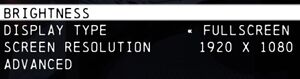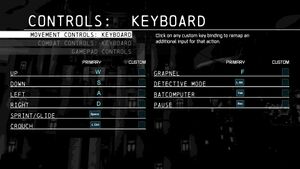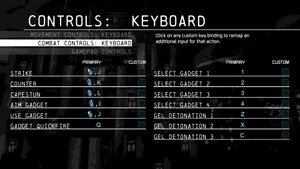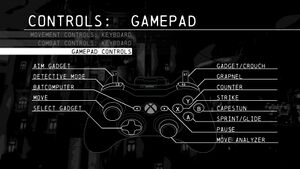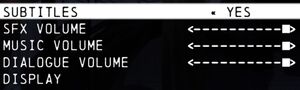Batman: Arkham Origins Blackgate Deluxe Edition
From PCGamingWiki, the wiki about fixing PC games
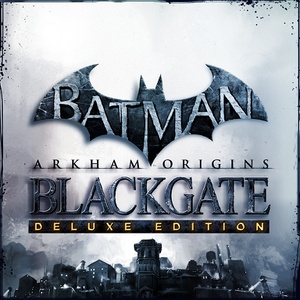 |
|
| Developers | |
|---|---|
| Armature Studio | |
| Publishers | |
| Warner Bros. Interactive Entertainment | |
| Engines | |
| Bluepoint Engine | |
| Release dates | |
| Windows | April 1, 2014 |
| Reception | |
| Metacritic | 60 |
| OpenCritic | 57 |
| IGDB | 61 |
| Taxonomy | |
| Monetization | One-time game purchase |
| Microtransactions | None |
| Modes | Singleplayer |
| Pacing | Real-time |
| Perspectives | Side view |
| Controls | Direct control |
| Genres | Action, Adventure, Metroidvania, Stealth |
| Art styles | Realistic, Comic book |
| Themes | Contemporary, North America |
| Series | Batman: Arkham |
| Batman: Arkham | |
|---|---|
| Subseries of Batman | |
| Batman: Arkham Asylum | 2009 |
| Batman: Arkham City | 2011 |
| Batman: Arkham Origins | 2013 |
| Batman: Arkham Origins Blackgate Deluxe Edition | 2014 |
| Batman: Arkham Knight | 2015 |
| Batman: Arkham VR | 2017 |
| Suicide Squad: Kill the Justice League | 2024 |
Batman: Arkham Origins Blackgate Deluxe Edition is a singleplayer side view action, adventure, metroidvania and stealth game in the Batman: Arkham series.
Remastered version of the PlayStation Vita and Nintendo 3DS game Batman: Arkham Origins Blackgate.
General information
Availability
| Source | DRM | Notes | Keys | OS |
|---|---|---|---|---|
| Green Man Gaming | ||||
| Humble Store | ||||
| Steam | ||||
| Origin (unavailable) | ||||
| GamersGate (unavailable) |
Game data
Configuration file(s) location
| System | Location |
|---|---|
| Windows | <path-to-game>\VideoSettings.txt[Note 1] |
| Steam Play (Linux) | <Steam-folder>/steamapps/compatdata/267490/pfx/[Note 2] |
Save game data location
| System | Location |
|---|---|
| Windows | <path-to-game>\GameData\SteamSaves\[Note 1] |
| Steam Play (Linux) | <Steam-folder>/steamapps/compatdata/267490/pfx/[Note 2] |
Save game cloud syncing
| System | Native | Notes |
|---|---|---|
| Origin | ||
| Steam Cloud |
Video
| Graphics feature | State | WSGF | Notes |
|---|---|---|---|
| Widescreen resolution | |||
| Multi-monitor | See the WSGF entry. | ||
| Ultra-widescreen | See the WSGF entry. | ||
| 4K Ultra HD | |||
| Field of view (FOV) | See the WSGF entry. | ||
| Windowed | |||
| Borderless fullscreen windowed | See Borderless fullscreen windowed. | ||
| Anisotropic filtering (AF) | See the glossary page for potential workarounds. | ||
| Anti-aliasing (AA) | On/off only. Possibly FXAA. | ||
| Vertical sync (Vsync) | Fullscreen Mode is capped at 60 FPS. | ||
| 60 FPS | Fullscreen Mode is capped at 60 FPS. See Run the game at screen refresh rate. | ||
| 120+ FPS | Game runs too fast above 60 FPS. Limit the frame rate if needed. | ||
| High dynamic range display (HDR) | See the glossary page for potential alternatives. | ||
Borderless fullscreen windowed
| Enable borderless fullscreen[1] |
|---|
|
Input
- Controls menu can be accessed from pause menu.
| Keyboard and mouse | State | Notes |
|---|---|---|
| Remapping | Rebinding isn't possible but it's possible to have extra custom keybinding per action. Keys that are used by default or mouse buttons can't be used. | |
| Mouse acceleration | ||
| Mouse sensitivity | ||
| Mouse input in menus | ||
| Mouse Y-axis inversion | ||
| Controller | ||
| Controller support | ||
| Full controller support | ||
| Controller remapping | See the glossary page for potential workarounds. | |
| Controller sensitivity | ||
| Controller Y-axis inversion |
| Controller types |
|---|
| XInput-compatible controllers | ||
|---|---|---|
| Xbox button prompts | ||
| Impulse Trigger vibration |
| DualShock 4 controllers |
|---|
| Generic/other controllers |
|---|
| Additional information | ||
|---|---|---|
| Controller hotplugging | ||
| Haptic feedback | See Haptic feedback. | |
| Simultaneous controller+KB/M |
Haptic feedback
| Disable haptic feedback[1] |
|---|
|
Audio
| Audio feature | State | Notes |
|---|---|---|
| Separate volume controls | SFX, Music and Dialogue. | |
| Surround sound | ||
| Subtitles | ||
| Closed captions | ||
| Mute on focus lost | See Mute on focus lost. | |
| Royalty free audio |
Localizations
| Language | UI | Audio | Sub | Notes |
|---|---|---|---|---|
| English | ||||
| French | ||||
| German | ||||
| Italian | ||||
| Russian | ||||
| Spanish |
Mute on focus lost
| Mute game in background[1] |
|---|
|
Issues fixed
Run the game at screen refresh rate
- Fullscreen mode defaults to 60 Hz, even if the screen refresh rate is set higher than that.
| Set screen refresh rate and 60 FPS cap[1] |
|---|
|
Other information
API
| Technical specs | Supported | Notes |
|---|---|---|
| Direct3D | 9 | |
| Shader Model support | 3 |
| Executable | 32-bit | 64-bit | Notes |
|---|---|---|---|
| Windows |
System requirements
| Windows | ||
|---|---|---|
| Minimum | Recommended | |
| Operating system (OS) | Vista, 7, 8 | |
| Processor (CPU) | Intel Core 2 Duo 2.4 GHz AMD Athlon X2 2.8 GHz |
Intel Core i5-750 2.67 GHz AMD Phenom II X4 965 3.4 GHz |
| System memory (RAM) | 2 GB | 4 GB |
| Hard disk drive (HDD) | 3 GB | |
| Video card (GPU) | Nvidia GeForce 8800 GTS ATI Radeon HD 3850 DirectX 10 compatible | Nvidia GeForce GTX 560 AMD Radeon HD 6950 DirectX 11 compatible |
Notes
- ↑ 1.0 1.1 When running this game without elevated privileges (Run as administrator option), write operations against a location below
%PROGRAMFILES%,%PROGRAMDATA%, or%WINDIR%might be redirected to%LOCALAPPDATA%\VirtualStoreon Windows Vista and later (more details). - ↑ 2.0 2.1 File/folder structure within this directory reflects the path(s) listed for Windows and/or Steam game data (use Wine regedit to access Windows registry paths). Games with Steam Cloud support may store data in
~/.steam/steam/userdata/<user-id>/267490/in addition to or instead of this directory. The app ID (267490) may differ in some cases. Treat backslashes as forward slashes. See the glossary page for details.
References
- ↑ 1.0 1.1 1.2 1.3 Verified by User:Keith on 2017-12-02