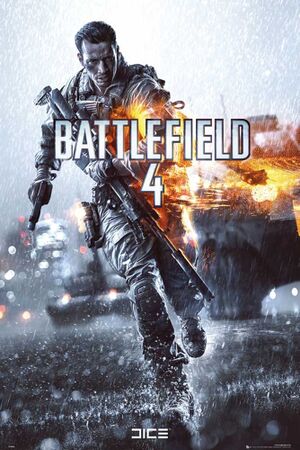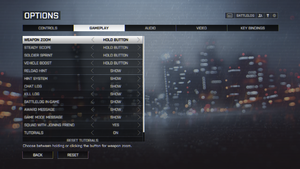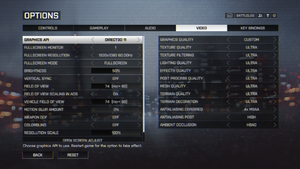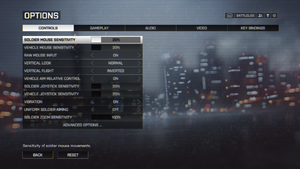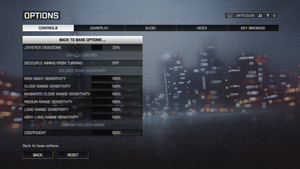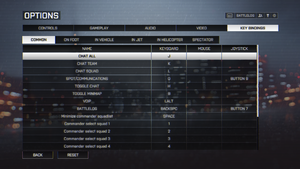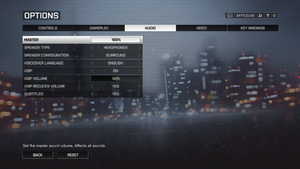Battlefield 4
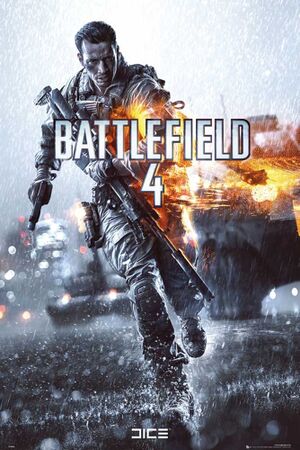 |
|
DICE |
| DLC |
DICE Los Angeles[1] |
|
Electronic Arts |
|
Frostbite 3 |
| Windows |
October 29, 2013 |
| Metacritic |
81 |
| OpenCritic |
79 |
| IGDB |
80 |
| Monetization |
One-time game purchase, DLC, Subscription gaming service |
| Microtransactions |
Loot box |
| Modes |
Singleplayer, Multiplayer |
| Pacing |
Real-time |
| Perspectives |
First-person |
| Controls |
Direct control |
| Genres |
Shooter |
| Vehicles |
Automobile, Flight, Helicopter, Naval/watercraft, Tank, Transport, Truck |
| Art styles |
Realistic |
| Themes |
Contemporary |
| Series |
Battlefield |
|
Warnings
- Mantle graphics API option requires an AMD video card with a driver version earlier than Radeon Software Adrenalin 2019 Edition 19.5.1.[2]
General information
- Official Battlelog Forums
- Official BF4 Tech Support Forums
- Secret tips and tricks
Availability
- Trial version available on Origin.
- All versions require Origin DRM.
Version differences
- Pre-orders contained early access to the China Rising DLC; pre-ordering the Digital Deluxe Edition granted access to the beta.
Monetization
DLC and expansion packs
| Name |
Notes |
|
| Air Vehicle Shortcut Kit |
Can be obtained by ingame leveling |
|
| Assault Shortcut Kit |
Can be obtained by ingame leveling |
|
| Dragon's Teeth |
Included with EA Play. |
|
| Carbine Shortcut Kit |
Can be obtained by ingame leveling |
|
| China Rising |
Included with EA Play. |
|
| Community Operations |
Free |
|
| DMR Shortcut Kit |
Can be obtained by ingame leveling |
|
| Engineer Shortcut Kit |
Can be obtained by ingame leveling |
|
| Final Stand |
Included with EA Play. |
|
| Grenade Shortcut Kit |
Can be obtained by ingame leveling |
|
| Ground & Sea Vehicle Shortcut Kit |
Can be obtained by ingame leveling |
|
| Handgun Shortcut Kit |
Can be obtained by ingame leveling |
|
| Legacy Operations |
Free |
|
| Naval Strike |
Included with EA Play. |
|
| Night Operations |
Free |
|
| Recon Shortcut Kit |
Can be obtained by ingame leveling |
|
| Second Assault |
Included with EA Play. |
|
| Shotgun Shortcut Kit |
Can be obtained by ingame leveling |
|
| Soldier Shortcut Bundle |
Can be obtained by ingame leveling |
|
| Support Shortcut Kit |
Can be obtained by ingame leveling |
|
| Ultimate Shortcut Bundle |
Can be obtained by ingame leveling |
|
| Vehicle Shortcut Bundle |
Can be obtained by ingame leveling |
|
| Weapon Shortcut Bundle |
Can be obtained by ingame leveling |
|
- All expansion packs are available with Premium.
Essential improvements
Use Battlescreen on secondary monitor
- If you are using a multi-monitor resolution in-game the secondary monitor can't be part of the spanned resolution.
|
Move Battlescreen browser window[3]
|
- Move the server browser window onto your secondary monitor.
- Join a multiplayer session.
- Once the session starts, click the Battlescreen button that appears on the blue bar in the server browser.
- Optionally, switch the web browser to fullscreen mode (F11) to hide other interface elements.
- The game will now work normally with the Battlescreen showing map information in real time during the match.
Notes
- Running the game borderless makes it quicker to switch between the two but might reduce performance.
|
Game data
In-game general settings.
Configuration file(s) location
| System |
Location |
| Windows |
%USERPROFILE%\Documents\Battlefield 4\settings\PROFSAVE_profile |
| Microsoft Store |
|
| Steam Play (Linux) |
<Steam-folder>/steamapps/compatdata/1238860/pfx/[Note 1] |
Save game data location
-
meta.xml, PROFSAVE, PROFSAVE_header and PROFSAVE_profile are the save files.
Video
Input
In-game general control settings.
In-game advanced control settings.
In-game key/button map settings.
Audio
| Audio feature |
State |
Notes |
| Separate volume controls |
|
Only Master and VOIP can be changed, no separate music/SFX volume options. |
| Surround sound |
|
Up to 5.1[4] |
| Subtitles |
|
|
| Closed captions |
|
|
| Mute on focus lost |
|
|
| Royalty free audio |
|
|
Localizations
| Language |
UI |
Audio |
Sub |
Notes |
| English |
|
|
|
|
| Traditional Chinese |
|
|
|
|
| Czech |
|
|
|
|
| French |
|
|
|
|
| German |
|
|
|
|
| Hungarian |
|
|
|
Fan translation, download (mirror). |
| Italian |
|
|
|
Steam version displays an infinite loading screen at startup when set to Italian. Follow this guide to fix. |
| Japanese |
|
|
|
|
| Korean |
|
|
|
|
| Polish |
|
|
|
|
| Brazilian Portuguese |
|
|
|
|
| Russian |
|
|
|
|
| Spanish |
|
|
|
|
Network
- Servers use PunkBuster and Fairfight anti-cheat protection.[5][6]
Multiplayer types
| Type |
Native |
Players |
Notes |
| LAN play |
| |
| Online play |
| 64 |
Up to 64 players, 2 commanders, and 2 spectators |
Connection types
Ports
| Protocol |
Port(s) and/or port range(s) |
| TCP |
80, 443, 9988, 17502, 20000-20100, 22990, 42127 |
| UDP |
3659, 14000-14016, 22990-23006, 25200-25300 |
- This game does not support Universal Plug and Play (UPnP) for automatic port configuration.
VR support
Issues unresolved
Can't pass swimming part in the South China Sea mission
|
Pause the menu for every 5 seconds, which helps you getting through the part[7]
|
|
Limit the game to 30fps[8]
|
Tactical Visor doesn't work in Campaign
- Changing the Aiming to Toggle unable to use the visor properly.
|
Switch back to HOLD to use visor in the game setting
|
Issues fixed
Use Mantle with newer AMD Catalyst drivers
Mantle support was dropped after 19.4.3 causing launch errors if the user was trying to launch the game with newer Catalyst drivers. A workaround involves placing 19.4.3's Mantle DDLs into Battlefield 4's install directory.
Stuck on Loading Screen / Game Closes with No Error Message / PunkBuster Initialization Failure
PunkBuster issues may cause the game to become stuck on the black loading screen with the flashing indicator at the top-right, or cause you to be kicked mid-game by the server with or without the following error messages:
- Game disconnected: you were kicked by PunkBuster. Stated reason: PunkBuster kicked player '(player name)' (for 0 minutes) ... RESTRICTION: Service Communication Failure: PnkBstrA.exe.
|
Ensure PunkBuster is installed correctly[10]
|
- On Origin, right click on the game and select Repair.
- Go to
<path-to-game>\__Installer\punkbuster\redist\ and open pbsvc.exe.
- Select Install/Re-install PunkBuster Service and reboot once it is finished.
- Open the file again and chose Test Services to verify it is working correctly.
|
|
Update PunkBuster manually[11]
|
- Download PBSetup and follow the instructions provided on the website.
|
(Nvidia) Stuttering on loading screen, losing connection to servers
|
Clear shader cache folder[12]
|
- Go to
%PROGRAMDATA%\NVIDIA Corporation\NV_Cache.
- Delete all the files (except for the ones that Windows does not allow you to delete). Tip: you could use iobit unlocker or similar software to unlock the remaining files for deletion.
- Restart computer.
Notes
- If you cannot find the NV_Cache folder in a forementioned location, then it might be present in the following location (replace UserName accordingly): C:\Users\UserName\AppData\Local\Temp
- Since the newest versions of the Nvidia drivers (511.79+) the NV_Cache folder exists no longer. Instead, shader caches for DirectX and OpenGL to be located here: C:\Users\[USERNAME]\AppData\Local\NVIDIA
with two respective folders, DXCache and GLCache.source
- The shader cache feature can be turned off/lowered in the Nvidia profile inspector 2.4.6.2, in a "battlefield 4" profile for the game: section 5-common, shadercache-off/shadercache maximum size-min
- on some systems, shader cache cannot be turned off in the Nvidia control panel profile for battlefield 4 (such string is missing).
|
Game Won't Start: Invalid license: Missing DLL Error
- Full error text is: "We're sorry, an error has occurred Invalid license. Reason code = Missing DLL: [MSVCP110.dll] Error: 0x7E."
|
Install Visual C++ Redistributable for Visual Studio 2012 Update 4[13]
|
- Download files
vcredist_x64.exe and vcredist_x86.exe found here.
- Install both of them following the prompts. Run as administrator if needed.
- If already installed click Repair.
- If the issue persists after clicking Repair for both, this could be because a newer version of each is installed. Run each .exe file again but instead of Repair, click Uninstall and then reinstall each one exactly like in step 2.
|
FOV slider doesn't work in singleplayer campaign
The Field of View slider "only affects multiplayer," as the tooltip says. To adjust FOV for singleplayer, a 3rd-party application can be used.
|
Install and use Flawless Widescreen[14]
|
- Download, install and run Flawless Widescreen.
- Configure it for Battlefield 4 and leave it running.
- Run the game with
bf4.exe or rename bf4_offline.exe to bf4.exe and run that, since Flawless Widescreen looks for a bf4.exe process in memory.
- Adjust the FOV with Num+ and Num- or by alt-tabbing to Flawless Widescreen and moving its slider.
- Flawless Widescreen works with only the 64-bit executables of the game.
|
Other information
API
| Technical specs |
Supported |
Notes |
| Direct3D |
11 |
Can be run on DX10 hardware with limited features. For Windows Vista - the DX11 update (KB971512) must be installed |
| Mantle support |
|
See Use Mantle with newer AMD Catalyst drivers. |
| Shader Model support |
4.1, 5 |
|
| Executable |
32-bit |
64-bit |
Notes |
| Windows |
|
|
|
Middleware
|
Middleware |
Notes |
| Physics |
Havok |
|
| Audio |
Opus, OGG Vorbis |
|
| Interface |
Qt |
|
| Anti-cheat |
PunkBuster |
[15][16] |
- Uses the Enlighten middleware for Global Illumination.
Performance monitoring tools
|
Performance monitoring tools[10]
|
- Open the console (~).
- Input
perfoverlay.drawfps 1 to display frame rate.
- Input
PerfOverlay.DrawGraph 1 to display hardware usage.
- Input
NetworkPerfOverlay.DrawGraph 1 to show network debug.
Notes
- You can create
user.cfg in the installation folder through Notepad, paste these commands and save, so they will be permanently enabled.
|
Console commands
- Launch console with ~.
- You can have these commands run automatically, whenever you start the game, by entering them in
user.cfg in the Battlefield 4 installation folder (the file won't exist by default, you can create it through a Notepad and save as a .cfg file).
| Command |
Description
|
| PerfOverlay.DrawFPS 1 |
Show FPS counter
|
| PerfOverlay.DrawGraph 1 |
Show performance graph
|
| GameTime.MaxVariableFPS # |
Limit frame rate (where # is a positive number) / '0' unlocks framerate beyond 200FPS
|
| RenderDevice.TripleBufferingEnable 1 |
Enable Triple-Buffering (only recommended if Vsync is on)
|
| RenderDevice.ForceRenderAheadLimit 1 |
Force rendering only 1 frame ahead (can remove stutter, default value is 3)
|
| NetworkPerfOverlay.DrawGraph 1 |
In depth network debugging information
|
| Screenshot.Render |
Take a screenshot (into %USERPROFILE%\Documents\Battlefield 4\Screenshots\)
|
Disable HUD
- Open the console (~).
- Type
ui.drawenable 0. You can auto-complete the command by pressing Tab after ui.
- To restore the HUD, open the console once again, repeat the same command (quick access by Arrow Up), but this time use 1 instead of 0.
System requirements
| Windows |
|
Minimum |
Recommended |
| Operating system (OS) |
Vista SP2 32-bit with KB971512 update |
8 |
| Processor (CPU) |
AMD Athlon X2 2.8 GHz
Intel Core 2 Duo 2.4 GHz |
AMD Six Core
Intel Quad Core |
| System memory (RAM) |
4 GB |
8 GB |
| Hard disk drive (HDD) |
30 GB | |
| Video card (GPU) |
ATI Radeon HD 3870
Nvidia GeForce 8800 GT
512 MB of VRAM
DirectX 10.1 compatible
| AMD Radeon HD 7870
Nvidia GeForce GTX 660
3 GB of VRAM |
| Other |
Broadband Internet connection | |
Notes
- ↑ 1.0 1.1 File/folder structure within this directory reflects the path(s) listed for Windows and/or Steam game data (use Wine regedit to access Windows registry paths). Games with Steam Cloud support may store data in
~/.steam/steam/userdata/<user-id>/1238860/ in addition to or instead of this directory. The app ID (1238860) may differ in some cases. Treat backslashes as forward slashes. See the glossary page for details.
References