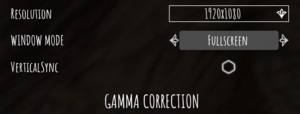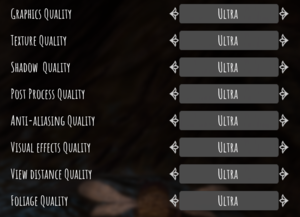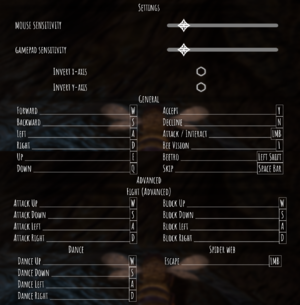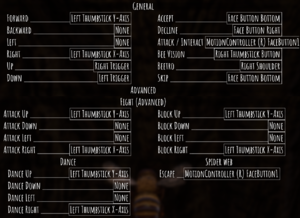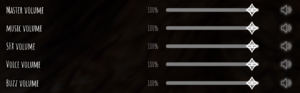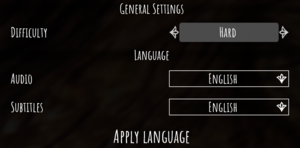General information
- GOG.com Support Page
- Steam Community Discussions
Availability
Game data
Configuration file(s) location
Save game data location
Video
- The game engine may allow for manual configuration of the game via its variables. See the Unreal Engine 4 page for more details.
|
Use the Universal Unreal Engine 4 Console Unlocker[7]
|
- Follow the instructions to enable the developer console in the game.
- Enter
FOV X where X is the desired value.
- Using the unlocker prevents the game from getting paused on menu access.
Right-click any location in the menu to pause the game.
- All FOV changes get reset upon closing the game.
|
|
Increase FOV by setting its value to vertical in a config file[7]
|
- Go to the configuration file(s) location.
- Open
Engine.ini in a text editor.
- Add the following lines:
[/Script/Engine.LocalPlayer]
AspectRatioAxisConstraint=AspectRatio_MaintainYFOV
- Results in a significant FOV increase outside of split screen.
|
|
Enable AA sharpening through a config file[7]
|
- Go to the configuration file(s) location.
- Open
Engine.ini in a text editor.
- Add the following lines:
[SystemSettings]
r.Tonemapper.Sharpen=1
|
|
Increase FPS by setting a custom limit in a config file[8]
|
- Go to the configuration file(s) location.
- Open
GameUserSettings.ini in a text editor.
- Locate
FrameRateLimit=0.000000 and set the value to the desired FPS cap.
|
Chromatic aberration
- Flying at high speed may result in visible chromatic aberration on High and Ultra Post Process Quality settings.[4]
|
Disable chromatic aberration through a config file[4]
|
- Go to the configuration file(s) location.
- Open
Engine.ini in a text editor.
- Add the following lines:
[SystemSettings]
r.SceneColorFringeQuality=0
|
Depth of field
|
Disable depth of field through a config file[4]
|
- Go to the configuration file(s) location.
- Open
Engine.ini in a text editor.
- Add the following lines:
[SystemSettings]
r.DepthOfFieldQuality=0
- By default, depth of field quality scales with the Post Process Quality setting.
|
Motion blur
|
Disable motion blur through a config file[7]
|
- Go to the configuration file(s) location.
- Open
Engine.ini in a text editor.
- Add the following lines:
[SystemSettings]
r.MotionBlurQuality=0
- By default, motion blur quality scales with the Post Process Quality setting.
|
Input
Audio
| Audio feature |
State |
Notes |
| Separate volume controls |
|
Master, music, SFX, voice, buzz. |
| Surround sound |
|
[11] |
| Subtitles |
|
|
| Closed captions |
|
|
| Mute on focus lost |
|
|
Localizations
| Language |
UI |
Audio |
Sub |
Notes |
| English |
|
|
|
|
| Simplified Chinese |
|
|
|
|
| Traditional Chinese |
|
|
|
|
| Czech |
|
|
|
|
| Dutch |
|
|
|
|
| French |
|
|
|
|
| German |
|
|
|
|
| Italian |
|
|
|
|
| Japanese |
|
|
|
|
| Korean |
|
|
|
|
| Polish |
|
|
|
|
| Brazilian Portuguese |
|
|
|
|
| Russian |
|
|
|
|
| Spanish |
|
|
|
|
Network
Multiplayer types
Issues unresolved
View distance quality resets
The View Distance Quality setting may get reset after each game launch.[12]
Wild Boar untextured in 3D view
Unlocking the Wild Boar (Sus Scrofa) in the glossary may result in its body being untextured in 3D view.[13]
Other information
API
| Technical specs |
Supported |
Notes |
| Direct3D |
11 |
|
| Executable |
32-bit |
64-bit |
Notes |
| Windows |
|
|
|
Middleware
|
Middleware |
Notes |
| Physics |
PhysX |
|
System requirements
| Windows |
|
Minimum |
Recommended |
| Operating system (OS) |
7 | |
| Processor (CPU) |
Intel Core i5-2300
AMD FX-4350 |
Intel Core i5-3470
AMD FX-6300 |
| System memory (RAM) |
4 GB | |
| Hard disk drive (HDD) |
10 GB | |
| Video card (GPU) |
GeForce GTX 550 Ti
ATI Radeon HD 5770
1 GB of VRAM
DirectX 11 compatible
| Nvidia GeForce GTX 660
AMD Radeon HD 7870
2 GB of VRAM |
Notes
- ↑ 1.0 1.1 File/folder structure within this directory reflects the path(s) listed for Windows and/or Steam game data (use Wine regedit to access Windows registry paths). Games with Steam Cloud support may store data in
~/.steam/steam/userdata/<user-id>/914750/ in addition to or instead of this directory. The app ID (914750) may differ in some cases. Treat backslashes as forward slashes. See the glossary page for details.
- ↑ Additionally, there are 19 rare and mostly optional spider web challenges, each culminating in a pillarboxed 2 seconds outro, making the total pillarboxed screen time approximately 38 seconds for completionists.[4]
- ↑ Side by side for two players; spanned top and separated bottom for three; matching the screen aspect ratio for each of four.
References
- ↑ [1] - last accessed on 2019-10-11
- ↑ Verified by User:Rose on 2019-12-05
- Closed the Epic Games Launcher and renamed its folders, then launched the game from the executable without issues.
- ↑ 3.0 3.1 Verified by User:Rose on 2019-12-06
- Many screenshots taken at 2560x1080 (native), 1920x1080, 3840x2160, 3840x1080, 5760x1080 (all custom) on a single monitor and compared. Additionally compared to a third-party 1920x1080 video paused at the same scene.
- ↑ 4.0 4.1 4.2 4.3 4.4 Verified by User:Rose on 2019-12-07
- ↑ Verified by User:Rose on 2019-12-06
- Running the game at a custom 3840x2160 resolution resulted in significantly less FPS and taken screenshots' resolution being 3840x2160.
- ↑ Verified by User:Rose on 2019-12-06
- r.MaxAnisotropy gets set from 0 to 8 depending on the quality setting, as seen in the console.
- ↑ 7.0 7.1 7.2 7.3 Verified by User:Rose on 2019-12-06
- ↑ Verified by User:Rose on 2019-12-06
- Set the value to 501.000000, which resulted in over 140 FPS.
- ↑ Verified by User:Rose on 2019-12-06
- Added the game executable to the Steam Big Picture mode, used it to launch the game, went through every game option without touching the keyboard, then briefly played the game with the Xbox 360 controller.
- ↑ 10.0 10.1 10.2 10.3 10.4 10.5 Verified by User:Rose on 2019-12-06
- Tested with an Xbox 360 Razer Onza controller.
- ↑ Verified by User:Rose on 2019-12-06
- The rear speakers of the 5.1 surround sound system produced positional audio.
- ↑ Verified by User:Rose on 2019-12-08
- Experienced multiple times in over 7 hours of gameplay and many launches.
- ↑ Verified by User:Rose on 2019-12-10
- This occurred consistently, regardless of graphics settings and config files modifications. Image demonstration.