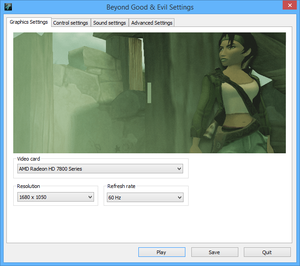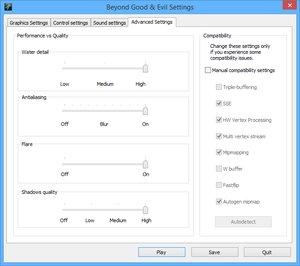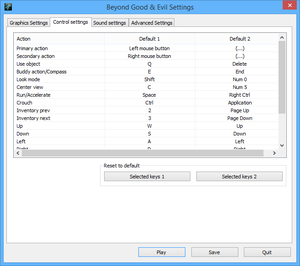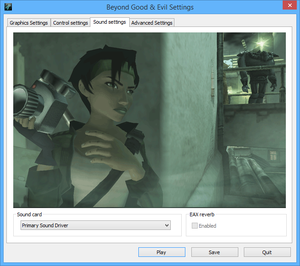Beyond Good & Evil
From PCGamingWiki, the wiki about fixing PC games
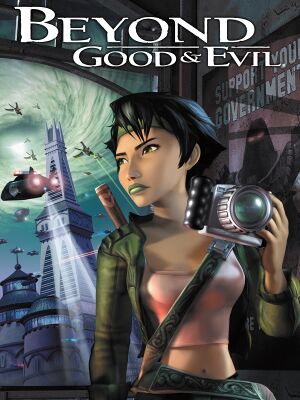 |
|
| Developers | |
|---|---|
| Ubisoft Montpellier | |
| Windows | Ubisoft Milan |
| Publishers | |
| Ubisoft | |
| Poland | Cenega |
| Russia | Buka Entertainment |
| Engines | |
| Jade | |
| Release dates | |
| Windows | December 2, 2003[1] |
| Reception | |
| Metacritic | 83 |
| IGDB | 91 |
| Taxonomy | |
| Monetization | One-time game purchase, Subscription gaming service |
| Modes | Singleplayer |
| Pacing | Real-time |
| Perspectives | Third-person |
| Controls | Direct control |
| Genres | Action, Adventure |
| Vehicles | Hovercraft |
| Art styles | Cartoon |
| Themes | Sci-fi |
| Series | Beyond Good & Evil |
| Beyond Good & Evil | |
|---|---|
| Beyond Good & Evil | 2003 |
| Beyond Good & Evil 2 | TBA |
General information
- Ubisoft game page
- Ubisoft forums
- The IRIS Network - A wiki for the game
- GOG.com Community Discussions
- GOG.com Support Page
- Steam Community Discussions
Availability
| Source | DRM | Notes | Keys | OS |
|---|---|---|---|---|
| Retail | Uses TAGES DRM. Doesn't have controller support. | |||
| Epic Games Store | ||||
| GOG.com | Doesn't have controller support. | |||
| Green Man Gaming | ||||
| Humble Store | ||||
| Steam | ||||
| Ubisoft Store | Included with Ubisoft+. |
Version differences
- Some retail versions use Tages DRM, which isn't compatible with modern operating systems.
- The GOG.com version has been modified to work with modern systems through the inclusion of a multi-thread wrapper.
Monetization
| Type | Notes |
|---|---|
| One-time game purchase | The game requires an upfront purchase to access. |
| Subscription gaming service | Available via Ubisoft+. |
Essential improvements
Patches
- Patch v1.01 updates the retail version of the game. Digital versions already include the patch.
Game data
Configuration file(s) location
| System | Location |
|---|---|
| Windows | HKEY_CURRENT_USER\Software\Ubisoft\Beyond Good & Evil\ |
| Steam Play (Linux) | <Steam-folder>/steamapps/compatdata/15130/pfx/[Note 1] |
Save game data location
| System | Location |
|---|---|
| Windows | <path-to-game>\sally.idx[Note 2] <path-to-game>\slot*.sav[Note 2] |
| Steam Play (Linux) | <Steam-folder>/steamapps/compatdata/15130/pfx/[Note 1] |
-
sally.idxcontains an index of save game names which will not be shown if it is missing (saves can still be loaded).[2]
Save game cloud syncing
| System | Native | Notes |
|---|---|---|
| Epic Games Launcher | ||
| GOG Galaxy | ||
| Steam Cloud | ||
| Ubisoft Connect |
Video
| Graphics feature | State | WSGF | Notes |
|---|---|---|---|
| Widescreen resolution | See Widescreen resolution. | ||
| Multi-monitor | See Widescreen resolution. | ||
| Ultra-widescreen | See Widescreen resolution. | ||
| 4K Ultra HD | See Widescreen resolution. | ||
| Field of view (FOV) | See Field of view (FOV). | ||
| Windowed | See Windowed. | ||
| Borderless fullscreen windowed | See Windowed. | ||
| Anisotropic filtering (AF) | See the glossary page for potential workarounds. | ||
| Anti-aliasing (AA) | Unknown type. Forcing anti-aliasing through your graphics card control panel will result (at some point during gameplay) in black screens, or corrupted graphics.[3] |
||
| Vertical sync (Vsync) | See the glossary page for potential workarounds. | ||
| 60 FPS | |||
| 120+ FPS | High frame rate causes audio and cutscene de-sync issues.[4][5] | ||
| High dynamic range display (HDR) | See the glossary page for potential alternatives. | ||
- Options can only be changed in the launcher.
Widescreen resolution
| Widescreen fix (Hor+)[6] |
|---|
Notes
|
| Widescreen fix for Steam and new Uplay versions[7] |
|---|
Notes
|
| Widescreen fix based on dgVoodoo and stretching the image |
|---|
|
The instruction can be found here along with the optional Reshade preset (20 shaders with various resharpers, e.g. cross-GPU CAS implementation, and RTGI).
|
Field of view (FOV)
| Use Widescreen fix by nemesis2000 |
|---|
| Set wider FOV[8] |
|---|
|
Windowed
| Force windowed mode |
|---|
|
Input
| Keyboard and mouse | State | Notes |
|---|---|---|
| Remapping | ||
| Mouse acceleration | No mouse acceleration. | |
| Mouse sensitivity | ||
| Mouse input in menus | Only mouse buttons. | |
| Mouse Y-axis inversion | Y and X axis cannot be toggled individually.[9] | |
| Controller | ||
| Controller support | Not supported on retail and GOG versions. | |
| Full controller support | ||
| Controller remapping | See the glossary page for potential workarounds. | |
| Controller sensitivity | Is mapped to mouse sensitivity. | |
| Controller Y-axis inversion |
| Controller types |
|---|
| XInput-compatible controllers | Not supported on retail and GOG versions. | |
|---|---|---|
| Xbox button prompts | Displays generic button prompts based on the Xbox controller's letters, but doesn't actually display Xbox-themed button prompts. | |
| Impulse Trigger vibration |
| DualShock 4 controllers | See the glossary page for potential workarounds. |
|---|
| Generic/other controllers |
|---|
| Additional information | ||
|---|---|---|
| Controller hotplugging | ||
| Haptic feedback | ||
| Simultaneous controller+KB/M |
Audio
| Audio feature | State | Notes |
|---|---|---|
| Separate volume controls | ||
| Surround sound | Up to 7.0 output.[10] May require DirectSound 3D restoration software. | |
| Subtitles | ||
| Closed captions | ||
| Mute on focus lost | ||
| EAX support | ||
| Royalty free audio |
Localizations
| Language | UI | Audio | Sub | Notes |
|---|---|---|---|---|
| English | ||||
| Simplified Chinese | Steam/uPlay release only. | |||
| Traditional Chinese | Steam/uPlay release only. | |||
| Dutch | ||||
| French | ||||
| German | ||||
| Italian | ||||
| Japanese | Steam/uPlay release only. | |||
| Korean | Steam/uPlay release only. | |||
| Polish | Polish retail version only, download. Additional patch from publisher fixes a bug in the localization that makes the game unable to progress normally. | |||
| Brazilian Portuguese | Epic Games Store, Steam & Ubisoft Connect releases. | |||
| Russian | Local retail release only. Steam/uPlay contain Russian text, but no audio. | |||
| Spanish |
VR support
| 3D modes | State | GG3D | Notes | |
|---|---|---|---|---|
| Nvidia 3D Vision | ||||
| vorpX | G3D User created game profile, see vorpx forum profile introduction. |
|||
Issues fixed
Beyond Good & Evil not properly installed or "application settings not correctly set or invalid" error
| Instructions |
|---|
|
Can't Alt+Tab ↹ with the GOG.com version
- Alt+Tab ↹ support is disabled by default.[11]
- MSI Afterburner's screen capture also does not work by default.
| Disable compatibility fixes[12] |
|---|
Notes
|
| Use the BG&E ENB mod[13] |
|---|
Notes
|
Audio desynchronized in cutscenes
- If there are problems with the sound not syncing up with the picture.
| Choose sound card[14] |
|---|
|
| Cap the frame rate at 60 FPS[4][5] |
|---|
| Set monitor to 60hz |
|---|
Can't change resolution or refresh rate
| Enable compatibility mode[15] |
|---|
|
Can't enable EAX reverb
| Install Creative ALchemy for the game[16] |
|---|
|
Central Hall glitches and crashing / Triangle key doesn't drop after defeating bots
[dubious – discuss]
- This error only happens in pirate versions of the game or in the legitimate version if the DRM (TAGES DRM) erroneously detects and makes its version illegal in modern systems[17][18][19]
- This tool can patch save games, including glitches in the 'Central Hall' area, and the triangle key not falling from the vent after defeating the bots.
- Some info: "Back up your saves and
sally.idxbefore trying it. Save patching is used for the following. The "Central Hall Fix" button will give you required keycard. The "Central Hall Swap" button shifts you out of the crashy area. The Double-H thing is for fixing him if he gets stuck outside the navigable map."[20]
| Use Rahly's Unofficial BGAEfix Patch[21] |
|---|
|
Other information
API
| Technical specs | Supported | Notes |
|---|---|---|
| Direct3D | 9.0b |
| Executable | 32-bit | 64-bit | Notes |
|---|---|---|---|
| Windows |
System requirements
| Windows | ||
|---|---|---|
| Minimum | Recommended | |
| Operating system (OS) | 98 SE, ME, 2000, XP | 98 SE, ME, 2000 SP4, XP |
| Processor (CPU) | 700 MHz Pentium III, Celeron, or AMD Athlon | 1.3 GHz with SSE |
| System memory (RAM) | 64 MB (98 SE) 128 MB (ME, 2000, XP) |
128 MB (98 SE) 256 MB (ME, 2000, XP) |
| Hard disk drive (HDD) | 2.2 GB | |
| Video card (GPU) | ATI Radeon 7200 Nvidia GeForce 256 Hardware T&L 32 MB of VRAM DirectX 9.0b compatible | ATI Radeon 9500 Nvidia GeForce 3 64 MB of VRAM DirectX 9.0c compatible |
| Sound (audio device) | DirectX 9.0 compatible | Sound Blaster Audigy, EAX support |
Notes
- ↑ 1.0 1.1 File/folder structure within this directory reflects the path(s) listed for Windows and/or Steam game data (use Wine regedit to access Windows registry paths). Games with Steam Cloud support may store data in
~/.steam/steam/userdata/<user-id>/15130/in addition to or instead of this directory. The app ID (15130) may differ in some cases. Treat backslashes as forward slashes. See the glossary page for details. - ↑ 2.0 2.1 When running this game without elevated privileges (Run as administrator option), write operations against a location below
%PROGRAMFILES%,%PROGRAMDATA%, or%WINDIR%might be redirected to%LOCALAPPDATA%\VirtualStoreon Windows Vista and later (more details).
References
- ↑ Ubisoft - Beyond Good & Evil Now Available for Xbox and PC (retrieved) - last accessed on 2023-11-06
- ↑ Tip: Best to include "sally.idx" when backing-up save games, page 1 - Forum - GOG.com - last accessed on May 2023
- ↑ https://support.ubi.com/en-US/Faqs/000009237/Beyond-Good-Evil-patch-v1-01-PC-BGE
- ↑ 4.0 4.1 4.2 Updated 2020 Guide for Audio cutscene de-sync FIX, page 1 - Forum - GOG.com
- ↑ 5.0 5.1 5.2 Verified by User:Keith on 2021-09-04
- ↑ Beyond Good & Evil - WSGF - last accessed on 2017-01-25
- ↑ Widescreen fix :: Beyond Good & Evil General Discussions - last accessed on 2018-02-15
- ↑ Beyond Good & Evil - WSGF - last accessed on 2017-01-25
- ↑ Buy on Steam or XBLA? - Giant Bomb - last accessed on May 2023
- ↑ PC Gaming Surround Sound Round-up - last accessed on May 2023
- ↑ Cannot alt-tab, page 1 - Forum - GOG.com - last accessed on May 2023
- ↑ DxWnd / Discussion / General Discussion:Beyond Good and Evil - Alt+Tab ↹ fix not working - last accessed on November 18, 2016
- ↑ Steam discussion about BG&E ENB mod for improving FPS - last accessed on 2020-11-02
- ↑ Backlog on 1UP FM -- Replay this great game! - Beyond Good & Evil Message Board for PC - GameFAQ - last accessed on May 2023
- ↑ Resolution problem, page 1 - Forum - GOG.com - last accessed on May 2023
- ↑ https://www.youtube.com/watch?v=QLj9obfMppk
- ↑ [As mentioned in the forums the bug only occurs in pirated versions of the game or when installing the original game on modern OS due to DRM. http://www.abandonsocios.org/index.php?topic=13672.msg124045#msg124045,
- ↑ http://www.abandonsocios.org/index.php?topic=13672.msg141460#msg141460
- ↑ http://www.abandonsocios.org/index.php?topic=13672.msg141494#msg141494]
- ↑ http://www.abandonsocios.org/index.php?topic=13672.msg141494#msg141494]
- ↑ Backlog on 1UP FM -- Replay this great game! - Beyond Good & Evil - last accessed on May 2023