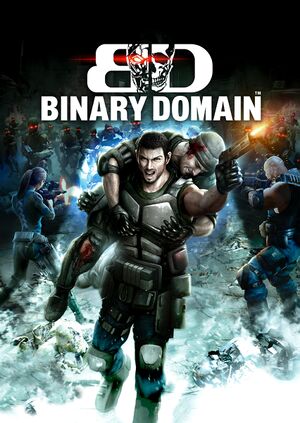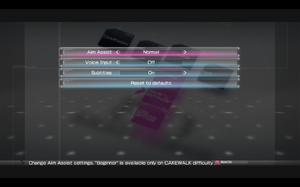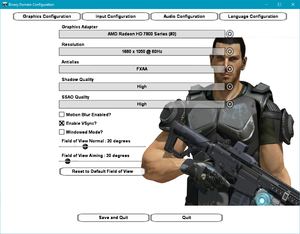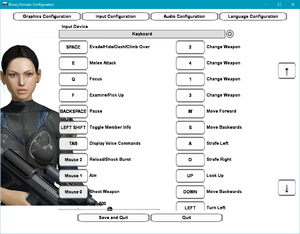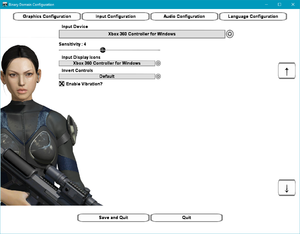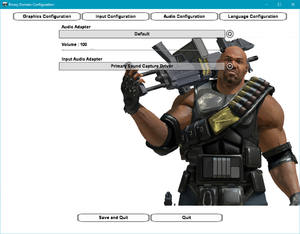Key points
- Best suited for a controller due to the odd mouse controls, often unmarked keyboard prompts, and flawed key rebinding. See Issues fixed regarding XInput controllers.
General information
- Steam Community Discussions
Availability
- All versions require Steam DRM.
- A demo is available on Steam.
DLC and expansion packs
| Name |
Notes |
|
| Dan Marshall Pack |
|
|
| Multiplayer Map Pack |
|
|
Game data
In-game general settings.
Configuration file(s) location
Save game data location
Video
- Most graphical options have to be set through an external configuration utility.
Input
External keyboard and mouse settings.
External gamepad settings.
Audio
| Audio feature |
State |
Notes |
| Separate volume controls |
|
|
| Surround sound |
|
|
| Subtitles |
|
|
| Closed captions |
|
|
| Mute on focus lost |
|
|
| Royalty free audio |
|
|
Localizations
| Language |
UI |
Audio |
Sub |
Notes |
| English |
|
|
|
|
| French |
|
|
|
|
| German |
|
|
|
|
| Italian |
|
|
|
|
| Brazilian Portuguese |
|
|
|
Fan translation; download. |
| Russian |
|
|
|
Fan translation by «ZoG Forum Team / ENPY Studio» link #1 #2. |
| Spanish |
|
|
|
|
- The game features characters speaking in Japanese, regardless of the chosen language, although individual subtitles for these dialogues are not provided. General subtitles have to be enabled instead.
Network
Multiplayer types
Connection types
VR support
Issues unresolved
Low performance with certain AMD configurations
In certain AMD CPU + GPU configurations performance will be extremely low when engaged in combat.
Issues fixed
Negative mouse acceleration
|
Use RollinBarrel's "Binary Domaim" fix[2]
|
- Download the "Binary Domaim" fix.
- Place the
DINPUT8.dll in the <path-to-game> directory.
- Launch the game.
- Use the +/- keys to adjust the mouse sensitivity in-game. The current sensitivity will be shown in the HUD instead of the ammo counter for a brief period.
|
Controller inputs are illogical or not working correctly
- XInput controllers, especially Xbox One controllers, will have their button mappings in awkward places.
|
Disable the appropriate 'HID-compliant game controller' under 'Human Interface Devices' in Device Manager
|
Launch the game directly through BinaryDomain.exe instead of the Steam Client or disable Steam input for the game and only connect the controller after launching the game
|
|
Use a modified version of Dark_Buf0n's controller configuration[3]
|
- Using Big Picture Mode's Controller Configuration feature, select the highest-voted community-created configuration by Dark_Buf0n, which maps the keyboard controls to the controller.
- Select the right analog stick (mapped to joystick mouse) to adjust the aim sensitivity. It's also recommended to check "additional settings" to change the deadzone shape to circle in case you have aiming problems.
- Launch the Binary Domain configurator. Under Input Configuration, have "Keyboard" selected at the top under Input Device.
- Scroll down on that page until you see "Input Display Icons," and switch that option to Xbox 360 controls. This will enable Xbox button prompts in-game despite taking inputs from the keyboard.
|
|
Use devreorder to hide XInput device(s) and disable Steam Input support for the game
|
- Download devreorder and unpack it into a temporary folder
- Run
DeviceLister.exe, copy the GUIDs of all available controllers
- Open
devreorder.ini for editing and paste the GUIDs into [hidden] section, save the file
- Put the edited
devreorder.ini and the dinput8.dll from x86 folder into game's installation folder (where binarydomain.exe is)
- In game's properties in Steam set Controller override drop down on "Controller" tab to "Disable Steam Input"
- The game should detect gamepad fine now. If there will be issues with configuring the game to use the gamepad try doing it with x360ce active (you don't need it to be active while playing the game).
|
Incorrect Input Display Icons
Normally the game shows you the Xbox 360 buttons for the buttons you have to press. You can change this in the configuration utility of the game under the Input configuration tab.
"Graphics device is invalid, please run the configuration tool" error on launch
|
Reapply settings[4]
|
- Open the configuration tool.
- Open the Graphics Adapter and Resolution lists and select the correct option for each (even if it is already highlighted).
- Choose Save and Quit to apply the change.
|
"Configuration file not found" error on launch
|
Run as administrator with audio input disabled[5]
|
- Go to
<path-to-game>
- Right click on
BinaryDomain.exe and select "Properties".
- On the compatibility tab select "Run this program as administrator" and click OK.
- Repeat this with
BinaryDomainConfiguration.exe.
- Run the configuration tool and select "None" as "Input Audio Adapter" on the audio configuration page.
|
Sudden Game Over near the objective's goal during Chapter 2's sewer rescue Mission even when well within the time limit
This can always happen on the first attempt of any playthrough, any subsequent attempt plays out fine. Can be pre-emptively avoided by manually reloading the checkpoint right after you first get to this part.
Other information
API
| Technical specs |
Supported |
Notes |
| Direct3D |
9 |
|
| Shader Model support |
3 |
|
| Executable |
32-bit |
64-bit |
Notes |
| Windows |
|
|
|
Middleware
|
Middleware |
Notes |
| Audio |
SpeechFX, CriWare |
|
| Multiplayer |
Steamworks |
|
System requirements
| Windows |
|
Minimum |
Recommended |
| Operating system (OS) |
XP |
7 |
| Processor (CPU) |
Intel Core 2 Duo 2.66 GHz
AMD equivalent |
Intel Core i5 2.66 GHz
AMD equivalent |
| System memory (RAM) |
2 GB (XP)
3 GB (Vista, 7) |
3 GB |
| Hard disk drive (HDD) |
8 GB | |
| Video card (GPU) |
Nvidia GeForce GT 220
ATI Radeon HD 2600 XT
512 MB of VRAM
| Nvidia GeForce GTX 460
ATI Radeon HD 5750
1 GB of VRAM |
Notes
References