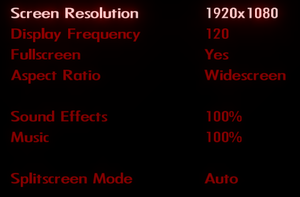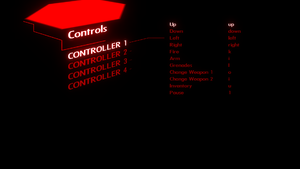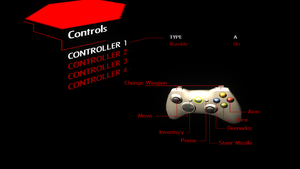Bionic Commando Rearmed
From PCGamingWiki, the wiki about fixing PC games
 |
|
| Developers | |
|---|---|
| GRIN | |
| Publishers | |
| Capcom | |
| Engines | |
| Diesel | |
| Release dates | |
| Windows | August 14, 2008 |
| Reception | |
| Metacritic | 86 |
| IGDB | 89 |
| Taxonomy | |
| Monetization | One-time game purchase |
| Microtransactions | None |
| Modes | Singleplayer, Multiplayer |
| Pacing | Real-time |
| Perspectives | Side view |
| Controls | Direct control |
| Genres | Platform, Metroidvania |
| Themes | Sci-fi |
| Series | Bionic Commando |
| Bionic Commando | |
|---|---|
| Bionic Commando | 1988 |
| Bionic Commando Rearmed | 2008 |
| Bionic Commando (2009) | 2009 |
General information
Availability
| Source | DRM | Notes | Keys | OS |
|---|---|---|---|---|
| Retail | SecuROM DRM disc check.[1] | |||
| Humble Store | ||||
| Steam | ||||
| GamersGate (unavailable) | SecuROM PA DRM. |
Game data
Configuration file(s) location
| System | Location |
|---|---|
| Windows | <path-to-game>\data\settings\renderer_settings.xml[Note 1] |
| Steam Play (Linux) | <Steam-folder>/steamapps/compatdata/21680/pfx/[Note 2] |
Save game data location
| System | Location |
|---|---|
| Windows | <path-to-game>\saves\save0.sav[Note 1] |
| Steam Play (Linux) | <Steam-folder>/steamapps/compatdata/21680/pfx/[Note 2] |
Save game cloud syncing
| System | Native | Notes |
|---|---|---|
| Steam Cloud |
Video
| Graphics feature | State | WSGF | Notes |
|---|---|---|---|
| Widescreen resolution | 4:3, 5:4, 16:9, and 16:10 aspect ratios only. | ||
| Multi-monitor | See the WSGF entry. | ||
| Ultra-widescreen | See the WSGF entry. | ||
| 4K Ultra HD | See The hacking mini game is bugged and unplayable in 4K resolution | ||
| Field of view (FOV) | |||
| Windowed | |||
| Borderless fullscreen windowed | Works with Borderless Gaming 7.5 and later. | ||
| Anisotropic filtering (AF) | See the glossary page for potential workarounds. | ||
| Anti-aliasing (AA) | See Anti-aliasing (AA). | ||
| Vertical sync (Vsync) | Disabled. Force in the graphics card control panel or use D3Doverrider. | ||
| 60 FPS and 120+ FPS | See Run the game at screen refresh rate. | ||
| High dynamic range display (HDR) | See the glossary page for potential alternatives. | ||
Anti-aliasing (AA)
| Force SGSSAA (Nvidia only)[2] |
|---|
|
Input
- In order to use the keyboard controls, disconnect any controllers before launching the game
| Keyboard and mouse | State | Notes |
|---|---|---|
| Remapping | ||
| Mouse acceleration | ||
| Mouse sensitivity | ||
| Mouse input in menus | No mouse support. | |
| Mouse Y-axis inversion | ||
| Controller | ||
| Controller support | ||
| Full controller support | ||
| Controller remapping | Three predefined layouts only. | |
| Controller sensitivity | ||
| Controller Y-axis inversion |
| Controller types |
|---|
| XInput-compatible controllers | ||
|---|---|---|
| Xbox button prompts | ||
| Impulse Trigger vibration |
| DualShock 4 controllers |
|---|
| Generic/other controllers |
|---|
| Additional information | ||
|---|---|---|
| Controller hotplugging | ||
| Haptic feedback | ||
| Simultaneous controller+KB/M |
Audio
| Audio feature | State | Notes |
|---|---|---|
| Separate volume controls | Music and sound effects. | |
| Surround sound | Up to 7.0 output through OpenAL. | |
| Subtitles | Speech is text-based, aside from occasional shouting. | |
| Closed captions | ||
| Mute on focus lost | ||
| EAX support | Use OpenAL Soft 1.20.1 or higher for binaural HRTF mixing.[3] | |
| Royalty free audio |
- OpenAL Soft 1.19.0 and 1.19.1 cause distorted audio in GRIN engine games. OpenAL Soft 1.20.1 fixes the audio.
Localizations
| Language | UI | Audio | Sub | Notes |
|---|---|---|---|---|
| English | ||||
| French | ||||
| German | ||||
| Italian | ||||
| Japanese | ||||
| Russian | Local retail only. | |||
| Spanish |
Network
Multiplayer types
| Type | Native | Players | Notes | |
|---|---|---|---|---|
| Local play | 4 | Co-op, Versus 2 player co-op and up to 4 player local multiplayer. |
||
| LAN play | ||||
| Online play | ||||
VR support
| 3D modes | State | Notes | |
|---|---|---|---|
| vorpX | G3D User created game profile, see vorpx forum profile introduction. |
||
Issues unresolved
The hacking mini game is bugged and unplayable in 4K resolution
- Any resolution lower than 4K is working fine.[4]
Issues fixed
Run the game at screen refresh rate
- Refresh rate defaults to 60 Hz on startup, even if it's been changed on the previous launch.
| Set screen refresh rate[citation needed] |
|---|
|
Game does not start (Windows 10)
- The game crashes with a PhysX error message.
| Update PhysX[5] |
|---|
|
- The game starts and closes with no error message.
| Replace executable with one modified to only use 4 CPU cores[6] |
|---|
|
Other information
API
| Technical specs | Supported | Notes |
|---|---|---|
| Direct3D | 9.0c | |
| Shader Model support | 3 |
| Executable | 32-bit | 64-bit | Notes |
|---|---|---|---|
| Windows |
Middleware
| Middleware | Notes | |
|---|---|---|
| Physics | PhysX | |
| Audio | OpenAL | |
| Cutscenes | Bink Video |
System requirements
| Windows | ||
|---|---|---|
| Minimum | ||
| Operating system (OS) | XP SP2, Vista | |
| Processor (CPU) | Intel Pentium 4 2.0 GHz AMD Athlon XP 2200+ |
|
| System memory (RAM) | 1 GB | |
| Hard disk drive (HDD) | 650 MB | |
| Video card (GPU) | Nvidia GeForce 6600 GT 128 MB of VRAM DirectX 9.0c compatible |
|
| Sound (audio device) | DirectX 9 compatible | |
Notes
- ↑ 1.0 1.1 When running this game without elevated privileges (Run as administrator option), write operations against a location below
%PROGRAMFILES%,%PROGRAMDATA%, or%WINDIR%might be redirected to%LOCALAPPDATA%\VirtualStoreon Windows Vista and later (more details). - ↑ 2.0 2.1 File/folder structure within this directory reflects the path(s) listed for Windows and/or Steam game data (use Wine regedit to access Windows registry paths). Games with Steam Cloud support may store data in
~/.steam/steam/userdata/<user-id>/21680/in addition to or instead of this directory. The app ID (21680) may differ in some cases. Treat backslashes as forward slashes. See the glossary page for details.
References
- ↑ Reclaim Your Game - RYG's SecuROM 7+ DRM List - last accessed on May 2023
- ↑ Nvidia Flags - last accessed on May 2023
- ↑ OpenAL Soft 1.20.1: Fixed audio in Diesel engine games (Bionic Commando HRTF) - last accessed on May 2023
- ↑ Hacking Doesn't work :: Bionic Commando Rearmed General Discussions - last accessed on May 2023
- ↑ Doesn't seem to work in Windows 10 :: Bionic Commando Rearmed General Discussions - last accessed on May 2023
- ↑ [Problem solved] Bionic Commando Rearmed only works with SMT disabled. - last accessed on 9 June 2023