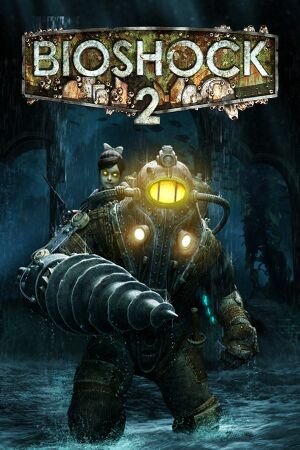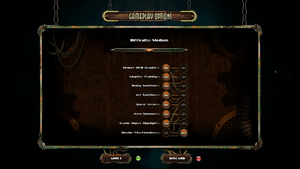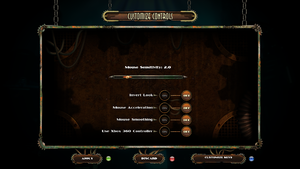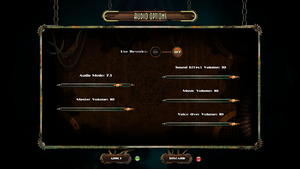This page is for the original version. For the remastered version, see BioShock 2 Remastered.
Warnings
- For Games for Windows - LIVE on Windows 8 or later, install the latest Games for Windows - LIVE software.
General information
- 2K Games Forum
- GOG.com Community Discussions for game series
- GOG.com Support Page
- Steam Community Discussions
Availability
- All non-Steam/GOG Windows versions require Games for Windows - LIVE DRM.[Note 1]
- All Windows retail and digital versions of BioShock 2 activate on Steam.[2] Activation unlocks all DLC, including Minerva's Den, and BioShock 2 Remastered.
DLC and expansion packs
| Name |
Notes |
|
| The Protector Trials |
Included in the Steam version. |
|
| Minerva's Den |
|
|
| Sinclair Solutions Tester Pack |
Included in the Steam version. |
|
| Zigo & Blanche |
Included in the Steam version. |
|
| Rapture Metro Pack |
Included in the Steam version. |
|
| Kill 'em Kindly |
Released for free. |
|
Essential improvements
Patches
- A Title Update is available for the Games for Windows - LIVE version. The game should automatically prompt for the update when using a LIVE profile; the updates can also be downloaded manually (update 1, update 2).
Fix audio balance issues
The latest patch (1.5.0.019) introduced some audio balance issues, most notably gun fire is much quieter as well as other sound effects. The sound effects can be restored by downloading a modified .ini file:
Skip intro videos
- Allows you to change settings that are not normally adjustable from the options menu (i.e. custom resolution). Point the program at the game's configuration file location.
Game data
In-game general settings.
Configuration file(s) location
Save game data location
- Achievements and saves for the Steam and Games for Windows - LIVE versions are separate (a new game is required when switching versions).
- SP saves:
%USERPROFILE%\Documents\Bioshock2\SaveGames
- MP saves:
%APPDATA%\Bioshock2Steam\<user-id>.profile
Video
- Custom FOV settings will not work in multiplayer.
|
3rd party fixes[citation needed]
|
|
|
|
Bind FOV to key press[citation needed]
|
- Go to the configuration file(s) location.
- Open
User.ini.
- Scroll down to the
[Default] section and bind SetFOV # to any unused key (# being the desired FOV).
- During the game, press the key you defined in
User.ini to set the custom FOV.
Notes
- Any custom FOV settings will be reset automatically at various times during gameplay when control is taken away from the player; i.e. for cutscenes. Zooming down iron sights will also yield this effect.
|
|
Raise AF Above Default Value of 4X[citation needed]
|
- Go to
<path-to-game>\SP\Builds\Binaries\.
- Open
Bioshock2SP.ini.
- Edit the line
LevelOfAnisotropy=4 to LevelOfAnisotropy=# where # denotes the max level of AF supported by your graphics card(s). For example, change the line to read LevelOfAnisotropy=16.
|
- MSAA can be forced through your graphics driver's control panel.
- SGSSAA can be forced in DX9 mode via Nvidia Profile Inspector with the compatibility flag
0x000010C1[8]
Ambient Occlusion (AO)
- AO can be forced through your graphics driver's control panel.
- HDAO+ (denominated High quality) can be forced in DX9 mode via Nvidia Profile Inspector with the compatibility flag
0x0002002D[9]
Input
In-game control settings.
In-game key map settings.
Hold to duck/aim down sights
|
Hold to duck[citation needed]
|
- Go to the configuration file(s) location.
- Open
User.ini.
- Replace
Aliases[13]=(Command="Toggle bDuck|Axis aUp Speed=-1200.0",Alias=Duck) with Aliases[13]=(Command="Button bDuck",Alias=Duck).
|
|
Hold to aim down sights[citation needed]
|
- Go to the configuration file(s) location.
- Open
User.ini.
- Find the keybind that has the word "ZoomCycle" attached to it (T by default)
- Replace
T=ZoomCycle with T=ZoomCycle | onRelease ZoomCycle
|
Disable auto-aim
|
Set AutoAim in Bioshock2SP.ini[citation needed]
|
- Go to the configuration file(s) location.
- Open
Bioshock2SP.ini.
- Edit the line
AutoAim=True to AutoAim=False.
|
Disable Xbox 360 Controller vibration
|
Set Vibration in Bioshock2SP.ini[citation needed]
|
- Go to the configuration file(s) location.
- Open
Bioshock2SP.ini.
- Edit the line
Vibration=True to Vibration=False.
|
Inject EVE Hypo
|
Inject EVE Hypo[citation needed]
|
- Go to the configuration file(s) location.
- Open
User.ini.
- Scroll down to the
[Default] section and bind InjectBioAmmo to any unused key.
|
Pick individual items from containers
|
Pick individual items from containers[citation needed]
|
- Go to the configuration file(s) location.
- Open
User.ini.
- Scroll down to the
[ContainerUIActive] section and bind CollectContainerItemInSlot 0, CollectContainerItemInSlot 1 and CollectContainerItemInSlot 2 to any unused keys.
|
Audio
| Audio feature |
State |
Notes |
| Separate volume controls |
|
|
| Surround sound |
|
Up to 7.1 output |
| Subtitles |
|
|
| Closed captions |
|
|
| Mute on focus lost |
|
|
| Royalty free audio |
|
|
Localizations
| Language |
UI |
Audio |
Sub |
Notes |
| English |
|
|
|
|
| French |
|
|
|
|
| German |
|
|
|
|
| Hungarian |
|
|
|
Fan translation, download. |
| Italian |
|
|
|
|
| Polish |
|
|
|
Official localization by Cenega – retail only. Fan patch which corrects some issues of the original translation here.[10] |
| Brazilian Portuguese |
|
|
|
Fan translation, download. |
| Russian |
|
|
|
Retail only. Patch for digital release here. |
| Spanish |
|
|
|
|
Network
- Online features in non-Steam versions require a Microsoft account (optional for offline play).
Multiplayer types
VR support
Issues unresolved
Mouse sensitivity not correctly adjusting
- On some computers, the game's mouse sensitivity will be extremely low, and raising the values makes mouse movements imprecise.
|
Possible mouse acceleration fix (doesn't work for everybody)[11]
|
- Set in-game sensitivity to "1"
- Disable mouse acceleration in-game.
- Quit the game.
- Go to the configuration file(s) location.
- Open
User.ini.
- Bulk replace every
Speed=2000.0 with whatever your desired sensitivity value is (300 is a good starting point)
|
Issues fixed
Crash on startup
|
Delete damaged save files[citation needed]
|
- Go to
%USERPROFILE%\Documents\Bioshock2\SaveGames\.
- Copy the save files somewhere as a backup.
- Sort the folder by "Date modified".
- Delete the damaged save file causing the game to crash on startup (this will probably be the newest save and/or quicksave).
|
Game crashes randomly
|
Set "Graphics Quality" to low[12]
|
- Go to Graphics settings in-game.
- Set Graphics Quality to Low preset.
|
|
Disable or force vsync[citation needed]
|
- Disable Vsync from the in-game settings menu.
- Force Vsync through graphics adaptor.
|
Game brightness is extremely high in DirectX 9 mode
- This behavior is triggered by notification popups from the Steam overlay
|
Disable Steam Overlay[citation needed]
|
- Right click on Bioshock 2 in your Steam library and select Properties
- Uncheck "Enable Steam Community In-Game"
|
Audio Cutting Out in Combat Sequences
- On some computers, user audio will cut out during combat sequences.
- Issue can be lessened slightly by not using constant-fire weapons such as lasers / hacked sentry bots, or increasing max sound channels in BioShock2SP.ini and Default.ini
|
Edit the maximum number of channels[13]
|
- Go to the configuration file(s) location.
- Open
bioshock2SP.ini.
- Find the following line, under [FMODAudio.FMODAudioSubsystem], and increase the number of channels.
MaxChannels=128
|
Left Plasmid hand disappears
- This glitch is especially likely when using the Scout-Plasmid.[14] Therefore, it is advisable to quick save before using it.
|
Respawn[citation needed]
|
- Make sure Vita-Chambers are enabled.
- Being killed and respawning should fix the left hand.
|
Game cannot load or save
- There are damaged save files bugging up the game's ability to load or save
|
Delete damaged save files[citation needed]
|
- Go to
%USERPROFILE%\Documents\Bioshock2\SaveGames\.
- Copy the save files somewhere as a backup.
- Sort the folder by "Date modified".
- Delete the damaged save file causing the game to crash on startup (this will probably be the newest save and/or quicksave).
|
Game crashes in DirectX 10 mode
|
Increase Texture Streaming Memory Size[15]
|
- This increases the size of the texture cache.
- Open
Bioshock2SP.ini. Steam users will find this in %APPDATA%\Bioshock2Steam.
- Find "TextureStreamingMemoryLimit=512.000000" and increase the amount to something inline with the video card (e.g. 2048).
|
|
Force the game to run in DirectX 9 mode[citation needed]
|
- This switches the game to DirectX 9 instead of the default DirectX 10.
- Create a shortcut to
Bioshock2Launcher.exe somewhere convenient.
- Right click this shortcut, select Properties, in the Target box add
-dx9 in the text field after inserting space after the quotation mark.
- Now launching the game from this shortcut will force the game to run in DirectX 9.
Notes
- Running the game in DirectX 9 mode can mess with the brightness levels of the system, even after exiting the game. To fix this, simply remove the
-dx9 switch, then run and exit the game again.
|
|
Uninstall update KB2670838[16][citation needed]
|
- This will uninstall Internet Explorer!
- Tested on Windows 7
- Open the start menu
- Go to control panel
- Under "Programs" click "Uninstall a program"
- On the top left "View installed updates"
- After all the updates are displayed, simply search for KB2670838.
- Uninstall it
|
No Little Sister voice acting
- Bug causes Little Sisters to become mute.
|
Set sound quality of standard sound device[citation needed]
|
- Start > type "sound" > open the soundpanel.
- Right-click on your common sound device > go to the tab "advanced" > set sound quality to lowest (CD quality).
- After you made your changes, click OK.
|
Other information
API
| Technical specs |
Supported |
Notes |
| Direct3D |
9.0c, 10 |
|
| OpenGL |
2.0 |
OS X only. |
| Shader Model support |
3, 4 |
|
| Executable |
32-bit |
64-bit |
Notes |
| Windows |
|
|
|
| macOS (OS X) | |
|
[citation needed] |
Middleware
Mods
A collection of mods are available at this thread.
Performance tweak (Havok)
|
Improving Havok physics engine performance[citation needed]
|
- Go to
<path-to-game>\SP\Builds\Binaries\.
- Open
Default.ini.
- Edit the line
HavokNumThreads=2 to represent the number of cores in your machine's CPU. For example, using a quad-core CPU, change the line to HavokNumThreads=4.
- Some systems may require doing the same with
Bioshock2SP.ini, located in %APPDATA%\Bioshock2Steam\.
- Using all cores may result in crashing to desktop on some systems. In this case, use only half of your core count.
|
|
Improving Engine Memory usage[citation needed]
|
- Go to
%APPDATA%\Bioshock2Steam\.
- Open
Bioshock2SP.ini.
- Search for
[Engine.GameEngine] and increase the CacheSizeMegs value under it (maxes out at 512).
- Search for the line
TextureStreamingMemoryLimit, change this to match your graphics card's VRAM e.g. 2048 for 2 GB
- Also change
TextureStreamingDistanceLimit to 10000
|
Bypass Games for Windows - LIVE
- A fake version of
xlive.dll can allow you to play the single-player without having GFWL installed.
- Pre-existing saved games are not compatible with this fix.
System requirements
| Windows |
|
Minimum |
Recommended |
| Operating system (OS) |
XP SP2 |
Vista, 7 |
| Processor (CPU) |
Intel Pentium 4 530 3.0 GHz
AMD Athlon 64 3800+ 2.4 GHz |
Intel Core 2 Duo E6420 2.13 GHz
AMD Athlon 64 X2 5200+ 2.6 GHz |
| System memory (RAM) |
2 GB |
3 GB |
| Hard disk drive (HDD) |
11 GB | |
| Video card (GPU) |
Nvidia GeForce 7800 GT
ATI Radeon X1900
256 MB of VRAM
DirectX 9.0c compatible
| Nvidia GeForce 8800 GT
ATI Radeon HD 4830
512 MB of VRAM
DirectX 10 compatible |
| Sound (audio device) |
DirectX 9.0c compatible | |
| macOS (OS X) |
|
Minimum |
Recommended |
| Operating system (OS) |
10.9.5 (Mavericks) |
10.10.5 (Yosemite) |
| Processor (CPU) |
2 GHz
| 2.4 GHz |
| System memory (RAM) |
4 GB | |
| Hard disk drive (HDD) |
18 GB | |
| Video card (GPU) |
256 MB of VRAM
| 512 MB of VRAM |
Notes
References