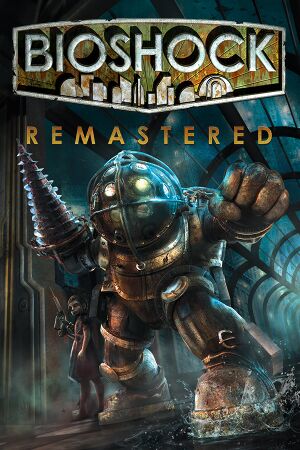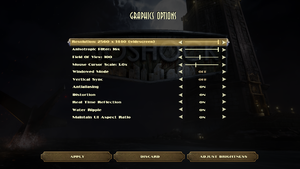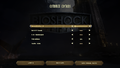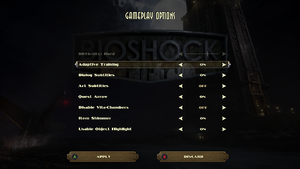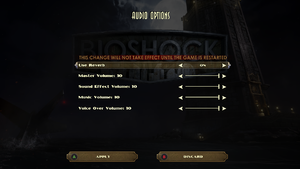BioShock Remastered is a remastered release of the 2007 immersive sim BioShock. In addition, it includes the formerly PlayStation 3-exclusive Challenge Rooms DLC which includes new challenges, a museum, Survival difficulty and New Game+.[2]
The game is available for free to prior owners of BioShock on Steam.[2] Purchasing this version likewise gives a free copy of the original on Steam and GOG.com.
Compared to the original version, the remaster has downgraded audio quality, which can be manually restored. There are also multiple reports of entire save files lost due to frequent crashes.[3][dubious – discuss]
General information
- GOG.com Community Discussions for game series
- GOG.com Support Page
- Steam Community Discussions
Availability
Essential improvements
Skip intro videos
Skip 2K Launcher
|
Epic Games Store[6][7]
|
- Before editing, make a backup of the
A07DF894429EFFF204AE3589B95F4ABD.item file in case the modifications go wrong.
- Go to
%PROGRAMDATA%\Epic\EpicGamesLauncher\Data\Manifests.
- Open
A07DF894429EFFF204AE3589B95F4ABD.item with Notepad or another text editor (the file name may vary for every user).
- Using the Find function (Ctrl+F), search for
2KLauncher/LauncherPatcher.exe. There will be exactly one entry.
- Replace the text with
Build/FinalEpic/BioshockHD.exe.
- Restart Epic Games Store.
|
Linux: Use "bash -c 'exec "${@/2KLauncher\/LauncherPatcher.exe/Build\/Final\/BioshockHD.exe}"' -- %command% -nointro" -run %command% command line argument (including intro skip using -nointro).[8]
|
Game data
Configuration file(s) location
| System |
Location |
| Windows |
%APPDATA%\BioshockHD\Bioshock\*.ini |
| Epic Games Launcher |
%APPDATA%\Bioshock Epic HD\Bioshock\*.ini |
| macOS (OS X) |
$HOME/Library/Application Support/Feral Interactive/BioShock Remastered/VFS/User/AppData/Roaming/BioshockHD/Bioshock/ |
| Steam Play (Linux) |
<Steam-folder>/steamapps/compatdata/409710/pfx/[Note 1] |
Save game data location
Video
Input
- Controllers need to be unplugged or disabled in game settings for mouse to work.
DualShock button prompts
Replace toggle binds with hold binds
|
Instructions[citation needed]
|
- It is strongly recommended to make a backup of the .ini file, because these tweaks can lead to some issues (see below)
- Go to the configuration file location.
- Open
User.ini.
- Find the Alias section and add the following:
Aliases[57]=(Command="ZoomCycle | onRelease ZoomCycle",Alias=ZoomHold)
Aliases[58]=(Command="ToggleWalk | onRelease ToggleWalk",Alias=WalkHold)
Aliases[59]=(Command="DuckKeyPressed | onRelease DuckKeyReleased | onRelease Jump",Alias=DuckHold)
4. Bind each alias to a key in the following sections:
[Default]
[GathererChoice]
[ContainerUIActive]
[MovementOnly] (can skip ZoomHold)
[NoJump]
[NoMovement]
[OnlyMedHypoAndMovement] (can skip ZoomHold)
[NoPlasmids]
[EverythingExceptWeaponAndPlasmids] (can skip ZoomHold)
[InResurrectionStation]
Example:
Find the key to be changed, for example zoom (Aiming Down Sights, Right Mouse Button in this case):
Rightmouse=ZoomCycle
And change it to:
Rightmouse=ZoomHold
Notes:
- If any Toggle key (Zoom, Crouch, Walk) is changed, issues like ADS reverting to Toggle or being stuck in Crouch or Walk mode may be encountered. Saving and reloading doesn't fix this. Save and go back to the main menu, then load the saved game to fix the issue.
- The in-game "Customize Binding" menu won't allow to rebind any key that has been changed from Toggle to Hold using this method. This can be fixed by adding a
ReplaceableAction= for each in the sections that are relevant to them.
|
Pick individual items from containers
|
Pick individual items from containers[citation needed]
|
- Go to the configuration file(s) location.
- Open
User.ini.
- Scroll down to the
[ContainerUIActive] section and bind CollectContainerItemInSlot 0, CollectContainerItemInSlot 1 and CollectContainerItemInSlot 2 to any unused keys. Can be bound over existing keys so long as they aren't used in the container interface (i.e. Hack and Reload). Note that, much like the hold binds, binding over other bind can make you unable to change them in the menus. the fix is to add the following ReplaceableAction= to the [ContainerUIActive] section:
ReplaceableAction=CollectContainerItemInSlot 2
ReplaceableAction=CollectContainerItemInSlot 1
ReplaceableAction=CollectContainerItemInSlot 0
|
Add binds for cycling through the Map/Goals/Messages/Help menu and Map Zoom
|
Instructions[citation needed]
|
- Go to the configuration file location.
- Open
User.ini.
- Find the
[InGameManualUIActive] section and bind the following (suggested keys, can obviously use whatever you want):
RightMouse=TopMovieFunction UpLevel
Space=AcceptOrSelect
A=UIGenericLeft
D=UIGenericRight
4. Find the [MapsUIActive] section and bind the following:
A=UIGenericLeft
D=UIGenericRight
Z=AcceptOrSelect
Explanation:
- Using the above binds, A and D will cycle left and right respectively through the different tabs in the menu. Spacebar will select the highlighted option (goal, message etc.) Right mouse button will go back to the previous screen without closing the whole menu and returning to game. The Z key will zoom the map in and out when on the map screen.
|
Audio
| Audio feature |
State |
Notes |
| Separate volume controls |
|
Master, effects, music and voice. |
| Surround sound |
|
Added with patch up to 7.1 |
| Subtitles |
|
|
| Closed captions |
|
|
| Mute on focus lost |
|
|
| Royalty free audio |
|
|
Localizations
| Language |
UI |
Audio |
Sub |
Notes |
| English |
|
|
|
|
| Simplified Chinese |
|
|
|
Added in PC Patch 3.[10] |
| French |
|
|
|
|
| German |
|
|
|
|
| Hungarian |
|
|
|
Fan translation, download. |
| Italian |
|
|
|
|
| Japanese |
|
|
|
|
| Polish |
|
|
|
Ported from BioShock. Available here. |
| Brazilian Portuguese |
|
|
|
Fan translation, download. |
| Russian |
|
|
|
Ported from BioShock. Available here. |
| Spanish |
|
|
|
|
- The game, after being patched, now supports in-game options for Mono, Stereo, Quad, Surround, 5.1, 7.1. There is no in-game option for Dolby Pro Logic support.
- Surround sound requires your output device to be set to 48 kHz, otherwise most audio will not play.
|
Set output device to 48 kHz[citation needed]
|
- Right-click the speaker icon in your taskbar.
- Select playback devices.
- Double-click the entry that says "Default device".
- Change to the "Advanced" tab.
- Select a 48000 Hz format.
- Don't forget to save your changes.
|
Reverb and EAX Support
All reverb has been removed from the game, including the software OpenAL EFX-based reverb (for those without EAX hardware support). In standard OpenAL, the games would use EAX hardware support if a supported soundcard was detected and fallback to software EFX implementation of these effects if not. The reverb setting in the audio menu does nothing anymore because of this.
Even if bEAXEnabled=True and UseEAX=True
Use3DSound=True is set in Bioshock.ini, it will not do anything as OpenAL appears to have been gutted from the game and only FMOD is used (the original game appeared to use a combination of FMOD the bulk of the sound engine and OpenAL for the EAX effects).
Furthermore, setting AudioDevice= to ALAudio.ALAudioSubsystem or D3DDrv.D3DAudioDevice in Default.ini and Bioshock.ini leads to no sound when the game level is loaded[11] even when OpenAL32.dll from OpenAL-Soft is pasted in the same folder as the executable and with UseDefaultDriver=False (the game now stores audio banks in FMOD .fsb archives). Alchemy can be used just for backend (dsoundlog.txt is being generated), but it won't restore EAX (also DSOAL is incompatible) and don't lead to big sound changes. (DSOAL does nothing). The game is still 32-bit[12].
VR support
Issues unresolved
- Minor spoilers ahead.
Arcadia: Langford's Safe
- In Arcadia, searching Langford's safe with the Scrounger tonic equipped will cause the safe's contents—including an essential quest item—to disappear.
Fort Frolic: Bathysphere
- In Fort Frolic, leaving the area by using the bathysphere adjacent to the entry bathysphere causes the stage curtains to close upon returning to the area, rendering the Cohen's Masterpiece quest un-completeable, and preventing the player from accessing the exit bathysphere.[13]
Fort Frolic: Rapture Records
- Attempting to kill Silas Cobb using the Hypnotize plasmid will prevent a scripted task from triggering, thus trapping the player in Rapture Records.[14] In order to fix this issue, you must kill yourself (e.g., through the use of the Incinerate! plasmid), or reload an older save.
Notes
- If your saves do not go far back enough, then the first two issues are game-ending. Technically, modifying the save file or using a trainer would also fix the issue, but neither solution has been documented.
Neptune's Bounty
- If you don't get the photograph of the first Spider Splicer in the interrogation room (the room where you first get the camera) there is no way to go back. You can jump down and photograph the two splicers down the left and right hallways, but you can't jump up and get that first splicer you missed.[15]. If you were saving manually, try to use your previous save or shared ones before and after shooting the all photos (ghost mode/no clip may not let you find the first Splicer either - he's despawned from interrogation room at certain point later in the game). Also, one Spider Splicer might be in room 5 for 1 second before he despawns making the game unfinishable (equip with camera before entering). These bugs exist both in the original and remastered versions.
Issues fixed
Restore uncompressed FMV audio
- The overall audio quality has been downgraded due to poor sound balance, lack of EAX support and proper reverb settings. Actual bitrate of audio files is much higher, but not for BIK video audio tracks, which were severely compressed.
Game stutters/freezes when entering new area
|
Lower the texture detail in config file[4]
|
- Go to the configuration file location.
- Open
Bioshock.ini.
- Go to section
[Engine.RenderConfig].
- In it change
TextureDetail to either Medium or Low.
|
Game minimises itself when run in fullscreen
Brightness adjustments have no effect (Windows 10)
|
Disable Fullscreen Optimizations[17][18]
|
- Locate
BioshockHD.exe under <path-to-game>\Build\Final.
- Right Click on
BioshockHD.exe and select Properties.
- Go to the Compatibility tab.
- Under Settings, select Disable fullscreen optimizations, and click OK to save the changes.
|
Other information
API
| Technical specs |
Supported |
Notes |
| Direct3D |
11 |
|
| Metal support |
|
|
| Executable |
32-bit |
64-bit |
Notes |
| Windows |
|
|
[19] |
| macOS (OS X) | |
|
|
Middleware
|
Middleware |
Notes |
| Physics |
Havok |
|
| Audio |
FMOD |
DSound as backend [20] |
| Interface |
Flash |
|
| Cutscenes |
Bink Video, Flash |
|
Performance tweak (Havok)
|
Improving Havok physics engine performance[citation needed]
|
- Go to
<path-to-game>\Build\Final\.
- Open
Default.ini.
- Edit the line
HavokNumThreads=2 to represent the number of cores in your machine's CPU. For example, if using a quad-core CPU, change the line to HavokNumThreads=4.
- Some systems may require doing the same with
Bioshock.ini, located in %APPDATA%\BioshockHD\Bioshock\.
|
|
Improving Engine Memory usage[citation needed]
|
- Go to
<path-to-game>\Build\Final\.
- Open
Default.ini.
- Search for
[Engine.GameEngine] and increase the CacheSizeMegs value under it (maxes out at 512).
- Some systems may require doing the same with
Bioshock.ini, located in %APPDATA%\BioshockHD\Bioshock\.
|
Mods
- This mod changes, restores, and fixes some of the mispositioned graphics in the graphic user interface. Download here.
- Works with the GOG version.
- Currently updated to work on both Steam & Epic Games Version.
- Allows to change settings that are not normally adjustable from the options menu (i.e. custom resolution). Point the program at the game's configuration file location.
- May increase the frequency and likelihood of crashes on some machines.
- Allows access to
ForceGlobalLighting, a setting left over from the original 2007 release that will cause the game to freeze in specific places if enabled. This is verifiable by examining the logs that can be found in the %APPDATA%\BioshockHD\Bioshock\ShaderErrors folder after at least one such crash occurs.
- Replaces the Xbox Icons with PlayStation Icons.
System requirements
| Windows |
|
Minimum |
Recommended |
| Operating system (OS) |
7 | |
| Processor (CPU) |
Intel Core 2 Duo E6750 2.66 GHz
AMD Athlon X2 2.7 GHz |
3.0 GHz Quad Core |
| System memory (RAM) |
4 GB |
8 GB |
| Hard disk drive (HDD) |
25 GB | |
| Video card (GPU) |
Nvidia GeForce GTX 670
AMD Radeon HD 7770
2 GB of VRAM
DirectX 11 compatible
| Nvidia GeForce GTX 770
AMD Radeon HD 7970 |
| Sound (audio device) |
DirectX compatible | |
- A 64-bit operating system is required.
- Mobile chipsets and integrated/AGP graphics cards may be incompatible.
| macOS (OS X) |
|
Minimum |
Recommended |
| Operating system (OS) |
10.12.5 |
10.12.6 |
| Processor (CPU) |
Intel Core i5 2.4 GHz | |
| System memory (RAM) |
8 GB |
16 GB |
| Hard disk drive (HDD) |
27 GB | |
| Video card (GPU) |
Nvidia GeForce GTX 680MX
AMD Radeon R9 M290X
Intel Iris Pro Graphics 5200
2 GB of VRAM | |
- A 64-bit operating system is required.
Notes
- ↑ 1.0 1.1 File/folder structure within this directory reflects the path(s) listed for Windows and/or Steam game data (use Wine regedit to access Windows registry paths). Games with Steam Cloud support may store data in
~/.steam/steam/userdata/<user-id>/409710/ in addition to or instead of this directory. The app ID (409710) may differ in some cases. Treat backslashes as forward slashes. See the glossary page for details.
References