Bleed 2
From PCGamingWiki, the wiki about fixing PC games
This page is a stub: it lacks content and/or basic article components. You can help to expand this page
by adding an image or additional information.
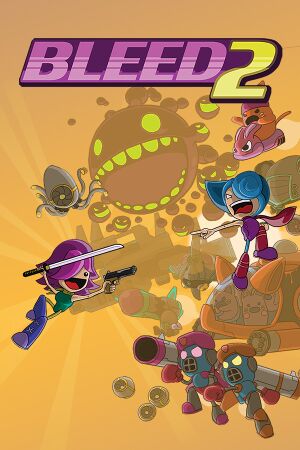 |
|
| Developers | |
|---|---|
| Bootdisk Revolution | |
| macOS (OS X) | Ethan Lee |
| Linux | Ethan Lee |
| Engines | |
| Windows | XNA |
| OS X, Linux | FNA |
| Release dates | |
| Windows | February 8, 2017 |
| macOS (OS X) | February 8, 2017 |
| Linux | February 8, 2017 |
| Taxonomy | |
| Monetization | One-time game purchase |
| Modes | Singleplayer |
| Pacing | Real-time |
| Perspectives | Side view, Scrolling |
| Genres | Platform, Shooter |
| Series | Bleed |
| Bleed | |
|---|---|
| Bleed | 2012 |
| Bleed 2 | 2017 |
General information
Availability
| Source | DRM | Notes | Keys | OS |
|---|---|---|---|---|
| Humble Store | ||||
| itch.io | ||||
| Steam | Can be played without Steam running, but requires its Steam-related .dll files to run.[1] |
Game data
Configuration file(s) location
| System | Location |
|---|---|
| Windows | %APPDATA%\Bleed2\ |
| macOS (OS X) | $HOME/Library/Application Support/Bleed2/ |
| Linux | $XDG_DATA_HOME/Bleed2/ |
- This game follows the XDG Base Directory Specification on Linux.
Save game data location
| System | Location |
|---|---|
| Windows | %APPDATA%\Bleed2\ |
| macOS (OS X) | $HOME/Library/Application Support/Bleed2/ |
| Linux | $XDG_DATA_HOME/Bleed2/ |
Save game cloud syncing
| System | Native | Notes |
|---|---|---|
| Steam Cloud |
Video
| Graphics feature | State | Notes | |
|---|---|---|---|
| Widescreen resolution | |||
| Multi-monitor | |||
| Ultra-widescreen | |||
| 4K Ultra HD | Linux/macOS only; XNA 4.0 does not allow 4k resolution | ||
| Field of view (FOV) | |||
| Windowed | |||
| Borderless fullscreen windowed | See Borderless fullscreen windowed. | ||
| Anisotropic filtering (AF) | |||
| Anti-aliasing (AA) | |||
| Vertical sync (Vsync) | |||
| 60 FPS | |||
| 120+ FPS | Game runs at 16ms fixed timestep | ||
| High dynamic range display (HDR) | See the glossary page for potential alternatives. | ||
Borderless fullscreen windowed
| Run in borderless fullscreen windowed[2] |
|---|
|
Input
| Keyboard and mouse | State | Notes |
|---|---|---|
| Remapping | ||
| Mouse acceleration | ||
| Mouse sensitivity | ||
| Mouse input in menus | ||
| Mouse Y-axis inversion | ||
| Controller | ||
| Controller support | ||
| Full controller support | ||
| Controller remapping | ||
| Controller sensitivity | ||
| Controller Y-axis inversion |
| Controller types |
|---|
| XInput-compatible controllers | ||
|---|---|---|
| Xbox button prompts | ||
| Impulse Trigger vibration |
| DualShock 4 controllers |
|---|
| Generic/other controllers |
|---|
| Additional information | ||
|---|---|---|
| Button prompts | PS4 detection on Linux/macOS only | |
| Controller hotplugging | ||
| Haptic feedback | ||
| Simultaneous controller+KB/M |
Audio
| Audio feature | State | Notes |
|---|---|---|
| Separate volume controls | Music and Sound sliders | |
| Surround sound | ||
| Subtitles | ||
| Closed captions | ||
| Mute on focus lost | See Mute on focus lost. | |
| Royalty free audio |
Localizations
| Language | UI | Audio | Sub | Notes |
|---|---|---|---|---|
| English |
Mute on focus lost
| Set mute in background[2] |
|---|
|
Network
Multiplayer types
| Type | Native | Players | Notes | |
|---|---|---|---|---|
| Local play | 2 | Co-op |
||
| LAN play | ||||
| Online play | 2 | Co-op Experimental Beta |
||
Other information
API
| Technical specs | Supported | Notes |
|---|---|---|
| Direct3D | 9 | XNA Reach Profile |
| OpenGL | 3.0 | 2.1 with ARB extensions acceptable |
| Shader Model support | 2.0 (D3D9), 1.20 (GLSL) |
| Executable | 32-bit | 64-bit | Notes |
|---|---|---|---|
| Windows | |||
| macOS (OS X) | |||
| Linux |
System requirements
| Windows | ||
|---|---|---|
| Minimum | Recommended | |
| Operating system (OS) | XP | Vista, 7 |
| Processor (CPU) | 2.0 GHz dual core | |
| System memory (RAM) | 2 GB | |
| Hard disk drive (HDD) | 500 MB | |
| Video card (GPU) | XNA 4.0 compatible 512 MB of VRAM DirectX 9.0c compatible Shader model 2.0 support | |
| macOS (OS X) | ||
|---|---|---|
| Minimum | Recommended | |
| Operating system (OS) | Lion 10.7.5 | 32/64-bit |
| Processor (CPU) | 2.0 GHz Dual Core | |
| System memory (RAM) | 2 GB | |
| Hard disk drive (HDD) | 500 MB | |
| Video card (GPU) | OpenGL 3.0+, 2.1 with ARB extensions acceptable compatible | |
| Linux | ||
|---|---|---|
| Minimum | Recommended | |
| Operating system (OS) | glibc 2.15+ | 32/64-bit. S3TC support is NOT required |
| Processor (CPU) | 2.0 GHz Dual Core | |
| System memory (RAM) | 2 GB | |
| Hard disk drive (HDD) | 500 MB | |
| Video card (GPU) | OpenGL 3.0+, 2.1 with ARB extensions acceptable compatible | |
References
- ↑ Verified by User:AmethystViper on 2019-07-03
- Purchased this game recently on Steam and ran it without Steam running and it plays, but removing/renaming any Steam-related files it comes with prevents it from playing.
- ↑ 2.0 2.1 Verified by User:Keith on 2017-09-23
