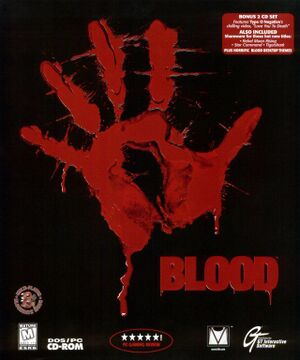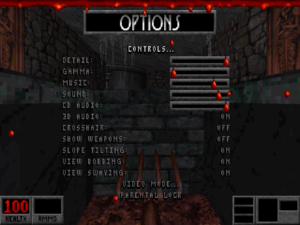This page is for the original game. For the 2019 enhanced version, see Blood: Fresh Supply.
General information
- GOG.com Community Discussions for game series
- GOG.com Support Page
- Steam Community Discussions
Availability
| Source |
DRM |
Notes |
Keys |
OS |
| Retail |
|
|
|
|
| GOG.com |
|
Packaged with Blood: Fresh Supply. Also includes the "Plasma Pak" and "Cryptic Passage" expansions. Pre-packaged with DOSBox.[2] |
|
|
| Green Man Gaming |
|
|
|
|
| Amazon.com (unavailable) |
|
|
|
|
| Amazon.com (unavailable) |
|
|
|
|
 (unavailable) (unavailable) |
|
|
|
|
| Steam (unavailable) |
|
The game can't be bought directly from Steam, but the codes sold at Green Man Gaming still work. Also includes the "Plasma Pak" and "Cryptic Passage" expansions. Pre-packaged with DOSBox.[3] |
|
|
- Free demo versions are available from Archive.org: base game, Cryptic Passage (requires full version of the base game).
Monetization
DLC and expansion packs
| Name |
Notes |
|
| Cryptic Passage |
|
|
| Plasma Pak |
|
|
Essential improvements
Patches
- The latest official patch 1.20 (3dfx-patch) is available at soggi.org.
- Unofficial patch: a modified EXE that fixes the savegame damage scaling bug while accurately retaining all other original behavior.
Source ports
| Name |
Description |
|
| BuildGDX |
Reverse-engineered gameplay-accurate port written in Java. Adds high resolutions support, OpenGL renderer, improved mouse controls, and fixes for the original game bugs with an option to revert them.
Can run official addon and custom made campaings straight from the main menu without the need to use installers or replace any original files.
Has custom difficulty option that allows to choose different combinations of enemies count and damage dealing or receiving.
|
|
| NuBuildGDX |
Fork of BuildGDX aiming for stability, bug fixing and performance improvements. |
|
| NBlood |
Reverse-engineered gameplay-accurate port of Blood based on EDuke32.
Features original software renderer, improved OpenGL renderer, and OPL3 emulation.
|
|
| Raze |
Fork of NBlood to GZDoom architecture. Also supports Duke Nukem 3D, Redneck Rampage, and PC Powerslave/Exhumed. |
|
Improve performance in DOSBox
|
Edit DOSBox configuration file
|
- Change
output=surface to output=openglnb
- Change
memsize=16 to memsize=64
- Change
core=normal to core=dynamic
- Change
cycles=auto to cycles=max
- Change
aspect=false to aspect=true
- Change
fullresolution=original to fullresolution=0x0
|
Launchers
Blood Launcher
- The One Unit Whole Blood Launcher is recommended for the best experience. It includes a large number of optional modifications and custom maps.
Build Game DOSBox Launcher
- The Build Game DOSBox Launcher {OBSOLETE} allows installation from both digital release and retail release. It also includes a large number of optional modifications and custom maps.
Mouse fixes
bMouse
- bMouse is a DOS extension which improves mouse looking by removing the mouse filter which causes issues related to both axis not updating properly.
Choose either method to use it:
|
Declare bMouse as an external device[4]
|
- Unzip
bmouse.exe into <path-to-game>.
- Run
setup.exe through DOSBox and go to Controller Setup, then Choose Controller Type and select Keyboard and External.
- Go to Setup External and change the program name to
BMOUSE.EXE. Save and exit.
|
|
Run Blood through bMouse[4]
|
|
Open dosboxBlood_single.conf in a text editor and replace the line containing BLOOD.EXE with bmouse.exe launch blood.exe.
- The same can be done with Cryptic Passage by opening
dosboxBlood_Addon.conf and replacing CRYPTIC.EXE with bmouse.exe launch cryptic.exe.
|
- bMouse will cause the vertical aiming to be inverted. To fix this just go to Setup Advanced Control Options from Control Setup, then in Advanced Mouse Setup change the Mouse Y Scale to negative number.
Buildmfx
- Buildmfx is a patch which improves mouse looking. Unlike bMouse, it modifies the game executable.
|
Patch the executable with Buildmfx[5]
|
- Download the patch.
- Unzip the archive where
BLOOD.EXE is located.
- Enter the command
BUILDMFX.EXE BLOOD.EXE
- This is a one-time set-up.
- Enter the command
BUILDMFX.EXE BLOOD.EXE /u to revert the executable to its original state.
|
Game data
In-game general settings.
Configuration file(s) location
- It's unknown whether this game follows the XDG Base Directory Specification on Linux. Please fill in this information.
Save game data location
Video
Input
In-game general control settings.
In-game key map settings.
Use mouse wheel to change weapons
|
Bind up and down keys to the mouse wheel[6]
|
- Get AutoHotkey.
- Use this script when playing:
#ifWinActive, ahk_class SDL_app
*WheelUp::
SendEvent {Up Down}
Sleep 200
SendEvent {Up Up}
Return
*WheelDown::
SendEvent {Down Down}
Sleep 200
SendEvent {Down Up}
Return
|
Audio
| Audio feature |
State |
Notes |
| Separate volume controls |
|
|
| Surround sound |
|
See EAX support below. |
| Subtitles |
|
|
| Closed captions |
|
|
| Mute on focus lost |
|
For DOSBox change the priority background value in the DOSBox configuration file. |
| EAX support |
|
Raze and Blood: Fresh Supply[7] support OpenAL Soft for binaural HRTF mixing. |
| Royalty free audio |
|
|
| Red Book CD audio |
|
MIDI is used when CD audio is not available or not assigned to the current level. |
| General MIDI audio |
|
|
- Original DOS executable and NBlood include a 3D Audio option that works as crossfeed for headphones.
- Older versions of BloodGDX supported OpenAL Soft for binaural HRTF mixing, but newer BuildGDX releases broke support.[8]
Localizations
| Language |
UI |
Audio |
Sub |
Notes |
| English |
|
|
|
|
VR support
- A driver for the VFX1 headset can be found here.
Network
Multiplayer types
Issues fixed
HUD flashes
|
Use NOLFBLIM[9]
|
- Download the patch.
- Unzip the archive where
BLOOD.EXE is.
- Rename
nolfblim.ren2com to NOLFBLIM.COM.
- Run
NOLFBLIM.COM before launching Blood.
- Automate these steps by adding
NOLFBLIM.COM before the line calling BLOOD.EXE in the DOSBox configuration file's autoexec section.
|
Damage scaling changes after loading a save
|
Use a modified executable[10]
|
|
Replace BLOOD.EXE with this fixed version.
Notes
- This is a recompiled EXE with the fix made from reverse-engineered source code. Everything else should be 100% accurate to the original behavior.
- This issue is already fixed in the source ports and Blood: Fresh Supply re-release.
|
Other information
API
| Technical specs |
Supported |
Notes |
| OpenGL |
1.0 |
Only available in source ports. |
| Glide |
1.0 |
Beta patches for 3Dfx support can be found here. Note these patches are largely unstable and never completed. |
| DOS video modes |
VGA, SVGA |
Supports extremely high resolutions for a DOS game (over 1600x1200). |
Middleware
|
Middleware |
Notes |
| Cutscenes |
Smacker |
|
Mods and source ports installation guides
BloodCM
- BloodCM is a Blood remake in the form of a mod for EDuke32, a Duke Nukem 3D source port that provides modern features such as widescreen resolutions and dynamic lighting. Not recommended as better options such as Blood GDX and NBlood exist.
Blood GDX for Build GDX
- From the same creator as the aforementioned Blood CM, Blood GDX is a Blood remake made after the libGDX program from Java based on the Blood Alpha source code. It provides modern features such as widescreen, dynamic lighting, mouse freelook, and more. Since March 2019, it has been consolidated into Build GDX alongside other Build engine games remakes and decompilations.
|
How to play Blood GDX via Build GDX
|
- Download and unfold BuildGDX(_with_JRE).zip on the desired location.
- Open your Build GDX folder and create a Blood subfolder.
- Copy and paste the following files from your Blood game to the Blood subfolder: BLOOD.INI, BLOOD.RFF, all the CP[number].MAP, CPART07.AR_, CPART15.AR_, all the CPBB[number].MAP, CPSL.MAP, CRYPTIC.INI, CRYPTIC.SMK, CrypticPassage.kpf, GTI.SMK, LOGO.SMK, MAPEDIT.INI, SOUNDS.RFF, SURFACE.DAT, TABLES.DAT, all the TILES[number].ART, and VOXEL.DAT. If you have the original disk or Fresh Supply, you can also copy and paste the blood[number].ogg to play with the original soundtrack.
- Open BuildGDX.exe and choose Blood on the left: if no file is found, click on the three dot icon and look for your Blood file, or simply select the vanilla game's location on your PC.
- Configure your visual and audio preferences in the settings accessible via the down-right gear icon. If you want to install mods, you can put them in the autoload subsubfolder of the Blood subfolder, then choose to "Enable "autoload" folder" in the settings. Click on Back once you've finished.
- Click on Play Blood to launch the game.
Notes
- All the files are required for the mod to work and no file can be forgotten to play Cryptic Passage.
- Blood GDX maintains the autolook feature from vanilla Blood when your character goes upstairs or downstairs.
- Once you took all the files from the original game, you can reuse them as many times as you need.
- The cutscenes don't play on the latest version without this patch.
|
Raze
- Raze compiles and enhances various Build Engine games decompilations by using GZDoom: as explained on the Blood wiki, Raze remakes Blood via NBlood and uses OpenGl to enhance its 3D graphics.
|
How to play Blood via Raze
|
- Download and unfold raze_[Current Version].zip on the desired location.
- Open your raze_[Current Version] folder and create a Blood subfolder.
- Copy all files from your Blood game to the Blood subfolder: blood.ini, *.rff, *.art, *.dat, and all the files from the movies subfolder. For the cutscenes, copy the gti.smk and logo.smk from the latter subfolder into your Blood subfolder for Raze. If you want the CD soundtrack, copy all the blood[number].ogg files in the subfolder.
- To play Cryptic Passage, copy movies/cryptic.smk, movies/cryptic.wav, cp*.map, cpart07.ar_, cpart15.ar_, cryptic.ini in another folder of your PC, select them all and compress them into a zip file, then put it into the Blood subfolder for Raze.
- Open raze.exe, choose BLOOD: One Unit Whole Blood (BLOOD) or BLOOD: Cryptic Passage (cryptic), configure your settings, and launch the game.
Notes
- All the aforementioned files are required for the mod to work.
- Once you took all the files from the original game, you can reuse them as many times as you need.
- While the forum gives the instructions for the cutscenes to work, they don't play on the latest version.
|
System requirements
| DOS |
|
Minimum |
Recommended |
| Operating system (OS) |
6.2 | |
| Processor (CPU) |
Intel Pentium 75 MHz | |
| System memory (RAM) |
16 MB |
32 MB |
| Hard disk drive (HDD) |
80 MB |
430 MB |
| Video card (GPU) |
VGA 256-colour | |
| Other |
4X CD-ROM drive | |
| Windows |
|
Minimum |
Recommended |
| Operating system (OS) |
XP, Vista, 7, 8 | |
| Processor (CPU) |
1 GHz
| 1.4 GHz |
| System memory (RAM) |
256 MB |
512 MB |
| Hard disk drive (HDD) |
430 MB | |
| Video card (GPU) |
DirectX 7 compatible
| DirectX 9 compatible |
Notes
- ↑ 1.0 1.1 1.2 1.3 File/folder structure within the installation folder reflects the path(s) listed for DOS game data. For the GOG.com release, file changes in DOSBox are redirected to
<path-to-game>/cloud_saves/ even if GOG Galaxy is not used (this folder contains all redirected files, so some files in the cloud_saves folder might be temporary files or other files that do not contain saves or settings).
- ↑ 2.0 2.1 File/folder structure within this directory reflects the path(s) listed for Windows and/or Steam game data (use Wine regedit to access Windows registry paths). Games with Steam Cloud support may store data in
~/.steam/steam/userdata/<user-id>/299030/ in addition to or instead of this directory. The app ID (299030) may differ in some cases. Treat backslashes as forward slashes. See the glossary page for details.
References