Blood Knights
From PCGamingWiki, the wiki about fixing PC games
This page is a stub: it lacks content and/or basic article components. You can help to expand this page
by adding an image or additional information.
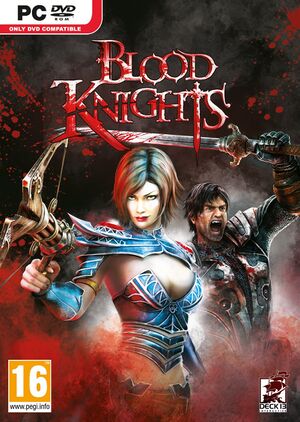 |
|
| Developers | |
|---|---|
| Deck13 Interactive | |
| Publishers | |
| Kalypso Media | |
| Engines | |
| Fledge | |
| Release dates | |
| Windows | November 13, 2013 |
| Taxonomy | |
| Monetization | One-time game purchase |
General information
Availability
| Source | DRM | Notes | Keys | OS |
|---|---|---|---|---|
| Retail | Require a Kalypso account | |||
| Steam |
Essential improvements
Skip intro videos
| Edit configuration file |
|---|
|
Game data
Configuration file(s) location
| System | Location |
|---|---|
| Windows | %USERPROFILE%\Documents\BloodKnights\settings.ini <path-to-game>\settings.ini[Note 1] |
| Steam Play (Linux) | <Steam-folder>/steamapps/compatdata/258220/pfx/[Note 2] |
- If the settings does not apply, run the game in the Administrator Mode with the Windows 7 compatibility.[1]
Save game data location
| System | Location |
|---|---|
| Windows | %USERPROFILE%\Documents\BloodKnights\save\ |
| Steam | <Steam-folder>\userdata\<user-id>\258220\remote\ |
| Steam Play (Linux) | <Steam-folder>/steamapps/compatdata/258220/pfx/[Note 2] |
Save game cloud syncing
| System | Native | Notes |
|---|---|---|
| OneDrive | Requires enabling backup of the Documents folder in OneDrive on all computers. | |
| Steam Cloud |
Video
| Graphics feature | State | WSGF | Notes |
|---|---|---|---|
| Widescreen resolution | |||
| Multi-monitor | HUD is not centered.[2] | ||
| Ultra-widescreen | |||
| 4K Ultra HD | |||
| Field of view (FOV) | |||
| Windowed | See Windowed. | ||
| Borderless fullscreen windowed | See the glossary page for potential workarounds. | ||
| Anisotropic filtering (AF) | See the glossary page for potential workarounds. | ||
| Anti-aliasing (AA) | |||
| Vertical sync (Vsync) | See Vertical sync (Vsync). | ||
| 60 FPS and 120+ FPS | Disable Vertical sync (Vsync) required when using a monitor with a refresh rate lower than 120Hz.[citation needed] | ||
| High dynamic range display (HDR) | See the glossary page for potential alternatives. | ||
Windowed
| Edit User settings.ini[3] |
|---|
Notes
|
Vertical sync (Vsync)
| Disable via User settings.ini[citation needed] |
|---|
|
Input
| Keyboard and mouse | State | Notes |
|---|---|---|
| Remapping | ||
| Mouse acceleration | ||
| Mouse sensitivity | ||
| Mouse input in menus | ||
| Mouse Y-axis inversion | ||
| Controller | ||
| Controller support | ||
| Full controller support | ||
| Controller remapping | ||
| Controller sensitivity | ||
| Controller Y-axis inversion |
| Controller types |
|---|
| XInput-compatible controllers | ||
|---|---|---|
| Xbox button prompts | ||
| Impulse Trigger vibration |
| DualShock 4 controllers |
|---|
| Generic/other controllers |
|---|
| Additional information | ||
|---|---|---|
| Controller hotplugging | ||
| Haptic feedback | ||
| Simultaneous controller+KB/M |
Audio
| Audio feature | State | Notes |
|---|---|---|
| Separate volume controls | Master, Effects, Music, Speech | |
| Surround sound | ||
| Subtitles | ||
| Closed captions | ||
| Mute on focus lost | ||
| Royalty free audio |
Localizations
| Language | UI | Audio | Sub | Notes |
|---|---|---|---|---|
| English | ||||
| French | ||||
| German | ||||
| Italian | ||||
| Russian | ||||
| Spanish |
Network
Multiplayer types
| Type | Native | Players | Notes | |
|---|---|---|---|---|
| Local play | 2 | Co-op |
||
| LAN play | ||||
| Online play | ||||
VR support
| 3D modes | State | Notes | |
|---|---|---|---|
| vorpX | G3D, Z3D User created game profile, read important hints in this vorpx forum thread. Hint:Because on a normal monitor characters look extremely small, the game is an excellent example how different (way larger) characters and the whole environment can look like with VorpX in VR. |
||
Other information
API
| Technical specs | Supported | Notes |
|---|---|---|
| Direct3D | 9.0c | |
| Shader Model support | 3.0 |
| Executable | 32-bit | 64-bit | Notes |
|---|---|---|---|
| Windows |
Middleware
| Middleware | Notes | |
|---|---|---|
| Physics | PhysX | |
| Audio | FMOD |
System requirements
| Windows | ||
|---|---|---|
| Minimum | Recommended | |
| Operating system (OS) | XP | Vista, 7 |
| Processor (CPU) | Intel Pentium 4 2.0 GHz | Intel Core 2 Duo 2.6 GHz |
| System memory (RAM) | 2 GB | 3 GB |
| Hard disk drive (HDD) | 3 GB | |
| Video card (GPU) | Nvidia GeForce 7900 GT ATI Radeon HD X1800 256 MB of VRAM DirectX 9.0c compatible Shader model 3.0 support |
Nvidia GeForce 9800 GT ATI Radeon HD 4850 |
Notes
- ↑ When running this game without elevated privileges (Run as administrator option), write operations against a location below
%PROGRAMFILES%,%PROGRAMDATA%, or%WINDIR%might be redirected to%LOCALAPPDATA%\VirtualStoreon Windows Vista and later (more details). - ↑ 2.0 2.1 File/folder structure within this directory reflects the path(s) listed for Windows and/or Steam game data (use Wine regedit to access Windows registry paths). Games with Steam Cloud support may store data in
~/.steam/steam/userdata/<user-id>/258220/in addition to or instead of this directory. The app ID (258220) may differ in some cases. Treat backslashes as forward slashes. See the glossary page for details.

