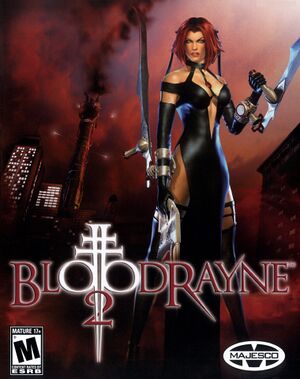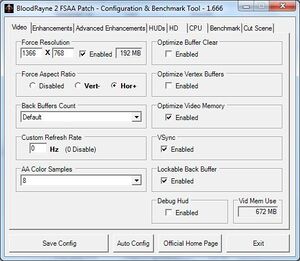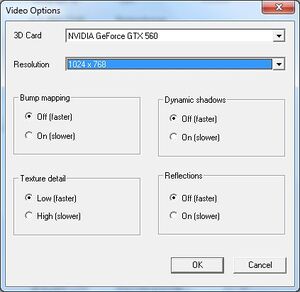This page is for the original 2005 version. For the updated 2020 version, see BloodRayne 2: Terminal Cut.
General information
- GOG.com Community Discussions for game series
- GOG.com Support Page
- Steam Community Discussions
Availability
- StarForce DRM for this game does not work on modern versions of Windows (see above for affected versions).
- A demo is available from Archive.org and on Steam (per direct link):
steam://install/3850
Essential improvements
BloodRayne 2 FSAA Patch configuration tool
- A project that fixes the BloodRayne 2 'BR2 FSAA Patch 1.666' patch[7] on Windows 8.1 and newer.
- Adds support for custom resolutions and refresh rates, plus other enhancements and fixes.
All Windows compatibility settings for br2.exe need to be disabled.
Skip intro videos
|
Move, delete or rename files[citation needed]
|
- Go to
<path-to-game>\video.
- Move, delete or rename
alien.mpg, infernal.mpg, and logo.mpg.
|
Game data
Configuration file(s) location
Save game data location
Video
|
Use unofficial patch to select widescreen resolution
|
- Install the BloodRayne 2 Patch.
- Open
br2fsaaConfig.exe and set desired resolution in the "Force Resolution" section.
- Set "Force Aspect Ratio" to "Vert-". "Hor+" will cause rendering issues.
- Save configuration.
|
|
Force windowed[citation needed]
|
- Download and run DxWnd.
- Click on Edit, then Add.
- Set the Path to
<path-to-game>\br2.exe.
- Set the desired window position and size.
- Set Desktop for borderless fullscreen windowed.
- Click OK, then File and Save.
|
Input
|
Fix Xbox 360 controller support[8]
|
- Download BloodRayne 2 Xbox 360 Controller Fix.
- Extract all files to the installation folder and replace the original files when prompted.
- If the following error message appears: "Can't read the gamepad. Make sure a gamepad is plugged in and try again." delete the .dll files
Dinput.dll and Dinput8.dll, and then configure the keys manually in the game options screen.
|
Audio
Localizations
| Language |
UI |
Audio |
Sub |
Notes |
| English |
|
|
|
|
| French |
|
|
|
|
| German |
|
|
|
|
| Italian |
|
|
|
|
| Polish |
|
|
|
Fan translation, download.
Version without movies is also available here. |
| Brazilian Portuguese |
|
|
|
Fan translation: download. |
| Russian |
|
|
|
|
| Spanish |
|
|
|
|
| Turkish |
|
|
|
Fan translation, download. |
Change text language
|
Change text (menus and subtitles) language in GOG.com and Steam version[10]
|
- Go to
<path-to-game>\system.
- Edit
rayne.ini.
- Set
language=EN to the desidered language. language=DE is for German, language=FR for French, language=IT for Italian and language=ES for Spanish.
|
Issues fixed
FSAA Patch crashes the game on startup
High refresh rate causes issues with movement
- High refresh rate may break the game - for example, you can get stuck mid-air after performing double-jump with the slow-motion mode enabled.
|
Lock the game at 60 FPS
|
- Set the screen refresh rate to 60 Hz.
- Use either the BloodRayne 2 Patch or the GPU driver settings.
|
Black screen during cutscenes
|
Fix cutscenes with FSAA Patch[7]
|
- Install the BloodRayne 2 Patch.
- Load the Configuration Tool, and go to the 'Cut Scene' tab.
- Click on "Install The NEW cutscene.dll".
- Select "Internal" video player.
- Click on "Test Configuration". If a video from the game is played, skip the next 3 steps.
- Alternatively, select the desired external video player.
- Select the path to a video player. The tool will try to find it. If blank text box is shown, the path must be entered manually.
- Enter the parameters that the video player needs to start to play a video in fullscreen, and to exit after the playback.
- For example, if using mpv, use
--fullscreen --keep-open=no.
- Additionally,
--no-input-cursor --no-input-default-bindings will lock all keyboard/mouse controls in mpv while the cutscene is playing.
- Optionally, re-enable skipping of cutscenes in mpv with the Esc key by creating a text file
[path to mpv.exe]\portable_config\input.conf with the line ESC quit in it.
- After configuring the playback method, click on "Write Configuration To cutscene.ini".
- If this does not work work, click on "Restore The Original cutscene.dll".
|
|
Fix cutscenes with dgVoodoo 2[12]
|
- Download dgVoodoo 2.
- Extract
dgVoodooCpl.exe and the contents of the MS\x86 subfolder to <path-to-game>.
- Open
dgVoodooCpl.exe.
- Go to the DirectX tab.
- Disable "dgVoodoo Watermark" and click OK.
|
Run the game at screen refresh rate
- Fullscreen mode defaults to 100 Hz, even if the screen refresh rate is set higher than that.
|
Use unofficial patch[12]
|
- Install the BloodRayne 2 Patch.
- Open
br2fsaaConfig.exe and set the refresh rate if needed.
|
|
Use dgVoodoo 2[12]
|
- Download dgVoodoo 2.
- Extract
dgVoodooCpl.exe and the contents of the MS\x86 subfolder to <path-to-game>.
- Open
dgVoodooCpl.exe.
- Enable "Enumerate refresh rates".
- Go to the DirectX tab.
- Set the desired resolution from the list (e.g. 1920x1080, 119Hz).
- Disable "dgVoodoo Watermark" and click OK.
|
VR support
Other information
API
| Technical specs |
Supported |
Notes |
| Direct3D |
8.1 |
|
| Executable |
32-bit |
64-bit |
Notes |
| Windows |
|
|
|
Middleware
|
Middleware |
Notes |
| Audio |
DirectSound3D |
|
System requirements
| Windows |
|
Minimum |
Recommended |
| Operating system (OS) |
2000/XP |
XP |
| Processor (CPU) |
1.2 GHz
| Intel Pentium 4 2.0 GHz |
| System memory (RAM) |
256 MB
200 MB virtual memory |
512 MB
200 MB virtual memory |
| Hard disk drive (HDD) |
5 GB | |
| Video card (GPU) |
Nvidia GeForce 3
DirectX 8.1 compatible
| Nvidia GeForce 6800
AMD Radeon X800, 9600, 9700, 9800 |
| Other |
4X CD-ROM |
24X CD-ROM |
Notes
References