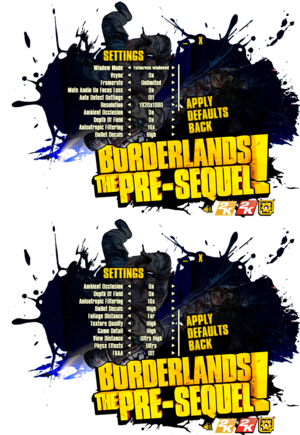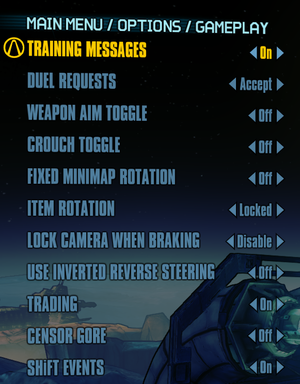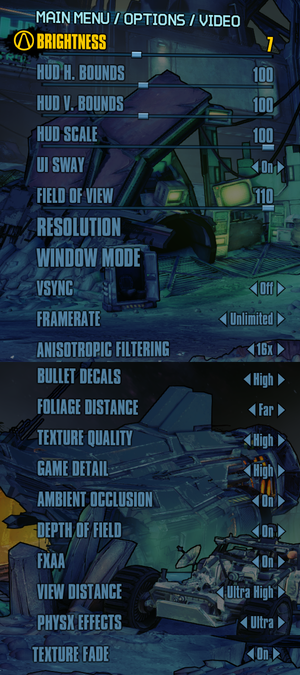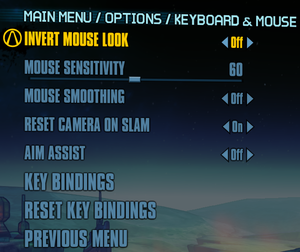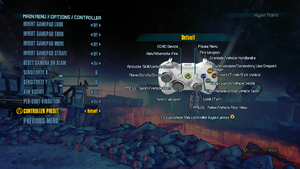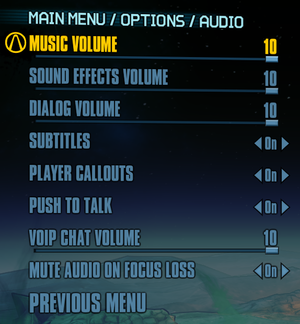Borderlands: The Pre-Sequel
From PCGamingWiki, the wiki about fixing PC games
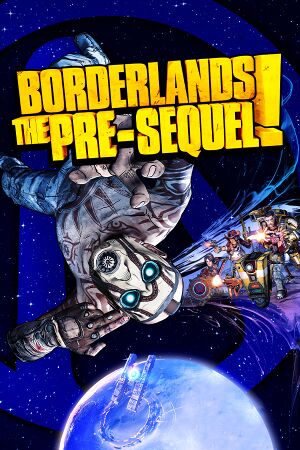 |
|
| Developers | |
|---|---|
| 2K Australia | |
| Gearbox Software | |
| macOS (OS X) | Aspyr Media |
| Linux | Aspyr Media |
| Publishers | |
| 2K Games | |
| OS X, Linux | Aspyr Media |
| Engines | |
| Unreal Engine 3 | |
| Release dates | |
| Windows | October 14, 2014 |
| macOS (OS X) | October 14, 2014 |
| Linux | October 14, 2014 |
| Reception | |
| Metacritic | 75 |
| OpenCritic | 74 |
| IGDB | 75 |
| Taxonomy | |
| Monetization | One-time game purchase, DLC |
| Modes | Singleplayer, Multiplayer |
| Pacing | Real-time |
| Perspectives | First-person |
| Controls | Direct control |
| Genres | Action, FPS, RPG, Shooter |
| Vehicles | Automobile, Off-roading |
| Art styles | Cel-shaded, Comic book |
| Themes | Post-apocalyptic, Sci-fi |
| Series | Borderlands |
Warnings
- The macOS (OS X) version of this game does not work on macOS Catalina (version 10.15) or later due to the removal of support for 32-bit-only apps.
General information
- PC Report (Linux)
- Official Discord server for game series
- Steam Community Discussions
Availability
| Source | DRM | Notes | Keys | OS |
|---|---|---|---|---|
| Retail | ||||
| Amazon.com | ||||
| Epic Games Store | As part of The Handsome Collection. | |||
| GamersGate | Sold by Take-Two Interactive | |||
| GamersGate | Sold by 2K Games | |||
| Green Man Gaming | ||||
| Humble Store | ||||
| Steam | The Handsome Collection is also available. | |||
| Mac App Store (unavailable) |
Monetization
DLC and expansion packs
| Name | Notes | |
|---|---|---|
| Season Pass | ||
| Shock Drop Slaughter Pit | Free with pre-orders. | |
| Ultimate Vault Hunter Upgrade Pack: The Holodome Onslaught | ||
| Claptastic Voyage and Ultimate Vault Hunter Upgrade Pack 2 | ||
| Handsome Jack Doppelganger Pack | ||
| Lady Hammerlock the Baroness Pack | ||
| Ultra HD Texture Pack | Free. |
- A list of all redeemable SHiFT code is available here.
Essential improvements
Skip intro videos
Use the -nostartupmovies command line argument[citation needed]
|
|---|
This is outdated information. -Nostartupmovies works fine. You do not get stuck, at least in modern Steam versions. |
| Edit configuration file[1] |
|---|
[FullScreenMovie] bForceNoMovies=FALSE ;StartupMovies=2K_logo ;StartupMovies=Gearbox_logo ;StartupMovies=Loading SkippableMovies=2K_logo SkippableMovies=Gearbox_logo SkippableMovies=2k_Australia_logo SkippableMovies=NVidia SkippableMovies=Attract SkippableMovies=MegaIntro ;ConfirmSkipMovies=MegaIntro |
Disable the launcher
Use the -NoLauncher command line argument[2]
|
|---|
Turn off texture streaming
| Edit Configuration File[citation needed] |
|---|
[Engine.Engine] bUseBackgroundLevelStreaming=False MipFadeInSpeed0=0 MipFadeOutSpeed0=0 MipFadeInSpeed1=0 MipFadeOutSpeed1=0 [SystemSettings] OnlyStreamInTextures=True [TextureStreaming] PoolSize=0 LoadMapTimeLimit=999 LightmapStreamingFactor=0 ShadowmapStreamingFactor=0 bAllowSwitchingStreamingSystem=False UseDynamicStreaming=False |
Game data
Configuration file(s) location
| System | Location |
|---|---|
| Windows | %USERPROFILE%\Documents\My Games\Borderlands The Pre-Sequel\WillowGame\Config\ |
| macOS (OS X) | $HOME/Library/Application Support/Borderlands The Pre-Sequel/WillowGame/Config/ |
| Linux | $XDG_DATA_HOME/aspyr-media/borderlands the pre-sequel/willowgame/config/ |
- This game follows the XDG Base Directory Specification on Linux.
Save game data location
| System | Location |
|---|---|
| Windows | %USERPROFILE%\Documents\My Games\Borderlands The Pre-Sequel\WillowGame\SaveData\ |
| macOS (OS X) | $HOME/Library/Application Support/Borderlands The Pre-Sequel/WillowGame/SaveData/ |
| Linux | $XDG_DATA_HOME/aspyr-media/borderlands the pre-sequel/willowgame/savedata/ ~/.var/app/com.valvesoftware.Steam/.local/share/aspyr-media/borderlands the pre-sequel/willowgame/savedata/ |
Save game cloud syncing
| System | Native | Notes |
|---|---|---|
| Epic Games Launcher | ||
| OneDrive | Requires enabling backup of the Documents folder in OneDrive on all computers. | |
| Steam Cloud | Approx. 100 MB available. |
- Save games are cross-platform when saved by the same version, but require a manual transfer between systems.
Video
| Graphics feature | State | WSGF | Notes |
|---|---|---|---|
| Widescreen resolution | |||
| Multi-monitor | |||
| Ultra-widescreen | |||
| 4K Ultra HD | |||
| Field of view (FOV) | 70-110°, in 2° increments. | ||
| Windowed | |||
| Borderless fullscreen windowed | |||
| Anisotropic filtering (AF) | 2x, 4x, 8x, 16x | ||
| Anti-aliasing (AA) | FXAA with on/off toggle only. | ||
| Vertical sync (Vsync) | |||
| 60 FPS and 120+ FPS | Optional frame rate cap or smoothing. | ||
| High dynamic range display (HDR) | See the glossary page for potential alternatives. | ||
| Color blind mode | Deuteranopia, Protanopia, Tritanopia | ||
HBAO+ (Nvidia GPUs only)
| Force HBAO+[3] |
|---|
Notes
|
Input
| Keyboard and mouse | State | Notes |
|---|---|---|
| Remapping | ||
| Mouse acceleration | ||
| Mouse sensitivity | To set sensitivity lower than 10, use this application | |
| Mouse input in menus | ||
| Mouse Y-axis inversion | ||
| Controller | ||
| Controller support | XInput only. | |
| Full controller support | ||
| Controller remapping | Presets only. | |
| Controller sensitivity | ||
| Controller Y-axis inversion |
| Controller types |
|---|
| XInput-compatible controllers | ||
|---|---|---|
| Xbox button prompts | ||
| Impulse Trigger vibration |
| DualShock 4 controllers |
|---|
| Generic/other controllers | See the glossary page for potential workarounds. |
|---|
| Additional information | ||
|---|---|---|
| Button prompts | For DualShock, see Change controller prompts. | |
| Controller hotplugging | ||
| Haptic feedback | ||
| Simultaneous controller+KB/M | Occasionally changes button prompts |
| Steam Input | ||
|---|---|---|
| Steam Input API support | Official Steam Controller bindings only. | |
| Hook input (legacy mode) | ||
| Official controller preset(s) | ||
| Steam Controller button prompts |
Logitech GamePanel
- World map can be displayed on the smartphone application.[4]
| Display | Notes |
|---|---|
| Arx Control application | Native support. Displays world map. |
| G19 color screen | |
| G15 monochrome screen |
Change controller prompts
| Edit configuration file[citation needed] |
|---|
FakePlatform=-1 |
Disable controller support
Use the -NoController command line argument[2]
|
|---|
Audio
| Audio feature | State | Notes |
|---|---|---|
| Separate volume controls | Music, sound, and dialog | |
| Surround sound | Up to 5.0 output.[5] | |
| Subtitles | ||
| Closed captions | ||
| Mute on focus lost | ||
| Royalty free audio |
Localizations
| Language | UI | Audio | Sub | Notes |
|---|---|---|---|---|
| English | ||||
| French | ||||
| German | ||||
| Hungarian | Fan translation. | |||
| Italian | ||||
| Japanese | ||||
| Korean | ||||
| Brazilian Portuguese | Fan translation, download. | |||
| Russian | ||||
| Spanish |
Network
Multiplayer types
| Type | Native | Players | Notes | |
|---|---|---|---|---|
| Local play | 4 | Co-op Use SplitScreen PC Tool. |
||
| LAN play | 4 | Co-op |
||
| Online play | 4 | Co-op |
||
Connection types
| Type | Native | Notes |
|---|---|---|
| Matchmaking | ||
| Peer-to-peer | ||
| Dedicated | ||
| Self-hosting | ||
| Direct IP | Add the IP address as a command line argument. |
Ports
| Protocol | Port(s) and/or port range(s) |
|---|---|
| TCP | 27014-27050 |
| UDP | 3478, 4379-4380, 27000-27031, 27036 |
- This game supports Universal Plug and Play (UPnP) for automatic port configuration.
VR support
| 3D modes | State | Notes | |
|---|---|---|---|
| Native 3D | |||
| Nvidia 3D Vision | See Borderlands : The Pre-Sequel 3D Vision Patch. | ||
| vorpX | G3D, DirectVR Officially supported game, see official vorpx game list. |
||
Issues fixed
Linux
Fix blocky text
| Disable Steam overlay[6] |
|---|
|
SHiFT login issue
- This happens due to the fact the game uses
/usr/lib/sslpath to store the certificates in Ubuntu-based distros. Some other distros however uses/etc/ssl/path instead.
| Change the direction to store certificates[citation needed] |
|---|
|
Add this command to the Launch Options...
|
Windows
Disable Borderlands 3/Tiny Tina's Wonderlands Banner Advertisement
Delete or rename the following file: <path-to-game>\WillowGame\CookedPCConsole\UI_Frontend_Upsell_SF.upk[7]
|
|---|
Segmentation Fault Error
- There are multiple methods of fixing this issue.
Run the game with -nomoviestartup or in Steam Native mode
|
|---|
Compile 32-bit GlibC with -mstackrealign on
|
|---|
|
1. Download the source code of glibc and run this command in terminal [2] $ ./configure --prefix=$HOME/glibc/build \
--host=i686-linux-gnu \
--build=i686-linux-gnu \
CC="gcc -m32" CXX="g++ -m32" \
CFLAGS="-O2 -march=i686 -mstackrealign" \
CXXFLAGS="-O2 -march=i686 -mstackrealign"
2. Copy the symlinked libc.so and libc.so.6 into the installation folder |
| Remove the libraries included with Steam[citation needed] |
|---|
|
Run these commands in Terminal: $ find ~/.steam/root/ \( -name "libgcc_s.so*" -o -name "libstdc++.so*" -o -name "libxcb.so*" -o -name "libgpg-error.so*" \) -print -delete $ find ~/.local/share/Steam/ \( -name "libgcc_s.so*" -o -name "libstdc++.so*" -o -name "libxcb.so*" -o -name "libgpg-error.so*" \) -print -delete |
Other information
API
| Technical specs | Supported | Notes |
|---|---|---|
| Direct3D | 9.0c | |
| OpenGL | 3.3 | OS X and Linux only. |
| Executable | 32-bit | 64-bit | Notes |
|---|---|---|---|
| Windows | |||
| macOS (OS X) | 32-bit only.[8] | ||
| Linux |
Middleware
| Middleware | Notes | |
|---|---|---|
| Physics | PhysX | |
| Audio | Wwise | |
| Interface | Scaleform | |
| Cutscenes | Bink | |
| Multiplayer | Steamworks |
Enable the console
| Edit configuration file[citation needed] |
|---|
[Engine.Console] ConsoleKey=Tilde TypeKey=Backslash Notes
|
Disable PhysX
| Configuration File Editing[citation needed] |
|---|
|
System requirements
| Windows | ||
|---|---|---|
| Minimum | Recommended | |
| Operating system (OS) | XP SP3 | Vista, 7, 8 |
| Processor (CPU) | Dual Core 2.4 GHz | Quad Core 2.3 GHz |
| System memory (RAM) | 2 GB | |
| Hard disk drive (HDD) | 13 GB | 20 GB |
| Video card (GPU) | Nvidia GeForce 8500 ATI Radeon HD 2600 DirectX 9 compatible | Nvidia GeForce GTX 560 ATI Radeon HD 5850 DirectX 10 compatible |
| Sound (audio device) | DirectX Compliant | |
| macOS (OS X) | ||
|---|---|---|
| Minimum[9] | ||
| Operating system (OS) | 10.9.5 | |
| Processor (CPU) | Intel Core 2 Duo 2.4 GHz | |
| System memory (RAM) | 4 GB | |
| Hard disk drive (HDD) | 13 GB | |
| Video card (GPU) | Nvidia GeForce 8800 ATI Radeon HD 2600 Intel HD Graphics 4000 256 MB of VRAM |
|
- This game is not supported on volumes formatted as Mac OS Extended (Case Sensitive).
| Linux | ||
|---|---|---|
| Minimum[9] | ||
| Operating system (OS) | Ubuntu 14.04, SteamOS | |
| Processor (CPU) | Intel Core 2 Quad 2.4 GHz AMD Phenom II X4 2.4 GHz |
|
| System memory (RAM) | 4 GB | |
| Hard disk drive (HDD) | 13 GB | |
| Video card (GPU) | Nvidia GeForce GTX 260 1 GB of VRAM |
|
- ATI/AMD and Intel video cards are officially unsupported on Linux.
References
- ↑ https://steamcommunity.com/sharedfiles/filedetails/?id=122676733
- ↑ 2.0 2.1 Verified by User:Marioysikax on July 24, 2016
- ↑ https://forums.guru3d.com/showthread.php?t=387114
- ↑ Support for Logitech ARX Control for smartphones and tablets has been added, Version 1.0.7 Update - last accessed on May 2023
- ↑ PC Gaming Surround Sound Round-up - last accessed on May 2023
- ↑ Reddit - last accessed on May 2023
- ↑ [1] - last accessed on 2020-05-04
- ↑ MacOS Catalina, 64-bit, 32-bit, and related Questions – Aspyr Support - last accessed on 9 June 2023
- ↑ 9.0 9.1 Borderlands: The Pre-Sequel - Aspyr