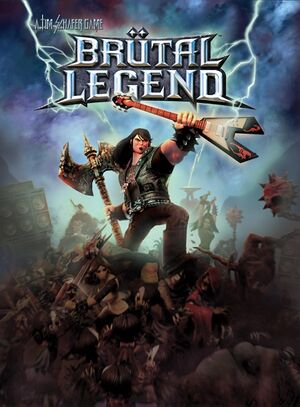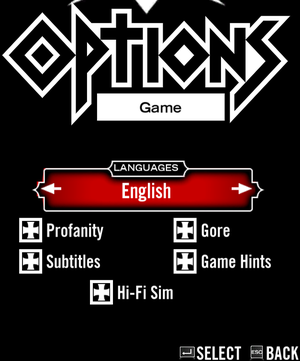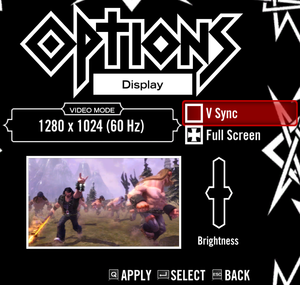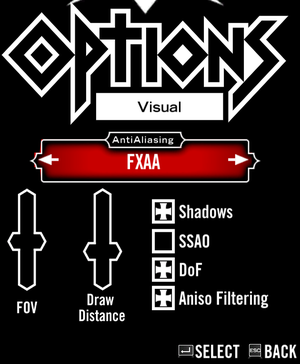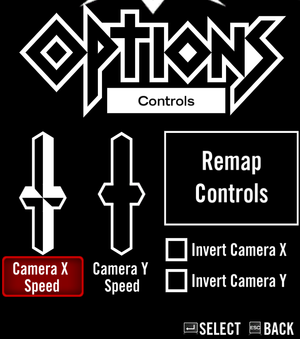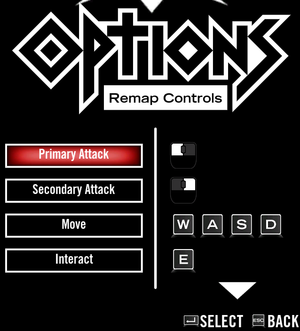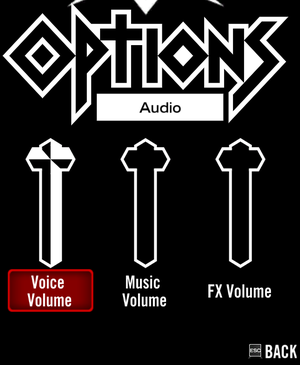Brütal Legend
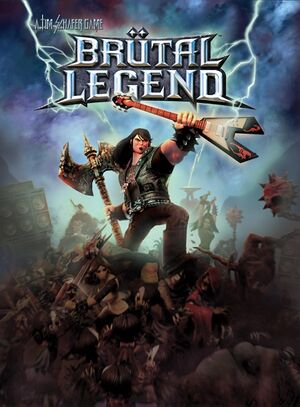 |
|
Double Fine Productions |
| Linux |
Edward Rudd |
|
Buddha |
| Windows |
February 26, 2013 |
| macOS (OS X) |
May 7, 2013 |
| Linux |
May 7, 2013 |
| Metacritic |
80 |
| IGDB |
80 |
| Monetization |
One-time game purchase |
| Microtransactions |
None |
| Modes |
Singleplayer, Multiplayer |
| Pacing |
Real-time |
| Perspectives |
Third-person |
| Controls |
Direct control |
| Genres |
Action, Adventure, Open world, Strategy, Tower defense |
| Vehicles |
Automobile, Motorcycle, Off-roading |
| Art styles |
Stylized |
| Themes |
Fantasy |
|
Key points
- Well made PC port with improvements over PS3/Xbox 360 versions.[1]
- The game does not support cross-platform (between any systems) multiplayer.[2]
General information
- Double Fine Action Forums - Brütal Legend
- Brütal Legend Support FAQ on DF Action Forums
- Brütal Legend Wiki
- GOG.com Community Discussions
- GOG.com Support Page
- Steam Community Discussions
Availability
Version differences
- The DRM-free and Mac App Store versions do not support multiplayer.
Essential improvements
Skip intro videos
|
Delete/rename video files[citation needed]
|
- Go to
<path-to-game>\Data\Cutscenes\.
- Delete or rename
DF_Logo.bik and PREF.bik.
Notes
- The copyright screen will still be shown.
|
Game data
Configuration file(s) location
| System |
Location |
| Windows |
%APPDATA%\Doublefine\BrutalLegend\screen.dat |
| macOS (OS X) |
$HOME/Library/Application Support/doublefine/brutallegend/screen.dat |
| Linux |
$XDG_DATA_HOME/doublefine/brutallegend/screen.dat |
- This game follows the XDG Base Directory Specification on Linux.
- In the Steam version, the Steam <user-id> is added to the path.
Save game data location
| System |
Location |
| Windows |
%APPDATA%\Doublefine\BrutalLegend\*.sav |
| macOS (OS X) |
$HOME/Library/Application Support/doublefine/brutallegend/*.sav |
| Linux |
$XDG_DATA_HOME/doublefine/brutallegend/*.sav |
- In the Steam version, the Steam <user-id> is added to the path.
| System |
Native |
Notes |
| GOG Galaxy |
|
|
| Steam Cloud |
|
Approx. 3 MB available.
Settings will sync too, except graphics settings. |
Video
Input
Switch controller icons to PS3
|
Switch controller icons to PS3[citation needed]
|
- Go to
<path-to-game>\Data\Config\
- Open
Buddha.cfg.
- Add the line
sDefaultControllerIcons = "PS3" at the end of the file.
|
Audio
| Audio feature |
State |
Notes |
| Separate volume controls |
|
Voice, music and effects. |
| Surround sound |
|
Auto configures up to 7.1[4] |
| Subtitles |
|
|
| Closed captions |
|
|
| Mute on focus lost |
|
|
| Royalty free audio |
|
The majority of the game's soundtrack is comprised of licensed metal music. |
Localizations
| Language |
UI |
Audio |
Sub |
Notes |
| English |
|
|
|
|
| French |
|
|
|
You can choose to keep the original audio in the main menu settings. |
| German |
|
|
|
You can choose to keep the original audio in the main menu settings. |
| Italian |
|
|
|
|
| Polish |
|
|
|
Fan translation, download. |
| Brazilian Portuguese |
|
|
|
Fan translation, download. |
| Russian |
|
|
|
Fan translation, download. |
| Slovak |
|
|
|
Fan translation, download. |
| Spanish |
|
|
|
You can choose to keep the original audio in the main menu settings. |
Network
- DRM-free and Mac App Store versions do not support multiplayer.
Multiplayer types
Connection types
VR support
Issues unresolved
Disappearing UI
Parts of the UI may disappear for a short time when you view landmarks. Doing a story mission/side quest may fix it, otherwise, restarting the game will.[citation needed]
Issues fixed
Black screen on startup (Windows)
- For some reason, the default refresh rate of the game is 150 Hz which won't load properly on most monitors.[5]
|
Modify screen.dat[citation needed]
|
- Go to the configuration file(s) location.
- Edit
screen.dat.
- Change
refreshrate to your refresh rate.
- Change
width and height to match your resolution.
|
Crash on startup (Windows; Steam)
- On some systems, game crashes on startup using Xbox Controller.
|
Modify Steam Controller Settings[citation needed]
|
- Go to the
Steam - Settings - Controller.
- Click
General Controller Settings.
- Check
Xbox Configuration Support.
|
Crash after ALT-TAB (Windows; Steam)
- Alt+Tab ↹ing out of the game and back in makes the game crash while in Full-Screen mode.
- In case of necessity for switching windows set the game in Windowed mode, press Alt+↵ Enter.
- A great fix is to combine the windowed mode with Borderless Gaming.[6]
System cursor over the game screen. (Windows; Steam)
- Only possible method to fix this is to restart the game.
Other information
API
| Technical specs |
Supported |
Notes |
| Direct3D |
9.0c |
|
| OpenGL |
3 |
Linux version |
| Executable |
32-bit |
64-bit |
Notes |
| Windows |
|
|
|
| macOS (OS X) | |
|
|
| Linux | |
|
|
Middleware
|
Middleware |
Notes |
| Physics |
Havok |
|
| Audio |
FMOD |
|
| Input |
SDL2 |
Linux only. |
| Cutscenes |
Bink Video |
|
System requirements
| Windows |
|
Minimum |
Recommended |
| Operating system (OS) |
XP SP3 |
7 |
| Processor (CPU) |
Intel Core 2 Duo 2.2 GHz
AMD Athlon 64 2.2 GHz |
Intel Core i5 2.5 GHz
AMD FX 3.5 GHz |
| System memory (RAM) |
1 GB |
2 GB |
| Hard disk drive (HDD) |
8 GB | |
| Video card (GPU) |
Nvidia GeForce GT 220
ATI Radeon HD 4550
Intel HD Graphics 3000
512 MB of VRAM
DirectX 9.0c compatible
| Nvidia GeForce GTX 650
AMD Radeon HD 7000 |
| Sound (audio device) |
DirectX compatible sound card | |
| macOS (OS X) |
|
Minimum |
Recommended |
| Operating system (OS) |
10.6.8 | |
| Processor (CPU) |
Intel Core Duo
| Intel Core i5 2.5 GHz |
| System memory (RAM) |
2 GB |
4 GB |
| Hard disk drive (HDD) |
9 GB | |
| Video card (GPU) |
Nvidia GeForce 8800 GT
ATI Radeon HD 2600
Intel HD Graphics 3000
512 MB of VRAM
| Nvidia GeForce GTX 285
ATI Radeon HD 4670 |
Leopard is not supported
| Linux |
|
Minimum |
| Operating system (OS) |
Ubuntu 12.04 LTS |
| Processor (CPU) |
Dual Core 2.2 GHz |
| System memory (RAM) |
2 GB |
| Hard disk drive (HDD) |
9 GB |
| Video card (GPU) |
Nvidia GeForce GT 220
ATI Radeon HD 4550
Intel HD Graphics 4000
256 MB of VRAM
OpenGL 2.1 compatible |
References