Call of Duty: Modern Warfare 2
This page is for the original 2009 release. For the 2020 campaign remaster, see Call of Duty: Modern Warfare 2 Campaign Remastered. For the sequel to the 2019 reboot, see Call of Duty: Modern Warfare II.
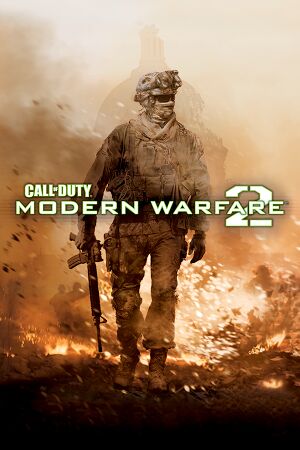 |
|
| Developers | |
|---|---|
| Infinity Ward | |
| macOS (OS X) | Aspyr Media |
| Publishers | |
| Activision | |
| OS X | Aspyr Media |
| Japan | Square Enix |
| Engines | |
| IW 4.0 | |
| Release dates | |
| Windows | November 10, 2009 |
| macOS (OS X) | May 20, 2014 |
| Reception | |
| Metacritic | 86 |
| IGDB | 94 |
| Taxonomy | |
| Monetization | One-time game purchase |
| Modes | Singleplayer, Multiplayer |
| Pacing | Real-time |
| Perspectives | First-person |
| Controls | Direct control |
| Genres | Action, FPS, Shooter |
| Art styles | Realistic |
| Themes | South America, Contemporary |
| Series | Call of Duty: Modern Warfare |
Warnings
- The macOS (OS X) version of this game does not work on macOS Catalina (version 10.15) or later due to the removal of support for 32-bit-only apps.
General information
- Official Call of Duty series site
- CallofDutyMaps - A detailed Website for all included multiplayer maps.
- Steam Community Discussions
Availability
| Source | DRM | Notes | Keys | OS |
|---|---|---|---|---|
| Retail | 2 DVDs | |||
| Steam | ||||
| Amazon.com (unavailable) | ||||
DLC and expansion packs
| Name | Notes | |
|---|---|---|
| Stimulus Package | Adds five new maps with two maps from Call of Duty 4: Modern Warfare.
Bailout - a multi-level apartment complex. Storm - an open industrial park littered with heavy machinery. Salvage - a snowy junkyard fortified by stacked debris and crushed cars. Crash - a war-torn urban environment (CoD 4). Overgrown - features a massive dry creek bed (CoD 4). |
|
| Resurgence Pack | Adds five new maps with two maps from Call of Duty 4: Modern Warfare.
"Carnival," a large abandoned theme park that offers lots of unique vantage points that work well for all game modes. The once vibrant rides now sit idle and neglected as perfect cover points in one of the most original multiplayer locations for Modern Warfare 2. "Fuel," a massive oil refinery with extremely long sightlines great for medium- to long-range firefights. The spacious surroundings offer a great sniper advantage; offices, warehouses, and buildings house objectives and provide opportunity for close-range firefights. "Trailer Park," a medium-sized mobile estate with a maze of tight flank routes and lots of cover. Junk covered yards, deserted trailers, and debris-riddled surroundings offer intense firefights with a wide variety of vantage points and routes available. "Strike," a large urban desert town, excellent for medium-to-large team games. The large monument, connecting streets, and surrounding buildings offer great firefights in Team Deathmatch, and great vantage points for objective team games (CoD 4). "Vacant," a deserted Russian office complex offering a great mixture of interior and exterior combat. Long hallways with minimal cover points offer a fast escape route for potential runners, but high accuracy and fast aiming is required when advancing through this large complex (CoD 4). |
Essential improvements
Skip intro videos
| Edit config file[1] |
|---|
|
Skip logo
| Delete/rename image file[citation needed] |
|---|
|
Game data
Configuration file(s) location
| System | Location |
|---|---|
| Windows | <path-to-game>\players\[Note 1] |
| macOS (OS X) | |
| Steam Play (Linux) | <Steam-folder>/steamapps/compatdata/10180/pfx/[Note 2] |
- Single player configuration settings are saved in
<path-to-game>\players\config.cfg - Multiplayer configuration settings are saved in
<path-to-game>\players\config_mp.cfg
Save game data location
| System | Location |
|---|---|
| Windows | <path-to-game>\players\save\[Note 1] <path-to-game>\players\settings_c.zip.iw4[Note 1] <path-to-game>\players\settings_s.zip.iw4[Note 1] |
| macOS (OS X) | |
| Steam Play (Linux) | <Steam-folder>/steamapps/compatdata/10180/pfx/[Note 2] |
Save game cloud syncing
| System | Native | Notes |
|---|---|---|
| Steam Cloud | Syncs only multiplayer progress.[2] |
Video
| Graphics feature | State | WSGF | Notes |
|---|---|---|---|
| Widescreen resolution | |||
| Multi-monitor | See the WSGF entry or use Widescreen Fixer. | ||
| Ultra-widescreen | See the WSGF entry or use Widescreen Fixer. | ||
| 4K Ultra HD | Does not work with in-game fullscreen enabled | ||
| Field of view (FOV) | Default is 65° vertical. See Field of view (FOV). | ||
| Windowed | Toggle using Alt+↵ Enter or change 'seta r_fullscreen "0"' to 'seta r_fullscreen "1"' in configuration file | ||
| Borderless fullscreen windowed | See the glossary page for potential workarounds. | ||
| Anisotropic filtering (AF) | See Anisotropic filtering (AF). | ||
| Anti-aliasing (AA) | |||
| Vertical sync (Vsync) | |||
| 60 FPS | |||
| 120+ FPS | Frame rate in multiplayer is capped at 91 FPS. Use MW2 FPS Unlocker or BetterCOD. For multiplayer after the 2023 update, use Market by PierroD AKA: LINDRA. | ||
| Ray tracing (RT) | |||
Field of view (FOV)
- For multiplayer after the 2023 update use Market by PierroD AKA: LINDRA. Infinity Ward does not treat FOV adjustment as cheating.[3]
- For campaign and special ops use Call of Duty: SCZ FoV Changer, or the fix below.
| Edit config.cfg[4] |
|---|
seta thereisacow "1337" bind w "+forward;cg_fov 80;cg_fovScale 1.125"
Notes
|
Anisotropic filtering (AF)
| Edit config files[citation needed] |
|---|
Notes
|
Input
| Keyboard and mouse | State | Notes |
|---|---|---|
| Remapping | ||
| Mouse acceleration | Disabled by default. See Mouse acceleration. | |
| Mouse sensitivity | Does not show how high the sensitivity is manually, must go into config_mp to directly change | |
| Mouse input in menus | ||
| Mouse Y-axis inversion | ||
| Controller | ||
| Controller support |
Mouse acceleration
Mouse acceleration is disabled by default. It can be manually enabled by editing a config file.
| Edit config file[citation needed] |
|---|
|
Audio
| Audio feature | State | Notes |
|---|---|---|
| Separate volume controls | ||
| Surround sound | Only 5.1 | |
| Subtitles | ||
| Closed captions | ||
| Mute on focus lost | ||
| Royalty free audio |
Localizations
| Language | UI | Audio | Sub | Notes |
|---|---|---|---|---|
| English | ||||
| Czech | Fan translation. | |||
| French | ||||
| German | ||||
| Hungarian | Fan translation, link #1, link #2. | |||
| Italian | ||||
| Japanese | ||||
| Polish | ||||
| Russian | ||||
| Spanish | ||||
| Slovak | Fan translation. | |||
| Turkish | Fan translation. Details missing—please edit this page and add it. |
Network
Multiplayer types
| Type | Native | Players | Notes | |
|---|---|---|---|---|
| LAN play | 18 | |||
| Online play | 18 | |||
Connection types
| Type | Native | Notes |
|---|---|---|
| Matchmaking | ||
| Peer-to-peer | ||
| Dedicated | ||
| Self-hosting | ||
| Direct IP |
Ports
| Protocol | Port(s) and/or port range(s) |
|---|---|
| TCP | 28960(MP), 28961 (Spec-Ops) |
| UDP | 28960(MP), 28961 (Spec-Ops) |
- This game supports Universal Plug and Play (UPnP) for automatic port configuration.
VR support
| 3D modes | State | Notes | |
|---|---|---|---|
| vorpX | G3D, Z3D User created game profile, see vorpx forum profile introduction. |
||
| Devices | |||
|---|---|---|---|
| 3RD Space Gaming Vest | |||
Issues unresolved
Cannot install the game from retail DVDs
| Use Phoenix extractor[5] |
|---|
|
Issues fixed
Ambient Occlusion issues on Nvidia GPUs
| Disable Ambient Occlusion inside NVIDIA Control Panel |
|---|
|
Singleplayer hangs on launch with black screen and mouse cursor moving
| Download DSOAL or other DirectSound wrapper, and put it into the game folder |
|---|
Multiplayer hangs on launch/startup with splash screen
| Delete file mp_playlist_dlc2.ff |
|---|
|
Navigate to
|
Mouse stuttering/skipping
| Uncap framerate |
|---|
|
Disallow RTSS or other similar programs from capping your framerate and disabling Vsync will help reduce mouse stutter as well as a lower mouse polling rate |
Stuck in The Gulag level
- Playing at high fps results in a stuck in The Gulag Level.
| Enable Vsync in the options game and set monitor to 60hz[citation needed] |
|---|
Other information
API
| Executable | 32-bit | 64-bit | Notes |
|---|---|---|---|
| Windows | |||
| macOS (OS X) | 32-bit only.[6] |
Mods
High(er) Resolution Textures
- Upscales the Textures to minimum 1024x
HD Blood decals
- This replaces the game's default 128 x 128 blood decals with a new, hi-res 2048 x 2048 texture
System requirements
| Windows | ||
|---|---|---|
| Minimum | Recommended | |
| Operating system (OS) | XP | Vista |
| Processor (CPU) | Intel Pentium 4 3.2 GHz AMD Athlon 64 3200+ |
Intel Core 2 Duo 2.4 GHz |
| System memory (RAM) | 1 GB | 2 GB |
| Hard disk drive (HDD) | 12 GB | |
| Video card (GPU) | Nvidia GeForce 6600 GT ATI Radeon 9800 Pro 256 MB of VRAM DirectX 9.0c compatible | Nvidia GeForce 7800 GT ATI Radeon X1800 |
| macOS (OS X) | ||
|---|---|---|
| Minimum | ||
| Operating system (OS) | 10.9.2 | |
| Processor (CPU) | Intel Core i3 2.2 GHz | |
| System memory (RAM) | 4 GB | |
| Hard disk drive (HDD) | 13 GB | |
| Video card (GPU) | Nvidia GeForce 640M ATI Radeon HD 4850 Intel Iris 512 MB of VRAM |
|
- The following chipsets are unsupported by the OS X version: ATI Radeon HD 2000 series, ATI Radeon HD 6490M, 6630M, 3870, Nvidia GeForce 9000 series, Nvidia GeForce 320M, 330M, Intel HD 3000, 4000, 5000
- Hard drive volumes formatted as Mac OS Extended (Case Sensitive) are not supported
Notes
- ↑ 1.0 1.1 1.2 1.3 When running this game without elevated privileges (Run as administrator option), write operations against a location below
%PROGRAMFILES%,%PROGRAMDATA%, or%WINDIR%might be redirected to%LOCALAPPDATA%\VirtualStoreon Windows Vista and later (more details). - ↑ 2.0 2.1 File/folder structure within this directory reflects the path(s) listed for Windows and/or Steam game data (use Wine regedit to access Windows registry paths). Games with Steam Cloud support may store data in
~/.steam/steam/userdata/<user-id>/10180/in addition to or instead of this directory. The app ID (10180) may differ in some cases. Treat backslashes as forward slashes. See the glossary page for details.
References
- ↑ Verified by User:Tecc on 2023-09-09
- ↑ MW2 on different machines | Steam Discussion forum
- ↑ FoV changer - Is it alowed? | Community
- ↑ gamefaqs.gamespot.com - last accessed on May 2023
- ↑ community.pcgamingwiki.com - last accessed on May 2023
- ↑ MacOS Catalina, 64-bit, 32-bit, and related Questions – Aspyr Support - last accessed on 9 June 2023


