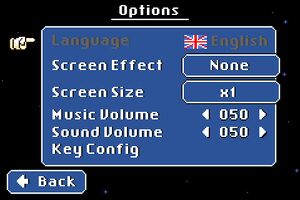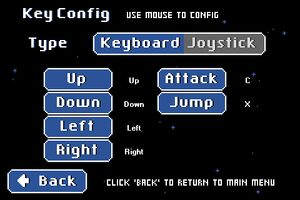Castle in the Darkness
From PCGamingWiki, the wiki about fixing PC games
 |
|
| Developers | |
|---|---|
| Matt Kap | |
| Publishers | |
| Nicalis | |
| Engines | |
| Clickteam Fusion 2.5 | |
| Release dates | |
| Windows | February 5, 2015 |
| Taxonomy | |
| Monetization | One-time game purchase |
General information
Availability
| Source | DRM | Notes | Keys | OS |
|---|---|---|---|---|
| Humble Store | ||||
| Steam |
Game data
Configuration file(s) location
| System | Location |
|---|---|
| Windows | <path-to-game>\[Note 1] |
| Steam Play (Linux) | <Steam-folder>/steamapps/compatdata/262960/pfx/[Note 2] |
-
config.inistores controls. -
citddatastores video and audio settings.
Save game data location
| System | Location |
|---|---|
| Windows | <path-to-game>\citdt[Note 1] |
| Steam Play (Linux) | <Steam-folder>/steamapps/compatdata/262960/pfx/[Note 2] |
Save game cloud syncing
| System | Native | Notes |
|---|---|---|
| Steam Cloud |
Video
| Graphics feature | State | WSGF | Notes |
|---|---|---|---|
| Widescreen resolution | Output is pillarboxed and slightly letterboxed. | ||
| Multi-monitor | |||
| Ultra-widescreen | |||
| 4K Ultra HD | |||
| Field of view (FOV) | |||
| Windowed | Through the Screen Size setting. | ||
| Borderless fullscreen windowed | Fullscreen mode is borderless. | ||
| Anisotropic filtering (AF) | |||
| Anti-aliasing (AA) | |||
| Vertical sync (Vsync) | See the glossary page for potential workarounds. | ||
| 60 FPS and 120+ FPS | Capped at 55 FPS. | ||
Input
| Keyboard and mouse | State | Notes |
|---|---|---|
| Remapping | ||
| Mouse acceleration | ||
| Mouse sensitivity | ||
| Mouse input in menus | ||
| Mouse Y-axis inversion | ||
| Controller | ||
| Controller support | ||
| Full controller support | Can't pause the game. | |
| Controller remapping | ||
| Controller sensitivity | ||
| Controller Y-axis inversion |
| Additional information | ||
|---|---|---|
| Controller hotplugging | ||
| Haptic feedback | ||
| Simultaneous controller+KB/M |
Audio
| Audio feature | State | Notes |
|---|---|---|
| Separate volume controls | Music and sound effects. | |
| Surround sound | ||
| Subtitles | ||
| Closed captions | ||
| Mute on focus lost | ||
| Royalty free audio |
Localizations
| Language | UI | Audio | Sub | Notes |
|---|---|---|---|---|
| English |
Issues fixed
Controller not being detected
| Instructions[citation needed] |
|---|
|
No music or sound effects
| Instructions[citation needed] |
|---|
|
Game takes very long to load
| Instructions[citation needed] |
|---|
|
Other information
API
| Executable | 32-bit | 64-bit | Notes |
|---|---|---|---|
| Windows |
System requirements
| Windows | ||
|---|---|---|
| Minimum | Recommended | |
| Operating system (OS) | XP | 7, 8 |
| Processor (CPU) | Intel Pentium 4 or higher | Intel Core Duo |
| System memory (RAM) | 1 GB | 2 GB |
| Hard disk drive (HDD) | 120 MB | |
| Video card (GPU) | 256 MB of VRAM DirectX 9.0 compatible | 1 GB of VRAM DirectX 10 compatible |
Notes
- ↑ 1.0 1.1 When running this game without elevated privileges (Run as administrator option), write operations against a location below
%PROGRAMFILES%,%PROGRAMDATA%, or%WINDIR%might be redirected to%LOCALAPPDATA%\VirtualStoreon Windows Vista and later (more details). - ↑ 2.0 2.1 File/folder structure within this directory reflects the path(s) listed for Windows and/or Steam game data (use Wine regedit to access Windows registry paths). Games with Steam Cloud support may store data in
~/.steam/steam/userdata/<user-id>/262960/in addition to or instead of this directory. The app ID (262960) may differ in some cases. Treat backslashes as forward slashes. See the glossary page for details.