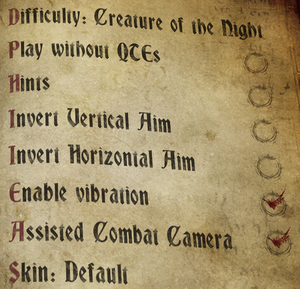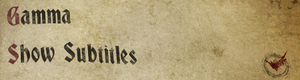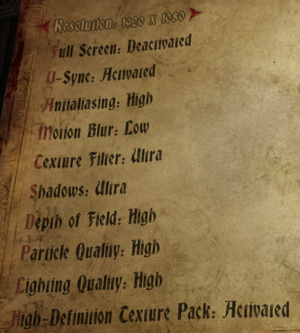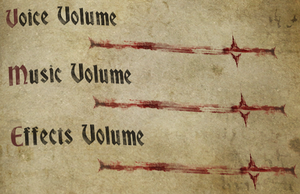Castlevania: Lords of Shadow 2
From PCGamingWiki, the wiki about fixing PC games
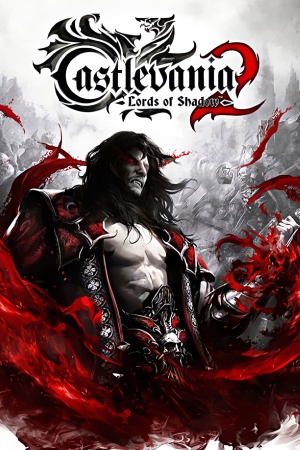 |
|
| Developers | |
|---|---|
| MercurySteam | |
| Publishers | |
| Konami | |
| Engines | |
| Mercury Engine 2 | |
| Release dates | |
| Windows | February 25, 2014 |
| Reception | |
| Metacritic | 58 |
| OpenCritic | 62 |
| IGDB | 63 |
| Taxonomy | |
| Monetization | One-time game purchase |
| Series | Castlevania |
General information
Availability
| Source | DRM | Notes | Keys | OS |
|---|---|---|---|---|
| Retail | ||||
| GamersGate | ||||
| Green Man Gaming | ||||
| Humble Store | ||||
| Steam |
Monetization
DLC and expansion packs
| Name | Notes | |
|---|---|---|
| Armored Dracula Costume | ||
| Dark Dracula Costume | ||
| Relic Rune Pack | ||
| Revelations |
Essential improvements
Skip intro videos
| Delete/rename video files[citation needed] |
|---|
|
Game data
Configuration file(s) location
| System | Location |
|---|---|
| Windows | %USERPROFILE%\Documents\MercurySteam\Castlevania Lords of Shadow 2\<user-id>\game.cfg |
| Steam Play (Linux) | <Steam-folder>/steamapps/compatdata/239250/pfx/[Note 1] |
Save game data location
| System | Location |
|---|---|
| Windows | %USERPROFILE%\Documents\MercurySteam\Castlevania Lords of Shadow 2\<user-id>\ |
| Steam Play (Linux) | <Steam-folder>/steamapps/compatdata/239250/pfx/[Note 1] |
Save game cloud syncing
| System | Native | Notes |
|---|---|---|
| OneDrive | Requires enabling backup of the Documents folder in OneDrive on all computers. | |
| Steam Cloud |
Video
| Graphics feature | State | WSGF | Notes |
|---|---|---|---|
| Widescreen resolution | |||
| Multi-monitor | Use Flawless Widescreen or Widescreen Fixer with this plugin. | ||
| Ultra-widescreen | Use Flawless Widescreen or Widescreen Fixer with this plugin. | ||
| 4K Ultra HD | If 4k option don't show up in game, uncheck the override high dpi scaling behavior option in Properties → Compatibility. | ||
| Field of view (FOV) | See Field of view (FOV). | ||
| Windowed | |||
| Borderless fullscreen windowed | Use any third-party application. | ||
| Anisotropic filtering (AF) | Labeled as Texture Filter, up to 4 samples. Force 16 samples externally. | ||
| Anti-aliasing (AA) | Off, low (1x), and high (2x). | ||
| Vertical sync (Vsync) | |||
| 60 FPS and 120+ FPS | |||
| High dynamic range display (HDR) | See the glossary page for potential alternatives. | ||
Field of view (FOV)
| Change FOV with Cheat Engine[1] |
|---|
Notes
|
Input
| Keyboard and mouse | State | Notes |
|---|---|---|
| Remapping | Can't assign Mouse 5 button. | |
| Mouse acceleration | Seems to use negative mouse acceleration. | |
| Mouse sensitivity | See Mouse sensitivity. | |
| Mouse input in menus | ||
| Mouse Y-axis inversion | ||
| Controller | ||
| Controller support | ||
| Full controller support | ||
| Controller remapping | See the glossary page for potential workarounds. | |
| Controller sensitivity | ||
| Controller Y-axis inversion | X-axis can also be inverted. |
| Controller types |
|---|
| XInput-compatible controllers | ||
|---|---|---|
| Xbox button prompts | ||
| Impulse Trigger vibration |
| DualShock 4 controllers | See DualShock 4. | |
|---|---|---|
| DualShock button prompts | Use this mod. | |
| Light bar support | ||
| Connection modes | unknown | |
| Generic/other controllers |
|---|
| Additional information | ||
|---|---|---|
| Controller hotplugging | ||
| Haptic feedback | ||
| Simultaneous controller+KB/M |
Mouse sensitivity
| Edit game.cfg[citation needed] |
|---|
|
Adjust controller dead zone
| Edit game.cfg[citation needed] |
|---|
|
Audio
| Audio feature | State | Notes |
|---|---|---|
| Separate volume controls | Effects, music, and voices. | |
| Surround sound | Auto configures up to 7.1 output[2] | |
| Subtitles | Option is located under Video settings. | |
| Closed captions | ||
| Mute on focus lost | ||
| Royalty free audio |
Localizations
| Language | UI | Audio | Sub | Notes |
|---|---|---|---|---|
| English | ||||
| French | ||||
| German | ||||
| Hungarian | Fan translation, download. | |||
| Italian | ||||
| Polish | Fan translation, download. | |||
| Brazilian Portuguese | ||||
| Russian | Fan translation by «ZoG Forum Team». | |||
| Spanish | ||||
| Turkish | Fan translation, download. |
VR support
| 3D modes | State | Notes | |
|---|---|---|---|
| Nvidia 3D Vision | See Helix Mod: Castlevania : Lords of Shadow 2. | ||
Other information
API
| Technical specs | Supported | Notes |
|---|---|---|
| Direct3D | 9.0c | |
| Shader Model support | 3 |
| Executable | 32-bit | 64-bit | Notes |
|---|---|---|---|
| Windows |
Middleware
| Middleware | Notes | |
|---|---|---|
| Physics | PhysX | |
| Audio | FMOD Ex | |
| Cutscenes | Bink Video |
System requirements
| Windows | ||
|---|---|---|
| Minimum | Recommended | |
| Operating system (OS) | XP SP3 | 7 |
| Processor (CPU) | Intel Core 2 Duo 2.4 GHz | Quad Core |
| System memory (RAM) | 2 GB | |
| Hard disk drive (HDD) | 10 GB | |
| Video card (GPU) | 512 MB of VRAM DirectX 9.0c compatible | 1 GB of VRAM DirectX 11 compatible |
| Sound (audio device) | DirectX 9.0c compatible | |
| Other | Broadband Internet connection | XInput controller highly recommended |
Notes
- ↑ 1.0 1.1 File/folder structure within this directory reflects the path(s) listed for Windows and/or Steam game data (use Wine regedit to access Windows registry paths). Games with Steam Cloud support may store data in
~/.steam/steam/userdata/<user-id>/239250/in addition to or instead of this directory. The app ID (239250) may differ in some cases. Treat backslashes as forward slashes. See the glossary page for details.
References
- ↑ [GUIDE] Castlevania: Lords of Shadow 2 - Dead End Thrills - last accessed on 9 June 2023
- ↑ PC Gaming Surround Sound Round-up - last accessed on 17 May 2023