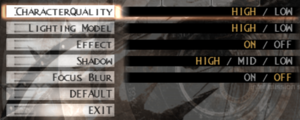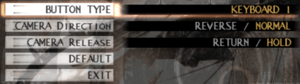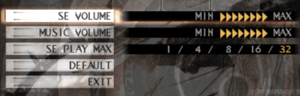Chaos Legion
.png/300px-Chaos_Legion_-_Cover_(Europe).png) |
|
| Developers | |
|---|---|
| Capcom | |
| Windows | MiCROViSiON |
| Release dates | |
| Windows | November 14, 2003 |
| Reception | |
| Metacritic | 37 |
| IGDB | 61 |
| Taxonomy | |
| Modes | Singleplayer |
| Pacing | Real-time |
| Perspectives | Third-person |
| Controls | Direct control |
| Genres | Action, Hack and slash |
| Art styles | Realistic |
| Themes | Fantasy, Supernatural |
Chaos Legion is a third-person fantasy hack and slash game developed and published by Capcom and ported by MiCROViSiON. It is loosely based on the light novel series of the same name by Tow Ubukata.
The game was originally released in Japan on March 6, 2003 for the PlayStation 2. The PC version is based on the later international versions, which features various difficulty and gameplay changes compared to the original Japanese release. The port was heavily criticized for the poorly implemented Disc check DRM used in earlier releases that rendered the game unplayable after installation, which prompted Capcom to recall copies of the game and re-release with the DRM issues addressed.[1][2] Other issues with the PC port of the game also includes texture corruption issues on modern video cards and frequent crashes during loading screens on Windows 7 or later.
A patch was released for the game, however, the other issues with the game requires third-party fixes to be addressed.
Availability
| Source | DRM | Notes | Keys | OS |
|---|---|---|---|---|
| Retail | Released on 2 CDs or 1 DVD in some regions. |
- Not available digitally.
Essential improvements
Patches
- Patch v1.03 for the 2 CD-ROM releases.
Game data
Configuration file(s) location
| System | Location |
|---|---|
| Windows | <path-to-game>\CL_UDCONF2.DAT[Note 1] <path-to-game>\CL_UDSYS.DAT[Note 1] <path-to-game>\config.txt[Note 1] |
-
CL_UDCONF2.DATstores keyboard and controller configuration file.CL_UDSYS.DATis the game's system settings.config.txtcontains rendering settings.
Save game data location
| System | Location |
|---|---|
| Windows | <path-to-game>\CL_UD##.DAT[Note 1] |
-
CL_UD00.DAT-CL_UD05.DATare the six save slots, and they are also tied toCL_UDSYS.DAT.
Video
| Graphics feature | State | Notes | |
|---|---|---|---|
| Widescreen resolution | 4:3 resolutions only with the exception of 1280x1024. | ||
| Multi-monitor | |||
| Ultra-widescreen | |||
| 4K Ultra HD | See Increase rendering resolution. | ||
| Field of view (FOV) | |||
| Windowed | |||
| Borderless fullscreen windowed | Although Borderless Gaming works with the game, but it will stretch the image.[3] Mouse cursor also functions oddly in menus and stays on screen during gameplay. | ||
| Anisotropic filtering (AF) | Can be forced from GPU's control panel or through dgVoodoo 2.[3] | ||
| Anti-aliasing (AA) | Forced traditional anti-aliasing methods such as MSAA can cause some visual glitches with shadows.[4] | ||
| High-fidelity upscaling | See the glossary page for potential workarounds. | ||
| Vertical sync (Vsync) | See the glossary page for potential workarounds. | ||
| 60 FPS | |||
| 120+ FPS | Capped at 60 FPS.[5] | ||
| High dynamic range display (HDR) | |||
Increase rendering resolution
- The low resolution depth of field (Focus Blur) effects can be worked around by running the game in a lower resolution from the in-game options while forcing a higher internal resolution with dgVoodoo 2.
| Use dgVoodoo 2[3] |
|---|
|
Input
| Keyboard and mouse | State | Notes |
|---|---|---|
| Remapping | Two alternate camera controls on keyboard, however, player movement and pause menu keys cannot be remapped. Key bindings resets after changing the Button Type configuration.[3] | |
| Mouse acceleration | Mouse is not used in-game. | |
| Mouse sensitivity | ||
| Mouse input in menus | ||
| Mouse Y-axis inversion | ||
| Controller | ||
| Controller support | DirectInput and partial XInput support. | |
| Full controller support | ||
| Controller remapping | Two alternate camera controls with controller, however, player movement and camera controls on Gamepad 2 cannot be remapped. Controller mappings resets after changing Button Type configuration.[3] | |
| Controller sensitivity | ||
| Controller Y-axis inversion |
| Controller types |
|---|
| XInput-compatible controllers | Incorrect camera controls with XInput controllers. See Controller support for a workaround. | |
|---|---|---|
| Xbox button prompts | ||
| Impulse Trigger vibration |
| DualShock 4 controllers | Through DirectInput.[4] | |
|---|---|---|
| DualShock button prompts | ||
| Light bar support | ||
| Connection modes | V2, Wired, Bluetooth, V1 [4] |
|
| Generic/other controllers | ||
|---|---|---|
| Button prompts | Game only references keyboard inputs. |
| Additional information | ||
|---|---|---|
| Controller hotplugging | Requires switching the Button Type to Gamepad. | |
| Haptic feedback | Missing vibration support from the PlayStation 2 version. | |
| Simultaneous controller+KB/M | Gameplay controls only accepts input from one selected device via the Button Type setting.[3] |
Controller support
- Right stick camera controls are incorrectly mapped to the analog triggers, which cannot be re-configured in-game without a workaround.
| Use XInput Plus[3] |
|---|
|
Control layout
Audio
| Audio feature | State | Notes |
|---|---|---|
| Separate volume controls | SE, Music. | |
| Surround sound | ||
| Subtitles | ||
| Closed captions | ||
| Mute on focus lost | ||
| Royalty free audio |
Localizations
| Language | UI | Audio | Sub | Notes |
|---|---|---|---|---|
| English | ||||
| Simplified Chinese | ||||
| Traditional Chinese | ||||
| French | ||||
| German | ||||
| Italian | ||||
| Japanese | Lacks dual-audio support (i.e. cannot be played with Japanese voices and English subtitles) as it does not include the unlockable Japanese audio track option from the PlayStation 2 version and vice-versa. | |||
| Korean | ||||
| Polish | ||||
| Russian | ||||
| Spanish |
Issues fixed
Texture Corruption
- The game displays texture corruption on modern systems, causing textures to appear warped, shifted and completely out of place (e.g. trees being plastered with a window or wall texture). It has something to do with the game improper manipulation of non-power of 2 textures as explained in this thread.
| Use dege's modified executable[3] |
|---|
Crashes
- The PC version of Chaos Legion does not support hyperthreading and is prone to frequent crashes during loading screens.[6]
| Force single core affinity[7] |
|---|
|
Patching the game's executable with ImageCFG to run on |
Other information
API
| Technical specs | Supported | Notes |
|---|---|---|
| Direct3D | 8.1 | |
| Shader Model support | 1.4 |
| Executable | 32-bit | 64-bit | Notes |
|---|---|---|---|
| Windows |
System requirements
| Windows | ||
|---|---|---|
| Minimum | Recommended | |
| Operating system (OS) | 98, 2000, ME, XP | XP |
| Processor (CPU) | Intel Pentium III 1 GHz | Intel Pentium 4 2 GHz |
| System memory (RAM) | 128 MB | 256 MB |
| Hard disk drive (HDD) | 1.2 GB | |
| Video card (GPU) | 64 MB of VRAM DirectX 8.1 compatible | 128 MB of VRAM |
Notes
- ↑ 1.0 1.1 1.2 1.3 When running this game without elevated privileges (Run as administrator option), write operations against a location below
%PROGRAMFILES%,%PROGRAMDATA%, or%WINDIR%might be redirected to%LOCALAPPDATA%\VirtualStoreon Windows Vista and later (more details).
References
- ↑ Chaos Legion (Windows) - The Cutting Room Floor - last accessed on 2020-12-06
- ↑ GameSpy: Chaos Legion, Page 1 - last accessed on 2020-12-06
- "In porting the game to the PC, the addition of copy protection caused a major problem: While many games require a disc in the drive to load or run, Chaos Legion repeatedly asked for a disc no matter which of its two discs we used, and simply wouldn't run. Sadly, a Capcom spokesperson indicated that this problem didn't just affect a handful of people — "it resulted in 100% defective goods.""
- ↑ 3.0 3.1 3.2 3.3 3.4 3.5 3.6 3.7 Verified by User:AmethystViper on 2020-12-06
- ↑ 4.0 4.1 4.2 Verified by User:AmethystViper on 2022-02-18
- ↑ Verified by User:AmethystViper on 2020-12-06
- Tested through the game's built-in framerate counter in config.txt.
- ↑ カオス レギオン インターナショナル for PC公式HP - カプコンPC公式HP (Archived) - last accessed on 2021-12-26
- "Since it is not supported, please turn off hyperthreading function when playing this software. Please contact the manufacturer of your PC for instructions to turn it off."
- ↑ Verified by User:AmethystViper on 2020-12-06
- Experienced frequent crashes with the game on Windows 10 Home 64-bit in between loading screens prior to forcing single core affinity. After patching Dege's texture corruption fix executable with ImageCFG to force the game to use CPU 1 instead of using all available CPU cores on current setup, I was able to play the game for extended periods without it crashing.