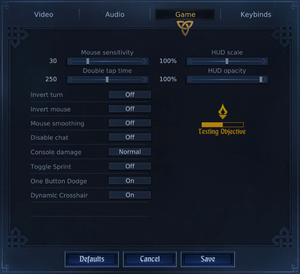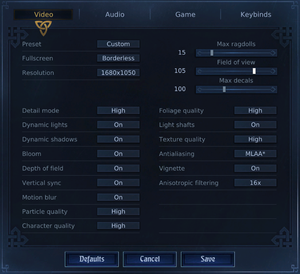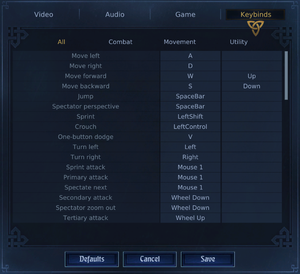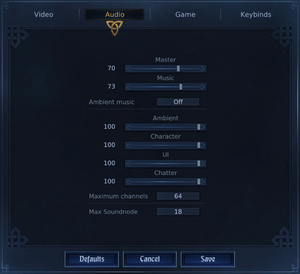Chivalry: Medieval Warfare
From PCGamingWiki, the wiki about fixing PC games
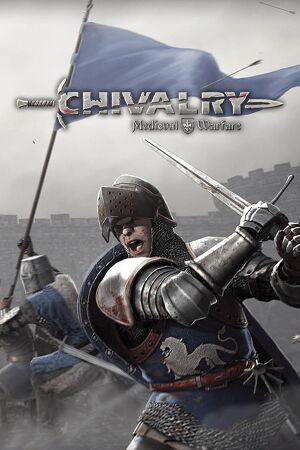 |
|
| Developers | |
|---|---|
| Torn Banner Studios | |
| macOS (OS X) | Minority |
| Linux | Minority |
| Engines | |
| Unreal Engine 3 | |
| Release dates | |
| Windows | October 16, 2012 |
| macOS (OS X) | February 24, 2015 |
| Linux | February 24, 2015 |
| Reception | |
| Metacritic | 79 |
| OpenCritic | 52 |
| IGDB | 72 |
| Taxonomy | |
| Monetization | Expansion pack |
| Modes | Multiplayer |
| Pacing | Real-time |
| Perspectives | First-person |
| Controls | Direct control |
| Genres | Action |
| Art styles | Realistic |
| Themes | Medieval |
| Series | Chivalry |
| Chivalry | |
|---|---|
| Age of Chivalry | 2007 |
| Chivalry: Medieval Warfare | 2012 |
| Mirage: Arcane Warfare | 2017 |
| Chivalry 2 | 2021 |
Key points
- A spiritual successor to the developers' Half-Life 2 mod Age of Chivalry.
General information
Availability
| Source | DRM | Notes | Keys | OS |
|---|---|---|---|---|
| Retail | ||||
| GamersGate | ||||
| Green Man Gaming | ||||
| Humble Store | ||||
| Steam | 4-pack available. | |||
| Amazon.com (unavailable) |
Monetization
DLC and expansion packs
| Name | Notes | |
|---|---|---|
| Chivalry: Deadliest Warrior | ||
| Chivalry: Medieval Warfare and Chivalry: Deadliest Warrior - Soundtrack |
Essential improvements
Skip intro videos
Use the -nostartupmovies command line argument[1]
|
|---|
| Modify configuration file[2] |
|---|
|
Optimize textures
- Optimizer Textures may help improve the frame rate.
Disable partial texture streaming
| Edit the config file[citation needed] |
|---|
Should look like this: TEXTUREGROUP_World=(MinLODSize=256,MaxLODSize=2048,LODBias=0,MinMagFilter=Aniso,MipFilter=Point,MipGenSettings=TMGS_SimpleAverage,NumStreamedMips=0) |
Game data
Configuration file(s) location
| System | Location |
|---|---|
| Windows | %USERPROFILE%\Documents\My Games\Chivalry Medieval Warfare\UDKGame\Config\ %USERPROFILE%\Documents\My Games\Chivalry Deadliest Warrior\CDWGame\Config\ |
| macOS (OS X) | |
| Linux | $XDG_DATA_HOME/TornBanner/Chivalry/UDKGame/Config/ |
- This game follows the XDG Base Directory Specification on Linux.
Save game cloud syncing
| System | Native | Notes |
|---|---|---|
| Steam Cloud |
Video
| Graphics feature | State | WSGF | Notes |
|---|---|---|---|
| Widescreen resolution | |||
| Multi-monitor | See the WSGF entry. | ||
| Ultra-widescreen | See the WSGF entry. | ||
| 4K Ultra HD | Some textures are stretched and will look blurry. | ||
| Field of view (FOV) | 60-120° | ||
| Windowed | |||
| Borderless fullscreen windowed | See command line arguments for an alternative method. | ||
| Anisotropic filtering (AF) | |||
| Anti-aliasing (AA) | FXAA and MLAA SGSSAA using Nvidia Profile Inspector and the compatibility bit 0x080000C1 |
||
| Vertical sync (Vsync) | |||
| 60 FPS | |||
| 120+ FPS | Frame rate is capped at 62 FPS. See High frame rate. | ||
| High dynamic range display (HDR) | See the glossary page for potential alternatives. | ||
- Tweak guide available here.
- HBAO also available on Nvidia with flags
0x00000030(base game) and0x00000020(Deadliest Warrior).
Disable anti-aliasing
| Turn off post processing AA[3] |
|---|
|
High frame rate
| Unlocked frame rate[4] |
|---|
|
Input
| Keyboard and mouse | State | Notes |
|---|---|---|
| Remapping | ||
| Mouse acceleration | ||
| Mouse sensitivity | ||
| Mouse input in menus | ||
| Mouse Y-axis inversion | ||
| Controller | ||
| Controller support | ||
| Full controller support | ||
| Controller remapping | Remap is possible in the [AOC.AOCPlayerInput] subheading of UDKInput.ini or UDKGame.ini files. Set files as read only to prevent your changes being reset. |
|
| Controller sensitivity | ||
| Controller Y-axis inversion | Use the mouse Y-axis inversion setting. |
| Controller types |
|---|
| XInput-compatible controllers | ||
|---|---|---|
| Xbox button prompts | ||
| Impulse Trigger vibration |
| DualShock 4 controllers |
|---|
| Generic/other controllers |
|---|
| Additional information | ||
|---|---|---|
| Controller hotplugging | ||
| Haptic feedback | ||
| Simultaneous controller+KB/M |
Make parry immediate
| Edit the config file[6][7][8] |
|---|
|
Audio
| Audio feature | State | Notes |
|---|---|---|
| Separate volume controls | Master, music, ambient, music, character, UI, chatter and voice. | |
| Surround sound | Up to 7.0 output.[9][10] | |
| Subtitles | On by default. | |
| Closed captions | ||
| Mute on focus lost | ||
| Royalty free audio |
Localizations
| Language | UI | Audio | Sub | Notes |
|---|---|---|---|---|
| English | ||||
| Simplified Chinese | ||||
| Traditional Chinese | ||||
| French | ||||
| German | ||||
| Italian | ||||
| Polish | ||||
| Russian | ||||
| Spanish |
Network
Multiplayer types
| Type | Native | Players | Notes | |
|---|---|---|---|---|
| Local play | 32 | Use Nucleus Co-op. | ||
| LAN play | 32 | |||
| Online play | 32 | Some Non-official servers have a player limit ranging from 32 to 64. | ||
Connection types
| Type | Native | Notes |
|---|---|---|
| Matchmaking | ||
| Peer-to-peer | ||
| Dedicated | ||
| Self-hosting | Dedicated Server software is available under Tools in the Steam client. | |
| Direct IP | Via the open console command |
Ports
| Protocol | Port(s) and/or port range(s) |
|---|---|
| TCP | 7777-7778, 27015 |
| UDP | 7777-7778, 27015 |
- Universal Plug and Play (UPnP) support status is unknown.
VR support
| 3D modes | State | Notes | |
|---|---|---|---|
| vorpX | G3D Officially supported game, see official vorpx game list. |
||
Issues fixed
Fix black screen on start-up/in general
| Delete the config file[citation needed] |
|---|
|
Fix the issue where weapon-unlocks are not saved over different servers
| Replace "False" with "false" in UDKStats.ini[citation needed] |
|---|
|
Duplicate UID error message
- "Connection lost" - "Duplicate UID" error message is shown when joining a certain server.
| Restart[11] |
|---|
|
Try restarting Steam. The server may also need to be restarted (can only be done by the server owner). |
Other information
API
| Technical specs | Supported | Notes |
|---|---|---|
| Direct3D | 9.0c, 11 | DX11 version is unsupported |
| OpenGL | 3.3 | Linux version |
| Executable | 32-bit | 64-bit | Notes |
|---|---|---|---|
| Windows | |||
| macOS (OS X) | |||
| Linux |
Middleware
| Middleware | Notes | |
|---|---|---|
| Physics | PhysX | |
| Cutscenes | Bink Video | |
| Multiplayer | Steamworks |
Command line arguments
-resx/-resy: Sets the game resolution e.g. :-resx=1920 -resy=1080for 1920x1080-borderless: Starts the game in borderless fullscreen windowed mode.-dx11: Starts the game in Directx11-mode : dx11 is not officially supported but it allows the use of Anti-aliasing (AA).
Disabling doubletap dodge
- In the current version both dodge methods don't work simultaneously anymore.
| Modify the config file[citation needed] |
|---|
|
Rebinding the console key
- The default key is geared towards US keyboards. You can either change the bound key or change the keyboard language to English via Alt+⇧ Shift, if added.
| Modify the config file[citation needed] |
|---|
|
System requirements
| Windows | ||
|---|---|---|
| Minimum | Recommended | |
| Operating system (OS) | XP | Vista, 7 |
| Processor (CPU) | AMD Athlon X2 2.7 GHz Intel Core 2 Duo 2.4 GHz |
2.4 GHz quad core |
| System memory (RAM) | 2 GB | 4 GB |
| Hard disk drive (HDD) | 7 GB | 9 GB |
| Video card (GPU) | ATI Radeon 3870 Nvidia GeForce 8800 GT 512 MB of VRAM | ATI Radeon HD 5850 Nvidia GeForce GTX 460 768 MB of VRAM DirectX 9 compatible |
| macOS (OS X) | ||
|---|---|---|
| Minimum | ||
| Operating system (OS) | 10.9.5 | |
| Processor (CPU) | Intel Core i7 2.5 GHz | |
| System memory (RAM) | 4 GB | |
| Hard disk drive (HDD) | 7 GB | |
| Video card (GPU) | Nvidia GeForce 750M | |
| Linux | ||
|---|---|---|
| Minimum | ||
| Operating system (OS) | SteamOS | |
| Processor (CPU) | AMD Athlon X2 2.8 GHz Intel Core 2 Duo 2.6 GHz |
|
| System memory (RAM) | 2 GB | |
| Hard disk drive (HDD) | 7 GB | |
| Video card (GPU) | ATI Radeon HD 4850 Nvidia GeForce 9800 GT 512 MB of VRAM |
|
References
- ↑ Bypassing the launcher? - last accessed on May 2023
- ↑ Tip: How to remove intro logos.: ChivalryGame - last accessed on May 2023
- ↑ UDK | PostProcessAA
- ↑ Steam Community :: Guide :: How to Unlock FPS - last accessed on May 2023
- ↑ Uncapping FPS does not work! :: Chivalry: Medieval Warfare General Discussions - last accessed on May 2023
- ↑ Binding Feint to Parry - Comment 62 - last accessed on May 2023
- ↑ HOW TO: Feinting and Parrying on Right mouse button - Comment 22 - last accessed on May 2023
- ↑ Tweaking input configuration for more complex controls - last accessed on May 2023
- ↑ PC Gaming Surround Sound Round-up - last accessed on May 2023
- ↑ The Heart and Soul of Blood and Guts – An Interview with Steve Piggot and Ryan Patrick Buckley of Torn Banner Studios about Chivalry: Medieval Warfare - last accessed on 9 June 2023
- ↑ forums.tornbanner.com - last accessed on May 2023