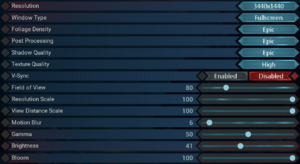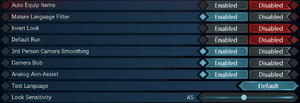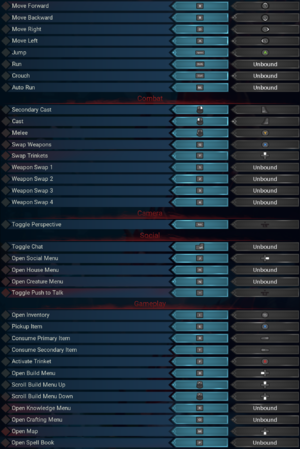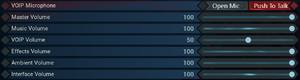Citadel: Forged with Fire
From PCGamingWiki, the wiki about fixing PC games
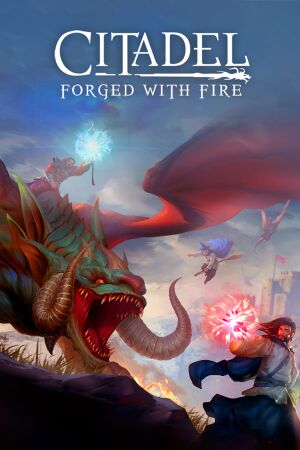 |
|
| Developers | |
|---|---|
| Blue Isle Studios | |
| Virtual Basement | |
| Abstraction[1] | |
| Publishers | |
| Blue Isle Studios | |
| Engines | |
| Unreal Engine 4 | |
| Release dates | |
| Windows | November 1, 2019 |
| Taxonomy | |
| Modes | Multiplayer |
General information
Availability
| Source | DRM | Notes | Keys | OS |
|---|---|---|---|---|
| Steam |
Game data
Configuration file(s) location
| System | Location |
|---|---|
| Windows | %LOCALAPPDATA%\Citadel\Saved\Config\WindowsNoEditor\ |
| Steam Play (Linux) | <Steam-folder>/steamapps/compatdata/487120/pfx/[Note 1] |
Save game data location
| System | Location |
|---|---|
| Windows | %LOCALAPPDATA%\Citadel\Saved\SaveGames\ |
| Steam Play (Linux) | <Steam-folder>/steamapps/compatdata/487120/pfx/[Note 1] |
Save game cloud syncing
| System | Native | Notes |
|---|---|---|
| Steam Cloud |
Video
| Graphics feature | State | Notes | |
|---|---|---|---|
| Widescreen resolution | |||
| Multi-monitor | |||
| Ultra-widescreen | Vert- gameplay with an FOV slider to compensate.[2] | ||
| 4K Ultra HD | |||
| Field of view (FOV) | Between 70° and 110°. | ||
| Windowed | |||
| Borderless fullscreen windowed | |||
| Anisotropic filtering (AF) | Labelled Texture Quality, options to choose are Low and High which are 2x and 8x respectively. | ||
| Anti-aliasing (AA) | Always on by default, see Anti-aliasing (AA) to change or disable it. | ||
| Vertical sync (Vsync) | |||
| 60 FPS and 120+ FPS | |||
| High dynamic range display (HDR) | See the engine page to force native HDR output, or the glossary page for other alternatives. | ||
- The game engine may allow for manual configuration of the game via its variables. See the Unreal Engine 4 page for more details.
Anti-aliasing (AA)
| Change or disable anti-aliasing through a config file[3] |
|---|
|
Input
| Keyboard and mouse | State | Notes |
|---|---|---|
| Remapping | ||
| Mouse acceleration | ||
| Mouse sensitivity | In Game Options, labelled Look Sensitivity. | |
| Mouse input in menus | ||
| Mouse Y-axis inversion | In Game Options, labelled Invert Look. | |
| Controller | ||
| Controller support | ||
| Full controller support | ||
| Controller remapping | ||
| Controller sensitivity | In Game Options, labelled Look Sensitivity. | |
| Controller Y-axis inversion | In Game Options, labelled Invert Look. |
| Controller types |
|---|
| XInput-compatible controllers | [4] | |
|---|---|---|
| Xbox button prompts | ||
| Impulse Trigger vibration |
| DualShock 4 controllers | See the glossary page for potential workarounds. |
|---|
| Generic/other controllers |
|---|
| Additional information | ||
|---|---|---|
| Controller hotplugging | [5] | |
| Haptic feedback | No vibrations in the game. | |
| Simultaneous controller+KB/M |
Audio
| Audio feature | State | Notes |
|---|---|---|
| Separate volume controls | Music, VOIP, Effects, Ambient and Interface. | |
| Surround sound | ||
| Subtitles | ||
| Closed captions | ||
| Mute on focus lost | ||
| Royalty free audio |
Localizations
| Language | UI | Audio | Sub | Notes |
|---|---|---|---|---|
| English | ||||
| Traditional Chinese | Mistakenly advertised as Simplified Chinese. Added on 26/03/2020. | |||
| French | ||||
| German | ||||
| Italian | ||||
| Japanese | Added on 26/03/2020. | |||
| Russian | ||||
| Spanish |
Issues fixed
Console servers not showing
| Modify system DNS settings[6] |
|---|
|
Some players are reporting that they are unable to see any servers on their join list after being able to see them initially. This is due to the game's certificate being rejected when console users configure a custom DNS on their machine using an openDNS or Google, for example. Switching over to the ISPs default IP for DNS should solve this issue.
|
Network
Multiplayer types
| Type | Native | Notes | |
|---|---|---|---|
| Local play | Use Nucleus Co-op. | ||
| LAN play | Versus, Co-op |
||
| Online play | Versus, Co-op |
||
Connection types
| Type | Native | Notes |
|---|---|---|
| Dedicated | ||
| Self-hosting | See the Setup Guide for details. |
Ports
| Protocol | Port(s) and/or port range(s) |
|---|---|
| UDP | 7777, 27015 |
- Universal Plug and Play (UPnP) support status is unknown.
Other information
API
| Technical specs | Supported | Notes |
|---|---|---|
| Direct3D | 11 |
| Executable | 32-bit | 64-bit | Notes |
|---|---|---|---|
| Windows | [7] |
Middleware
| Middleware | Notes | |
|---|---|---|
| Physics | PhysX | |
| Audio | Vorbis | |
| Input | Vivox | |
| Multiplayer | Steamworks |
System requirements
| Windows | ||
|---|---|---|
| Minimum | Recommended | |
| Operating system (OS) | 7 | |
| Processor (CPU) | 2.0 GHz or better | 3.0 GHz or better |
| System memory (RAM) | 8 GB | 16 GB |
| Hard disk drive (HDD) | 20 GB | |
| Video card (GPU) | Nvidia GeForce GTX 950 DirectX 10 compatible | Nvidia GeForce GTX 970 or better |
- A 64-bit operating system is required.
Notes
- ↑ 1.0 1.1 File/folder structure within this directory reflects the path(s) listed for Windows and/or Steam game data (use Wine regedit to access Windows registry paths). Games with Steam Cloud support may store data in
~/.steam/steam/userdata/<user-id>/487120/in addition to or instead of this directory. The app ID (487120) may differ in some cases. Treat backslashes as forward slashes. See the glossary page for details.
References
- ↑ elmer_lexmond_cv_17_01_18.pdf (Archived) - last accessed on 2019-08-06
- ↑ Verified by User:AlRayes BRN on 2019-12-03
- Verified by testing the game on a 3440x1440 monitor
- ↑ Verified by User:AlRayes BRN on 2019-12-03
- ↑ Verified by User:AlRayes BRN on 2019-12-03
- Verified by testing the game with a Microsoft Xbox One Controller with a USB cable
- ↑ Verified by User:AlRayes BRN on 2019-12-03
- Verified by hot-plugging 2 different controllers
- ↑ Fix for console servers not showing - last accessed on 2019-12-03
- ↑ 32 BİT VERSİON ?? - last accessed on 2019-12-03