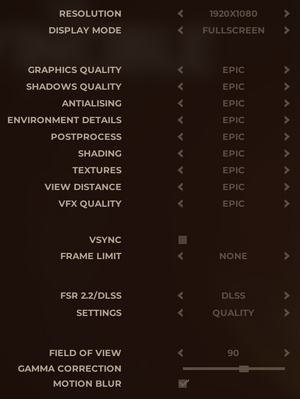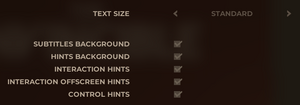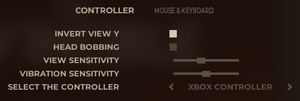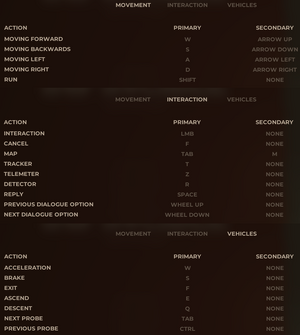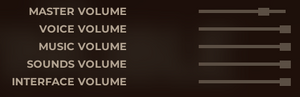The Invincible
From PCGamingWiki, the wiki about fixing PC games
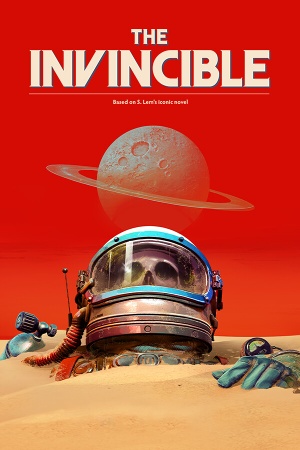 |
|
| Developers | |
|---|---|
| Starward Industries | |
| Publishers | |
| 11 bit studios | |
| Engines | |
| Unreal Engine 4 | |
| Release dates | |
| Windows | November 6, 2023 |
| Reception | |
| Metacritic | 71 |
| OpenCritic | 72 |
| Taxonomy | |
| Modes | Singleplayer |
| Pacing | Relaxed |
| Perspectives | First-person |
| Controls | Direct control |
| Genres | Exploration |
| Vehicles | Off-roading |
| Art styles | Realistic |
| Themes | Sci-fi, Space |
The Invincible is a singleplayer sci-fi exploration game developed by Starward Industries and published by 11 bit studios.
General information
Availability
| Source | DRM | Notes | Keys | OS |
|---|---|---|---|---|
| Epic Games Store | ||||
| GamersGate | ||||
| Green Man Gaming | ||||
| GOG.com | ||||
| Humble Store | ||||
| Steam |
Game data
Configuration file(s) location
| System | Location |
|---|---|
| Windows | %LOCALAPPDATA%\TheInvincible\Saved\Config\WindowsNoEditor |
| Steam Play (Linux) | <Steam-folder>/steamapps/compatdata/731040/pfx/[Note 1] |
Save game data location
| System | Location |
|---|---|
| Windows | %LOCALAPPDATA%\TheInvincible\Saved\Config\SaveGames |
| Steam Play (Linux) | <Steam-folder>/steamapps/compatdata/731040/pfx/[Note 1] |
Save game cloud syncing
| System | Native | Notes |
|---|---|---|
| Epic Games Launcher | [1] | |
| GOG Galaxy | [2] | |
| Steam Cloud |
Video
| Graphics feature | State | Notes | |
|---|---|---|---|
| Widescreen resolution | |||
| Multi-monitor | |||
| Ultra-widescreen | Pillarboxed.[3] | ||
| 4K Ultra HD | |||
| Field of view (FOV) | 70-90° | ||
| Windowed | |||
| Borderless fullscreen windowed | |||
| Anisotropic filtering (AF) | Controlled by Textures option. Low disables AF, Medium uses 1x AF, High uses 2x AF, and Epic uses 4x AF.[4] | ||
| Anti-aliasing (AA) | TAA. [5] | ||
| High-fidelity upscaling | FSR 2.2, DLSS 2.3 DLSS always uses Auto option which selects a preset based on the output rendering resolution.[6] See High-fidelity upscaling for how to force different presets. |
||
| Vertical sync (Vsync) | |||
| 60 FPS and 120+ FPS | Uncapped frame rate; cap of 24, 30, 60, 120, 144, 180, and 240 available. | ||
| High dynamic range display (HDR) | See the engine page to force native HDR output, or the glossary page for other alternatives. | ||
| Ray tracing (RT) | |||
- The game engine may allow for manual configuration of the game via its variables. See the Unreal Engine 4 page for more details.
High-fidelity upscaling
- Using third-party utilities, it's possible to force the game to use a different screen percentage than the game otherwise uses.
| Special K[7] |
|---|
Notes:
|
| DLSSTweaks[8] |
|---|
Note:
|
Input
| Keyboard and mouse | State | Notes |
|---|---|---|
| Remapping | ||
| Mouse acceleration | ||
| Mouse sensitivity | ||
| Mouse input in menus | ||
| Mouse Y-axis inversion | ||
| Controller | ||
| Controller support | ||
| Full controller support | ||
| Controller remapping | See the glossary page for potential workarounds. | |
| Controller sensitivity | ||
| Controller Y-axis inversion |
| Controller types |
|---|
| XInput-compatible controllers | ||
|---|---|---|
| Xbox button prompts | ||
| Impulse Trigger vibration |
| DualShock 4 controllers | ||
|---|---|---|
| DualShock button prompts | Prompts are for DualSense controllers. | |
| Light bar support | ||
| Connection modes | unknown | |
| Generic/other controllers | See the glossary page for potential workarounds. |
|---|
| Additional information | ||
|---|---|---|
| Controller hotplugging | ||
| Haptic feedback | Disabled by dragging setting's slider all the way to the left. | |
| Simultaneous controller+KB/M |
| Steam Input | ||
|---|---|---|
| Steam Input API support | ||
| Hook input (legacy mode) | ||
| Official controller preset(s) | Official preset uses Valve's default Gamepad controller template. | |
| Steam Controller button prompts | ||
| Cursor detection |
Audio
| Audio feature | State | Notes |
|---|---|---|
| Separate volume controls | Voice, music, sounds, interface. | |
| Surround sound | ||
| Subtitles | Subtitle language can be set independently from interface language. | |
| Closed captions | ||
| Mute on focus lost | ||
| Royalty free audio |
Localizations
| Language | UI | Audio | Sub | Notes |
|---|---|---|---|---|
| English | ||||
| French | ||||
| German | ||||
| Italian | ||||
| Polish | ||||
| Brazilian Portuguese | ||||
| Russian | ||||
| Spanish | ||||
| Latin American Spanish | ||||
| Turkish |
Other information
API
| Technical specs | Supported | Notes |
|---|---|---|
| Direct3D | 12 |
| Executable | 32-bit | 64-bit | Notes |
|---|---|---|---|
| Windows |
Middleware
| Middleware | Notes | |
|---|---|---|
| Audio | FMOD |
System requirements
| Windows | ||
|---|---|---|
| Minimum | Recommended | |
| Operating system (OS) | 10 | |
| Processor (CPU) | Intel Core i5-10400F 2.9 GHz AMD Ryzen 5 3600 3.5 GHz | |
| System memory (RAM) | 16 GB | 32 GB |
| Hard disk drive (HDD) | 25 GB | |
| Video card (GPU) | Nvidia GeForce GTX 1060 AMD Radeon RX 5600 XT 6 GB of VRAM DirectX 11 compatible | Nvidia GeForce RTX 2070 SUPER AMD Radeon RX 6700 XT 8 GB (Nvidia), 12 GB (AMD) of VRAM DirectX 12 compatible |
- A 64-bit operating system is required.
Notes
- ↑ 1.0 1.1 File/folder structure within this directory reflects the path(s) listed for Windows and/or Steam game data (use Wine regedit to access Windows registry paths). Games with Steam Cloud support may store data in
~/.steam/steam/userdata/<user-id>/731040/in addition to or instead of this directory. The app ID (731040) may differ in some cases. Treat backslashes as forward slashes. See the glossary page for details.
References
- ↑ EpicData GitHub User Content - cb3f6c4c209045238ce938b0d7fe215f namespace - last accessed on 2023-11-08
- ↑ GOG Database - The Invincible - last accessed on 2023-11-08
- ↑ Verified by User:Macgovern on 2023-11-06
- Tested by setting my 4K TV to use custom 2560x1080 and 3840x1080 resolutions and comparing the image between 16:9 and ultrawide.
- ↑ Verified by User:Macgovern on 2023-11-06
- Tested using Universal Unreal Engine 4 Unlocker and tweaking Textures option in-game.
- ↑ Verified by User:Macgovern on 2023-11-06
- Tested using Universal Unreal Engine 4 Unlocker and tweaking Antialiasing option in-game.
r.DefaultFeature.AntiAliasingis always 2, which per official UE4 console command documentation, means the game is using TAA. In-game Antialiasing setting follows standard UE4 AA quality presets, which will always leave the chosen post-processing AA method even on the lowest setting.
- Tested using Universal Unreal Engine 4 Unlocker and tweaking Antialiasing option in-game.
- ↑ Verified by User:Dgrdsv on 2023-11-07
- DLSS here is always using "Auto" mode. Confirmed with a 4K display and DLSS HUD where you can see that the game is upscaling from 1080p. Auto mode select rendering resolution depending on the output one. See more here: RTX UI Developer Guidelines.pdf
- ↑ Verified by User:Macgovern on 2023-11-07
- Tested using Special K v.23.11.5.3.)
- ↑ GitHub - emoose/DLSSTweaks - last accessed on 2023-11-10